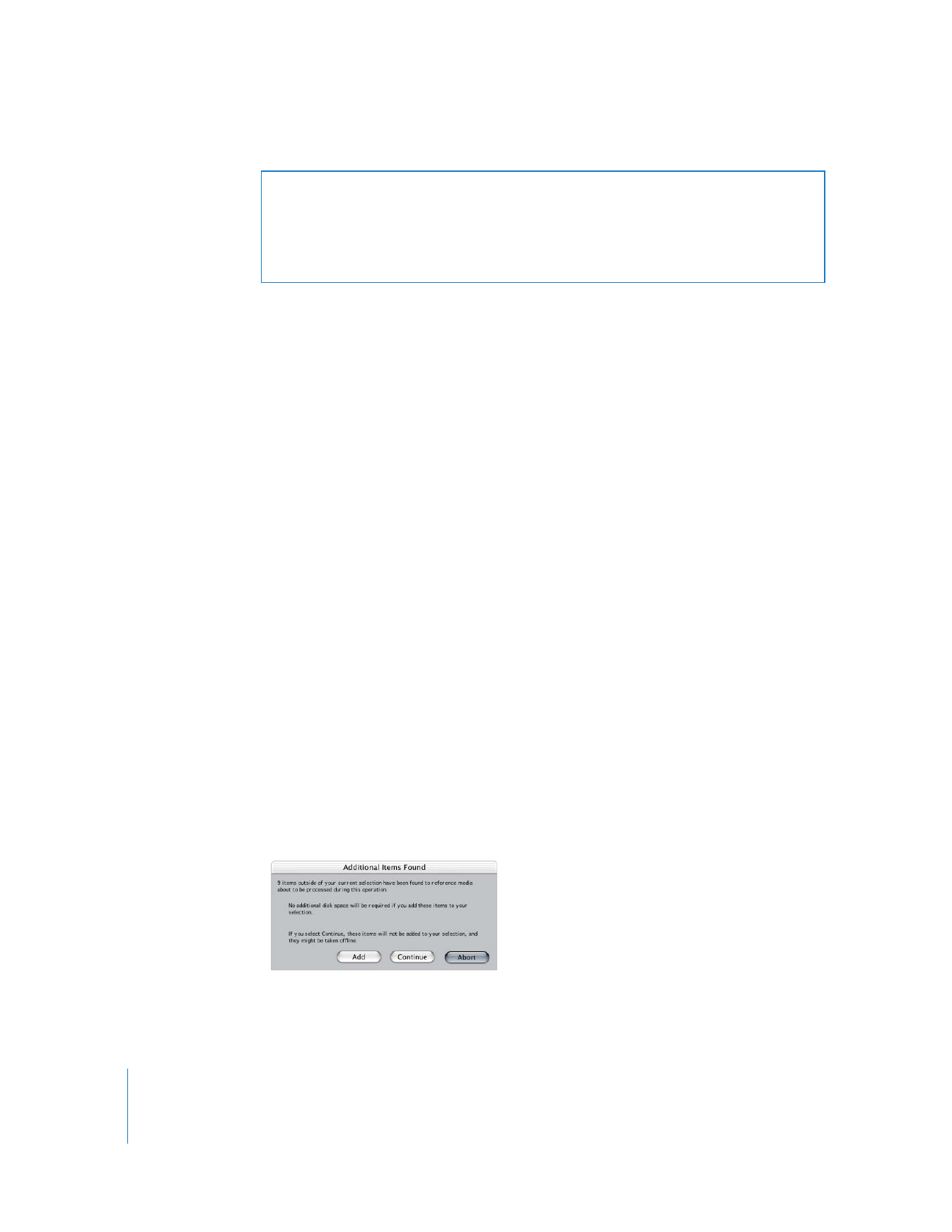
About the Additional Items Found Dialog
When you start batch capturing, Final Cut Pro verifies the master clip status of all
selected clips. If any selected clips are independent (meaning they have no master clips
or are not master clips themselves), Final Cut Pro checks all currently opened projects
to see if there are any other clips outside of your current selection that refer to the
same media files. This includes clips in other open projects, and clips in the same
project that refer to the same media files but are not in your current selection. If
additional clips are found, the Additional Items Found dialog appears.
Warning:
If you’re capturing clips that have been captured once already, you can’t
recapture them at a frame rate that differs from the frame rate at which they were
originally captured. For example, if you capture a clip at 25 frames per second (fps),
delete the clip’s media file to make it an offline clip, and then recapture it, you must
recapture the clip at 25 fps.
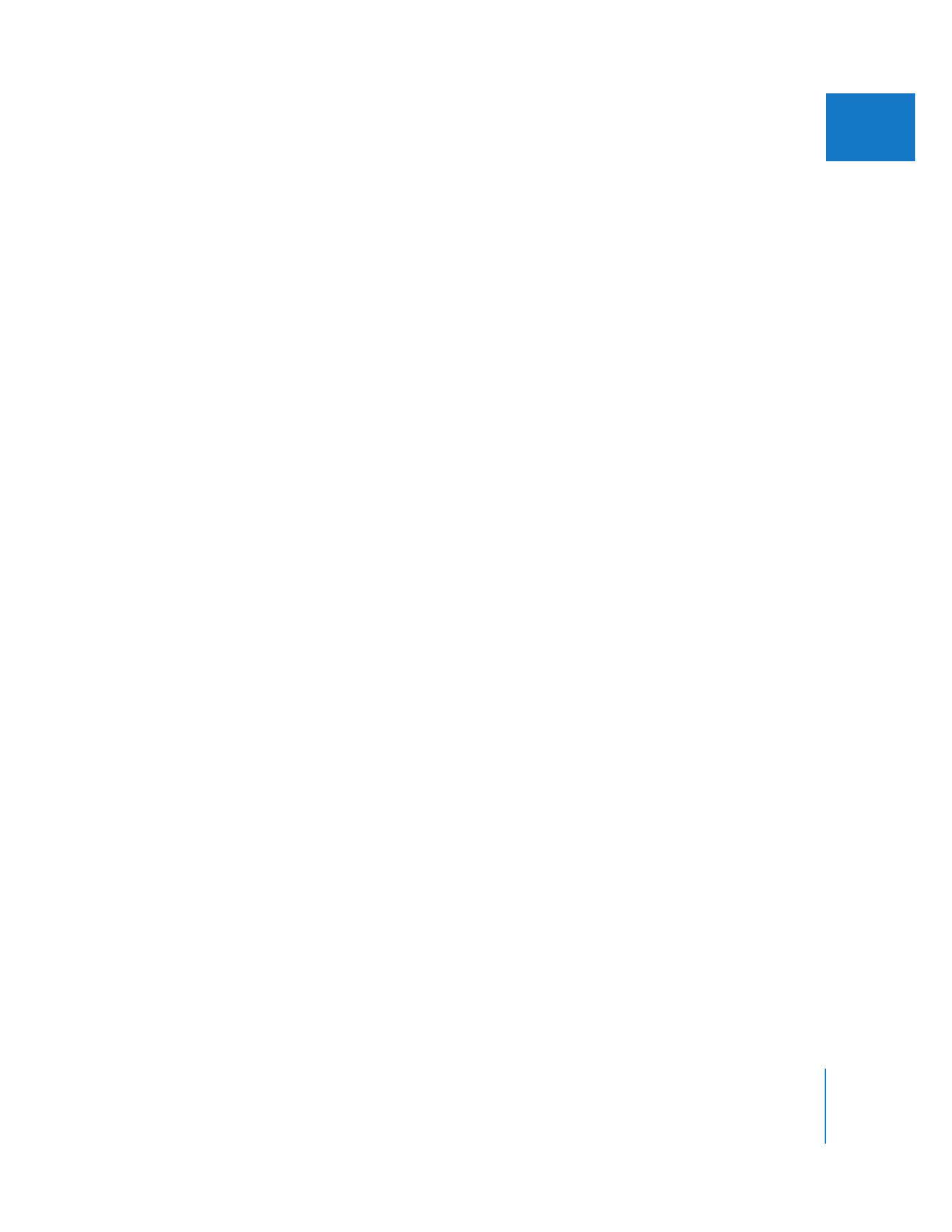
Chapter 17
Capturing Your Footage to Disk
279
IV
Choose one of the following options:
 Add: Click this so Final Cut Pro automatically adds additional clips outside the
selection to your current batch capture. After capture, those clips reference the new
media files.
 Continue: Click this to ignore the additional clips in other open projects (and thus
not reconnect them to the newly captured media files). The clips Final Cut Pro found
are ignored and the batch capture is restricted to the clips you originally selected.
 Abort: Final Cut Pro stops the batch capture process.
For example, suppose you have a bin containing one sequence and twenty offline clips.
If you used some of the Browser clips in your sequence, the sequence clips refer to the
same media files as the corresponding Browser clips. If you select the sequence and
choose File > Batch Capture, the Additional Items Found dialog appears because some
of the Browser clips refer to the same media files as clips in the sequence.
If you click Add, the Browser clips that refer to the same media files as sequence clips
are added to the selected items before batch capturing starts. Each media file is
captured only once, but both Browser and sequence clips will be reconnected to the
new media files after the batch capture is complete. If you don’t click Add, only the
sequence clips are connected to the new media files, and the Browser clips remain
offline (unconnected to the new media files).