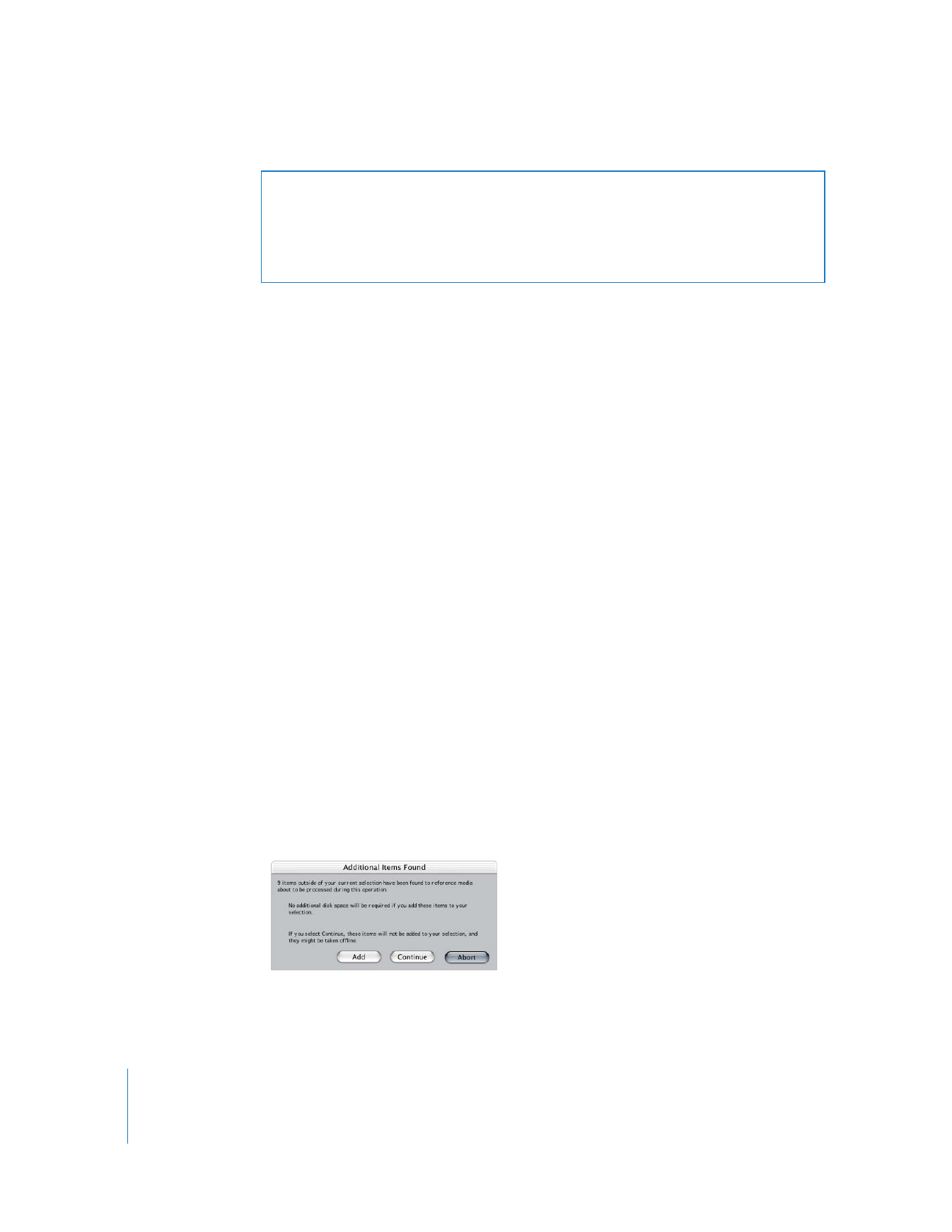
Stopping and Restarting the Batch Capture Process
Sometimes you need to stop a batch capture because you realize you are using the
wrong capture preset or scratch disk, or you selected the wrong clips for capture.
To stop a batch capture at any time, do one of the following:
m
Press Esc.
m
Press and release the mouse button.
All clips that weren’t captured are labeled “Aborted” in the Capture column in the
Browser.
To restart the batch capture process:
1
Choose File > Batch Capture.
2
Follow steps 3–6 in the section “
Batch Capturing Selected Clips
” on page 276.
Make sure you choose Aborted Clips from the Capture pop-up menu in the Batch
Capture dialog.