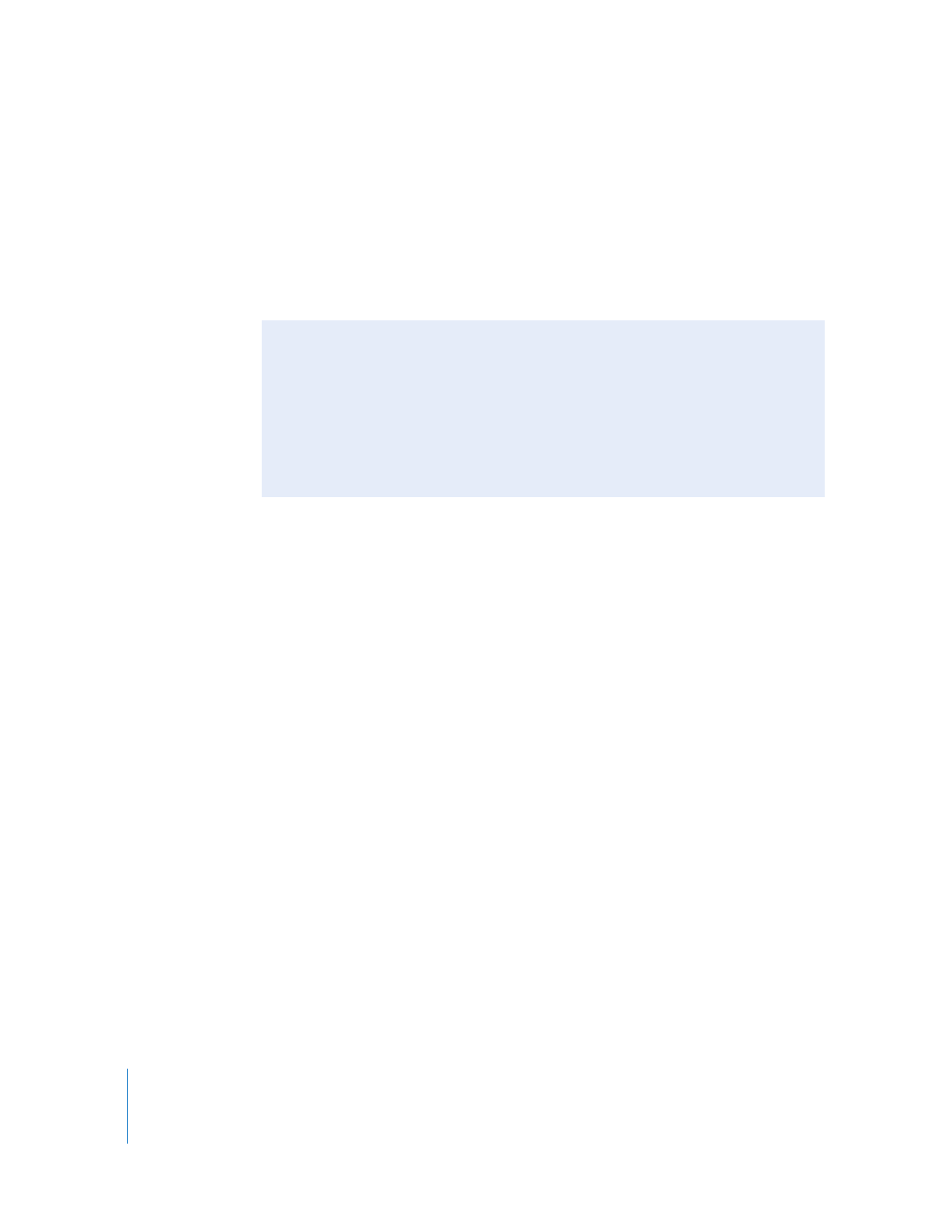
Capturing Footage Past Timecode Hour 23
When you capture footage that spans timecode hour 23 and timecode hour 00,
Final Cut Pro handles this timecode transition as a timecode break. If you choose the
Make New Clip option from the “On timecode break” pop-up menu in the General tab of
the User Preferences window, Final Cut Pro creates two clips. The Media Start timecode
of the second clip begins shortly after the pre-roll time specified in the Editing tab of the
User Preferences window has passed. This provides sufficient pre-roll time for the VTR to
recapture the clip later while avoiding the timecode break.
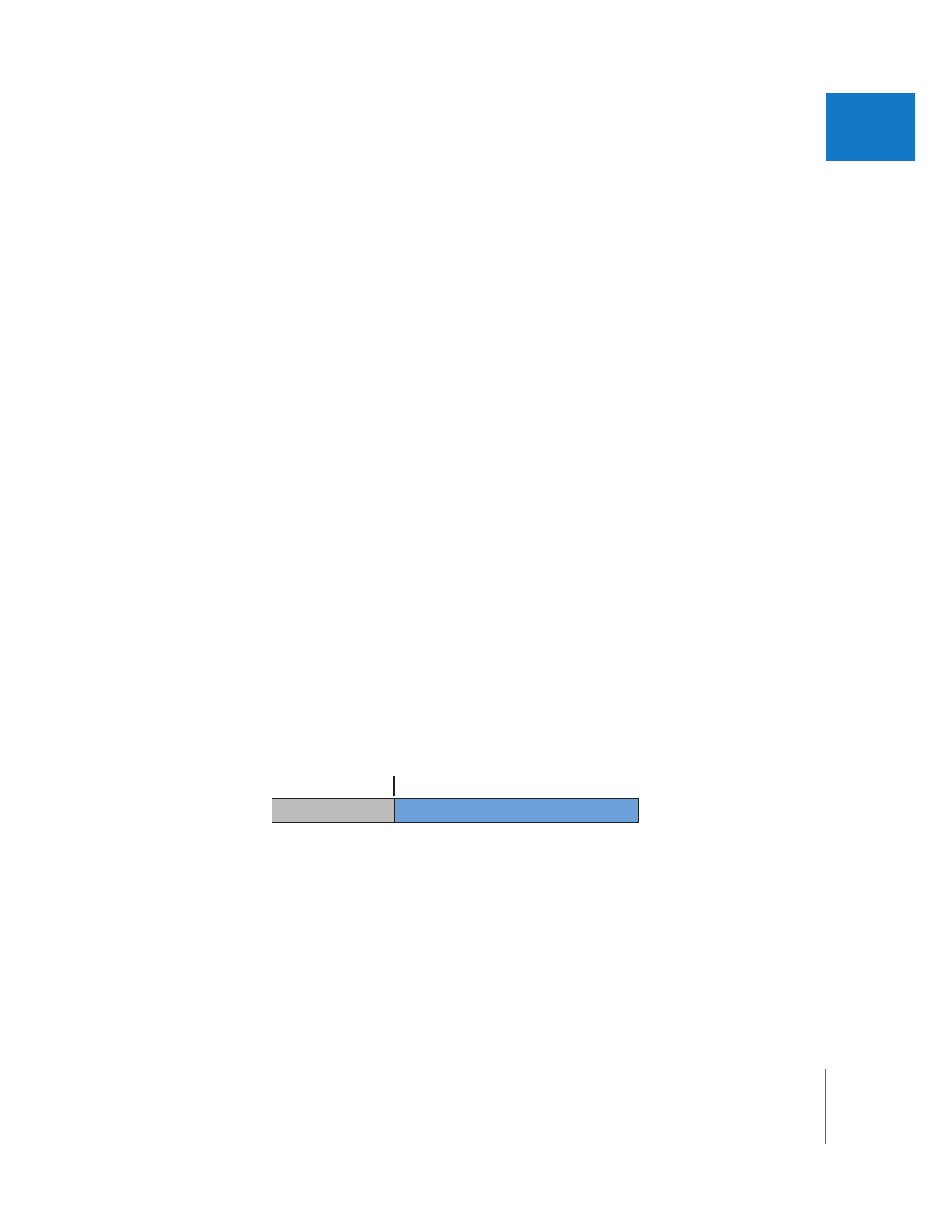
Chapter 17
Capturing Your Footage to Disk
291
IV
 Abort Capture: If you choose this option, Final Cut Pro stops capture immediately
after a break is detected. All media captured before the timecode break has
frame-accurate timecode and is preserved. The resulting media file is saved and
its representative clip is placed in the Browser.
 Warn After Capture: If this option is selected, timecode breaks are reported after
capture and the media file with the timecode break is preserved. It is unwise to use
such a clip unless you have no choice, because timecode breaks result in incorrect
timecode from the timecode break forward, and will make it difficult to accurately
recapture your media.