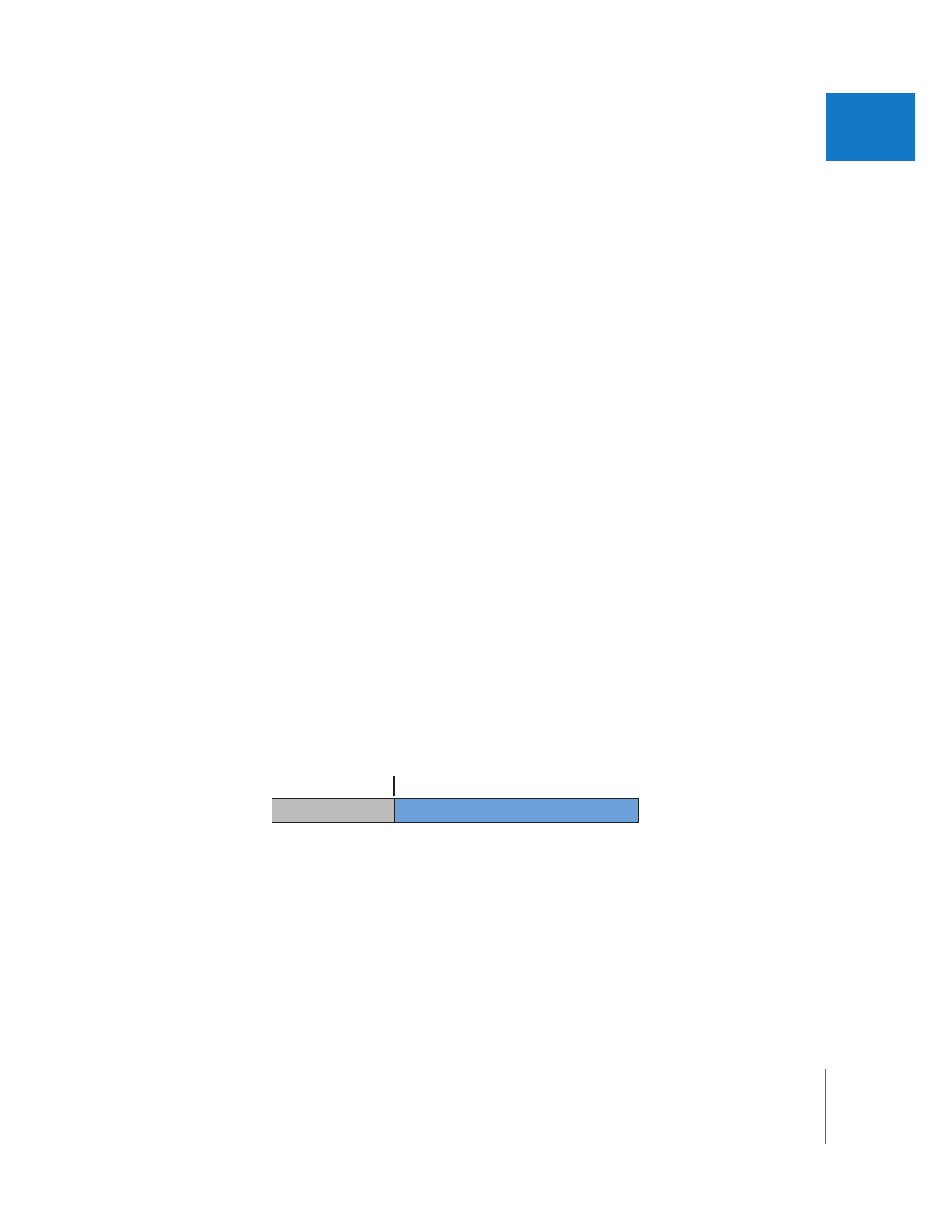
Using the Make New Clip Option
When you choose Make New Clip from the “On timecode break” pop-up menu in the
User Preferences window, ordered and reset timecode breaks and timecode gaps are
handled in different ways. The pre-roll and post-roll values in the current device control
preset also affect how the In and Out points of the resulting clips are determined.
Ordered Timecode Breaks
When an ordered timecode break occurs, the video that’s already been captured is
saved in the logging bin in the Browser as a single clip, with its Out point at the frame
occurring immediately prior to the discontinuous timecode. Final Cut Pro then
continues to capture video after the timecode break to a second media file.
The In point of this second media file is calculated by adding the pre-roll duration to
the frame occurring immediately after the dropped timecode frame. The pre-roll
duration is taken into account so that if you ever try to recapture the clip, there is
enough acceptable video footage before the In point to allow for VTR pre-roll.
Clips captured after timecode breaks are named by combining the original name and
the number of the clip. For example, if the first captured clip’s name is “Cats Playing,”
the second clip’s name is set to “Cats Playing-1,” then “Cats Playing-2,” and so on.
Pre-roll
Timecode break
Cats Playing-1 clip
Cats Playing clip
00:01:00:00 00:01:10:00
00:01:13:00
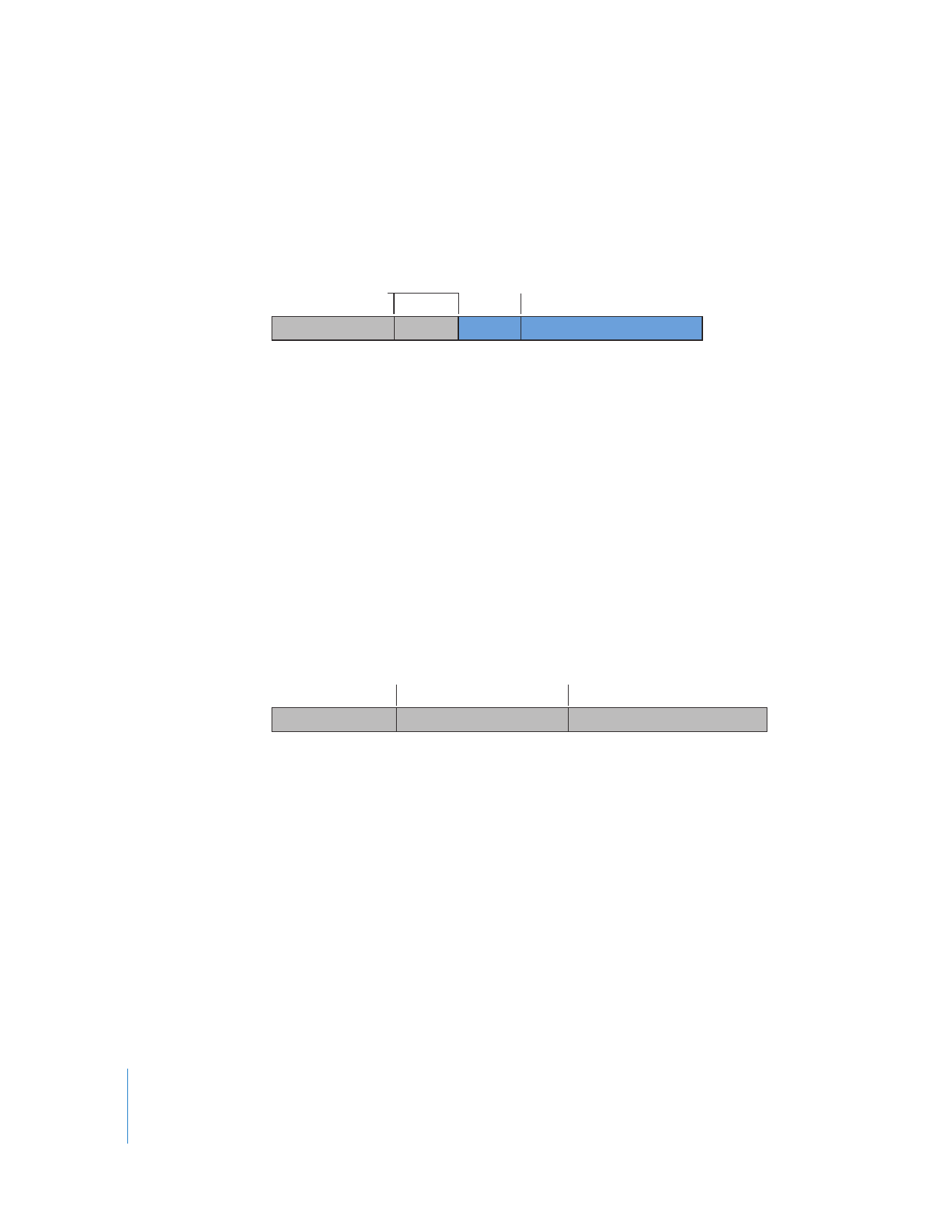
292
Part IV
Logging, Capturing, and Importing
If a timecode break occurs during the pre-roll period (before the clip’s specified In
point), Final Cut Pro moves the In point later to accommodate the currently specified
pre-roll duration from the timecode break point to the new In point. For example,
when a timecode break occurs within the default pre-roll duration of 3 seconds, the In
point is moved later:
Each time a timecode break occurs, Final Cut Pro continues to move the In point later
until there is enough continuous timecode to accommodate the In point in addition to
the duration of the pre-roll. This ensures that you will be able to recapture the clip
again later.
Reset Timecode Breaks
Reset timecode breaks are handled differently. Since a reset timecode break results in
the timecode at the point of the break being reset to 00:00:00:00, the reel name is
incremented along with the clip name. This makes later media management much
easier. The reel number identifies which part of a tape particular group of clips came
from. For example, if a tape with the reel name 004 is captured and a reset timecode
break occurs, the reel name for all clips captured after the timecode break is
incremented with an uppercase letter, in this case 004-B. If another reset timecode
break occurs, the reel number is incremented to 004-C, and so on.
Pre-roll
Timecode breaks
New In point
Cats Playing-1 clip
Cats Playing clip
00:01:00:00 00:01:10:00
00:01:11:00
00:01:14:00
First timecode break
Reel 004-B
Reel 004
Reel 004-C
Second timecode break
00:00:00:00 00:10:33:12 00:00:00:00 00:32:10:18
00:00:00:00
00:48:04:20
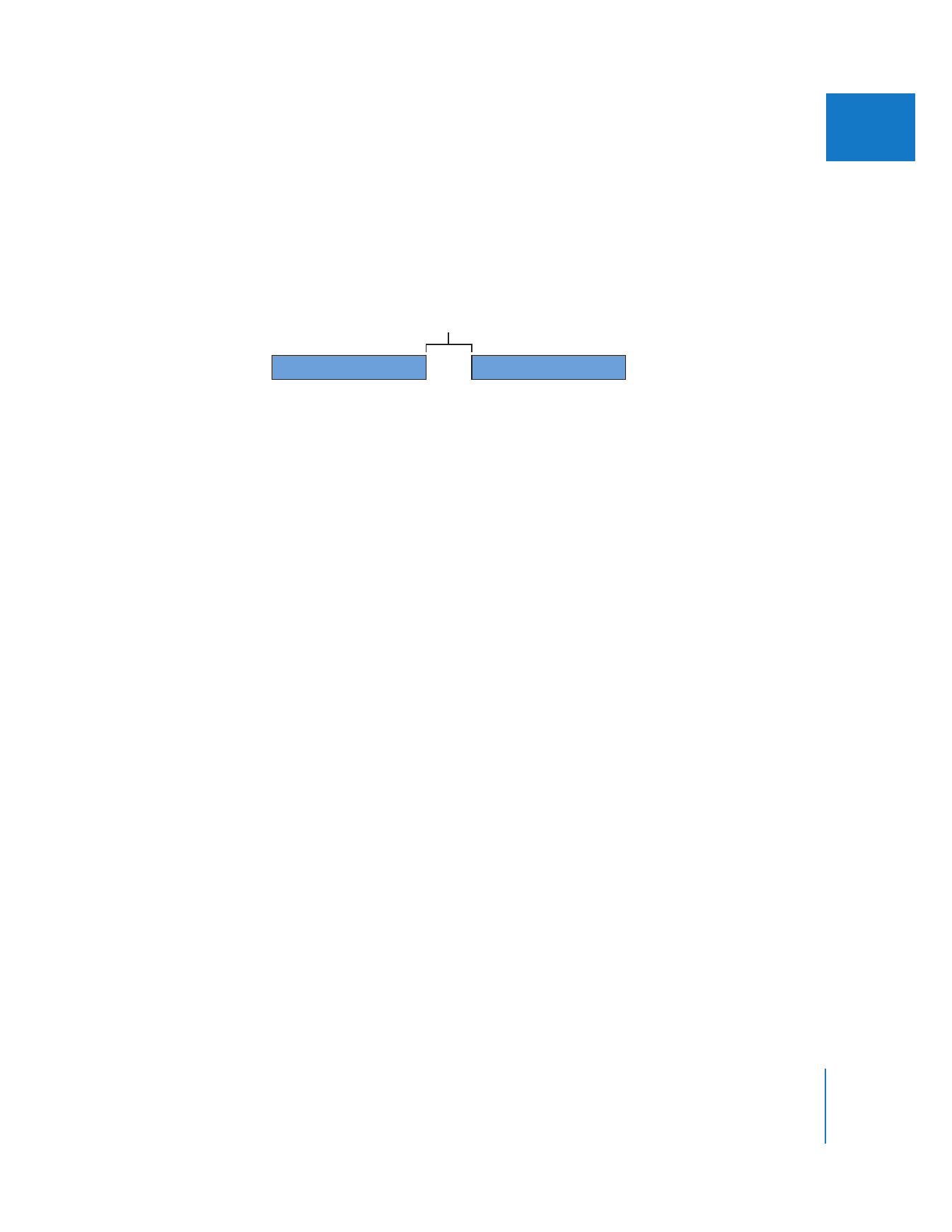
Chapter 17
Capturing Your Footage to Disk
293
IV
Timecode Gaps
When long gaps are detected with no timecode at all, Final Cut Pro stops capturing,
saving the media before the timecode gap as a single media file with its Out point
set at the last frame before the gap. If you performed a Capture Now operation,
Final Cut Pro continues playing through to the end of the tape, searching for more
recorded video. If more video is found, the reel name is incremented—as with a reset
timecode break—and capture continues.
Note: If you’re experiencing excessive timecode breaks and don’t know why, try
cleaning your camcorder or deck’s video heads. For more suggestions about how to
find the causes of timecode breaks and dropped frames during capture, see Volume IV,
Appendix E, “Solving Common Problems.”