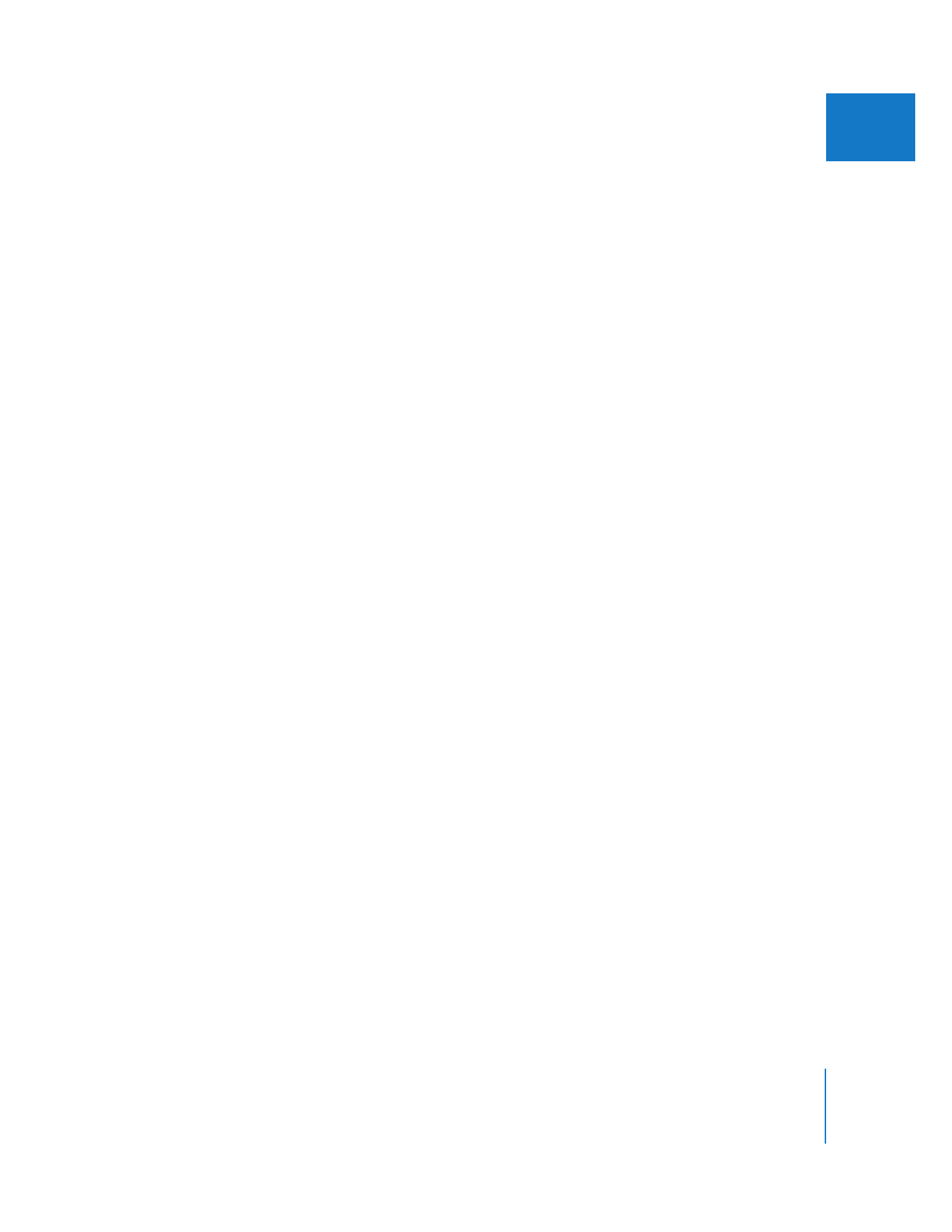
The Importance of Avoiding Timecode Breaks
As you log your footage, it’s important to avoid timecode breaks in your clips. A
timecode break is any jump in the continuous flow of timecode numbers. There are
two kinds of timecode breaks:
 Ordered timecode break: This is a nearly imperceptible gap in the timecode track of
your tape which interrupts the continuous flow of timecode but doesn’t reset the
timecode to 00:00:00:00. Ordered timecode breaks can result from turning the
camcorder off and on in the middle of a tape, or from rewinding the tape to review
a section and then pausing at the end of the last recorded shot.
 Reset timecode break: This kind of break results in the timecode track being reset
to the default timecode value. For many DV-format camcorders, this value is
00:00:00:00. A reset timecode break can happen as a result of a tape being cued
slightly past the end of the last recorded shot before being recorded onto further, or
by partially recording over the beginning or middle of a previously recorded tape.
Note: There are also timecode gaps, when long gaps are detected with no timecode at all.
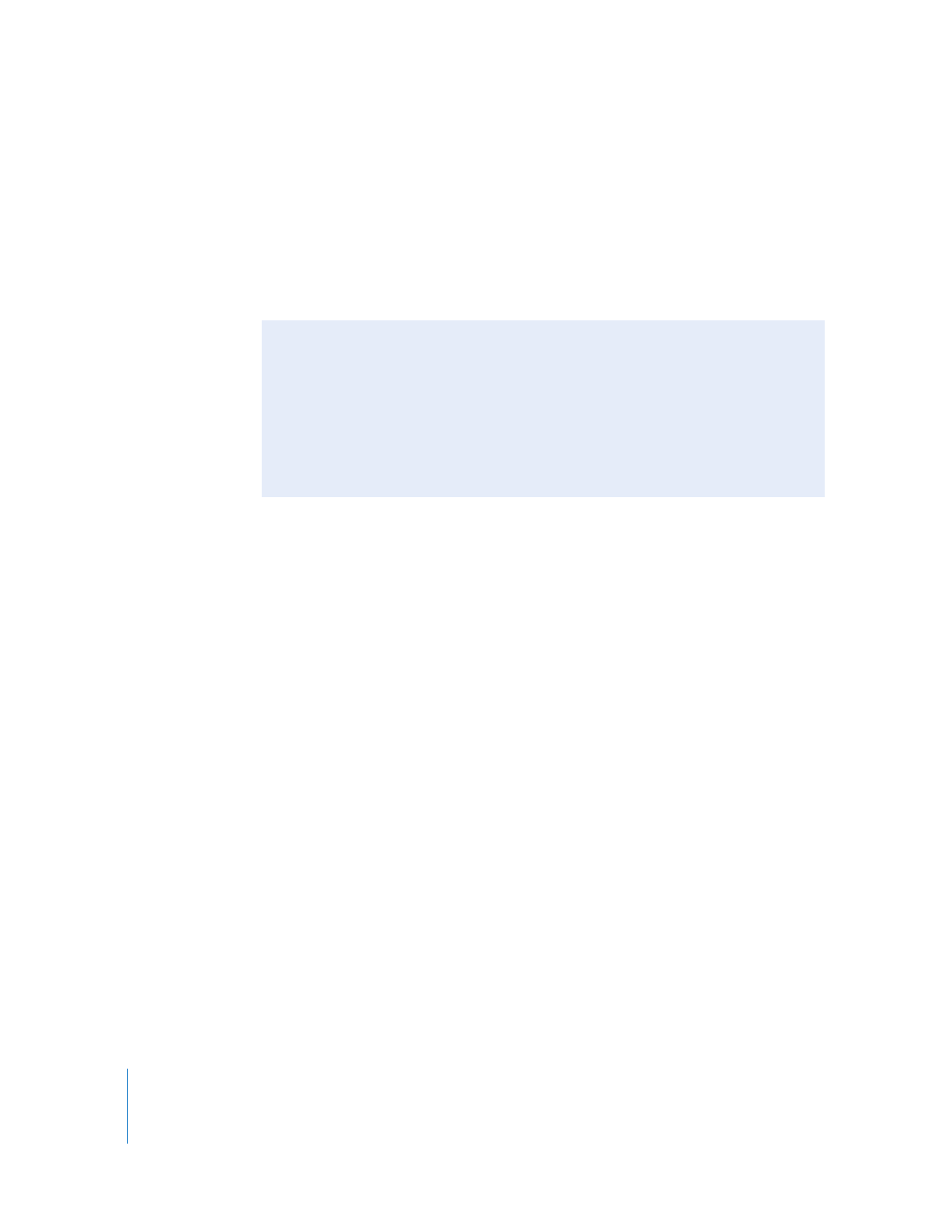
290
Part IV
Logging, Capturing, and Importing
Since most timecode breaks happen between the end of one shot and the beginning
of another, they’re pretty easy to avoid if you log your footage one clip at a time. Still, if
Final Cut Pro captures a clip with either type of timecode break, the timecode that
Final Cut Pro captures and writes to that clip’s source file on disk will be incorrect from
the point of the break forward. Since the timecode is incorrect, you will be unable to
use that clip with any Final Cut Pro function that requires accurate timecode, such as
batch capturing, media management with the Media Manager, or EDL export.
How to Avoid Capturing Clips with Timecode Breaks
The “On timecode break” pop-up menu in the General tab of the User Preferences
window gives you several ways to avoid capturing clips with timecode breaks. It’s
important to set this option to suit the way you intend to capture your clips. You have
several options:
 Make New Clip: This is the default option. Video that’s already been captured before
the break in timecode is saved as a single media file, with its Out point set to the
frame occurring immediately before the timecode break. Final Cut Pro then
automatically continues capturing video after the dropped timecode frame as a
second media file. When this option is selected, clips captured after timecode breaks
are named with the original name and the number of the clip. For example, if the
first captured clip’s name is “Cats Playing,” the second clip’s name is set to “Cats
Playing-1.”
This is a good option to choose if you are capturing an entire tape. For example,
suppose you are capturing the entire contents of a 60-minute tape that has four
timecode breaks. Instead of restarting the capture every time a timecode break is
detected, Final Cut Pro captures all media from the tape as five clips, skipping over each
timecode break and ensuring that the timecode of all captured media is frame-accurate.