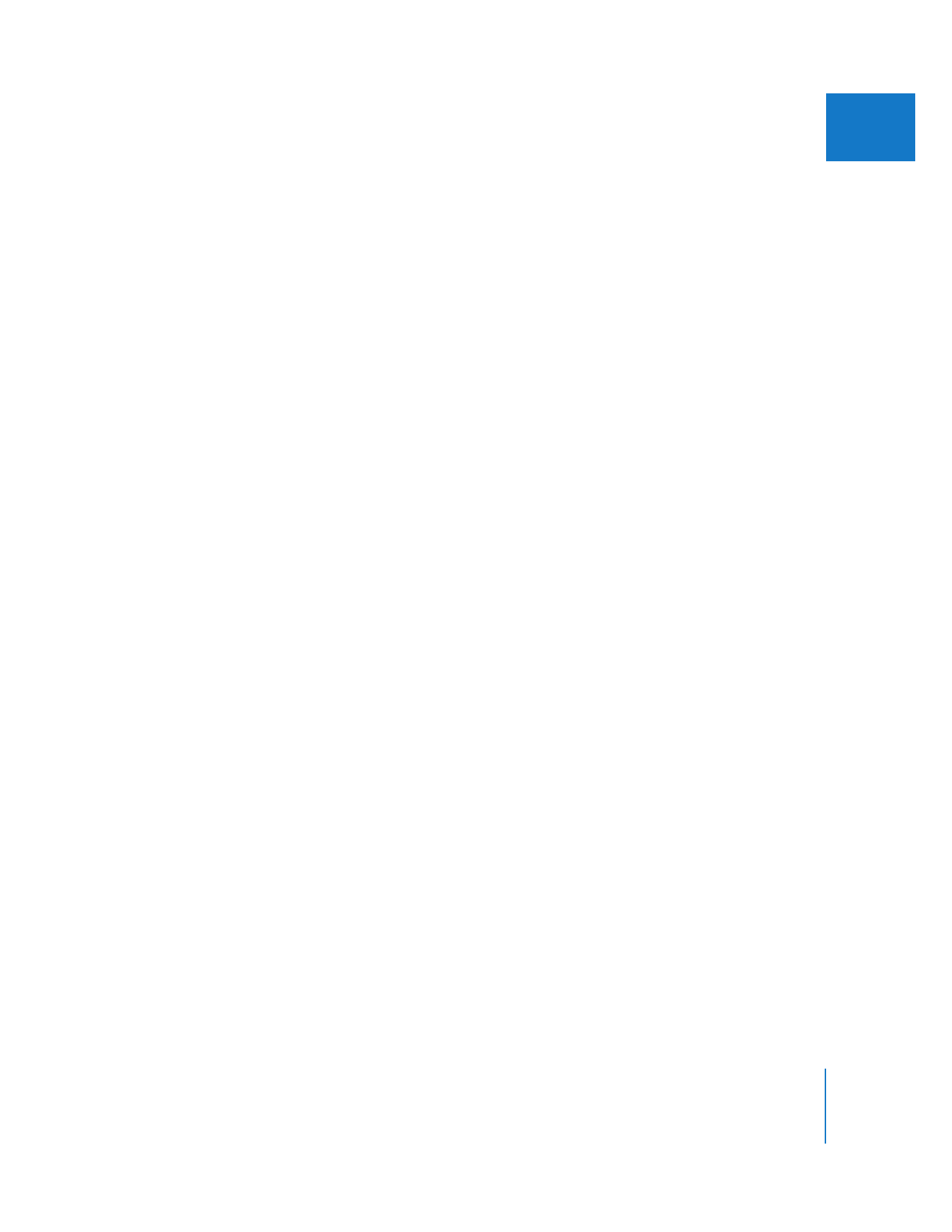
Importing Broadcast Wave Files
The Broadcast Wave Format (BWF) is an extension of the WAVE file format that includes
additional metadata. Because BWF files can store timecode information, this format is
particularly popular for video post-production. Many professional audio recorders
today can record BWF files.
BWF files store only the first timecode number; the remaining timecode numbers are
calculated by Final Cut Pro. Mapping timecode to audio samples is a straightforward
process for frame rates such as 25 fps and 30 fps, but the process is more complex for
29.97 fps video. There are two complications:
 29.97 fps video is not really 29.97 fps, but rather 30 fps x 1000/1001, or
29.9700299700299700 fps (repeating).
 There is no fixed relationship between the number of samples and the number of
frames per second. Instead, a repeating sequence of varying samples per frame is
established, defined by SMPTE standards.
Also, there is no ratified standard to indicate or detect whether a BWF file was recorded
with drop frame or non-drop frame timecode.
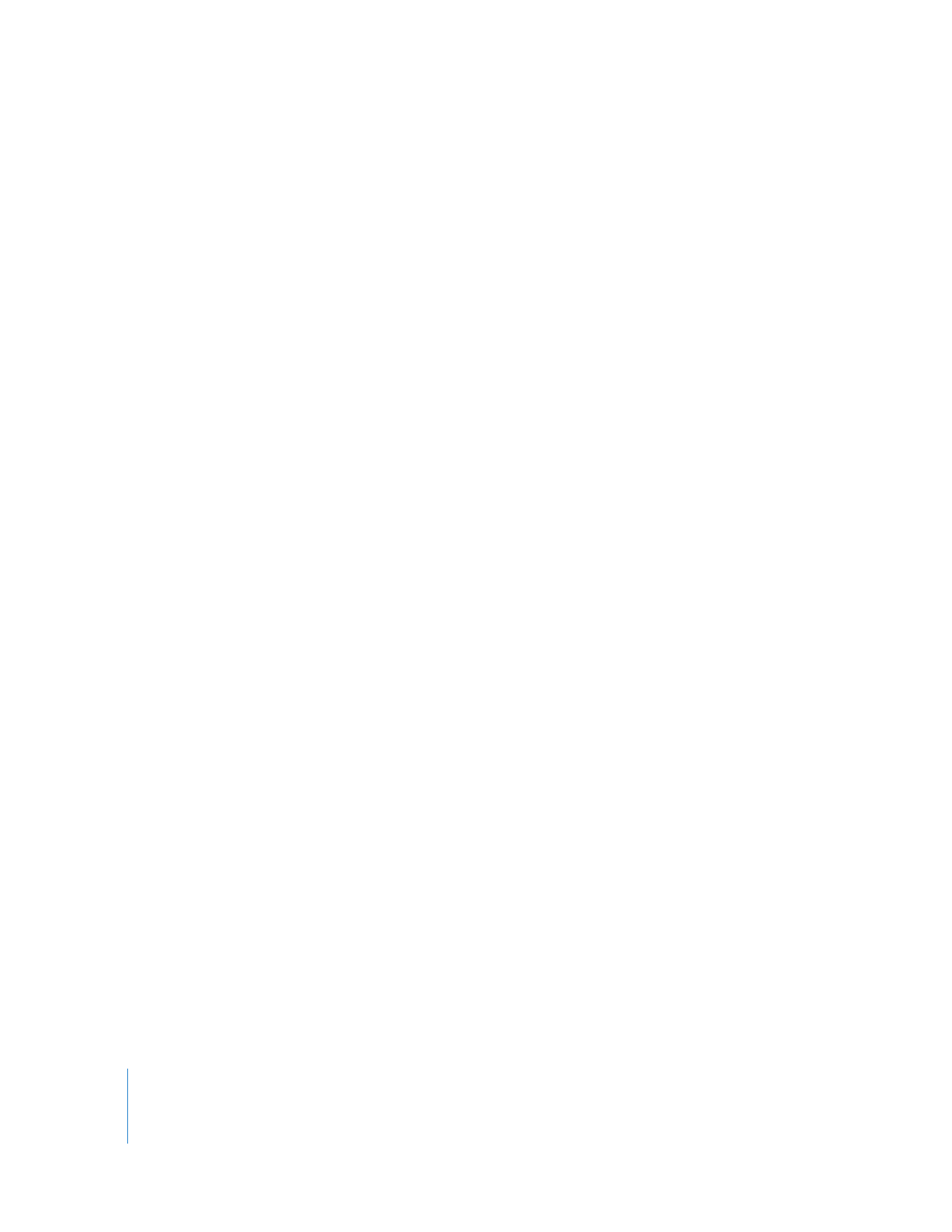
326
Part IV
Logging, Capturing, and Importing
To import 29.97 fps BWF files with drop frame timecode:
1
Choose Final Cut Pro > User Preferences, then click the Editing tab.
2
Choose Drop from the NTSC Default Timecode pop-up menu.
If you have already imported BWF files with non-drop frame timecode and you want to
modify the timecode to drop frame, you can use the Modify Timecode command.
To modify the timecode of a BWF file to drop frame:
1
In the Browser, select the audio clip whose timecode you want to modify.
2
Choose Modify > Timecode, then choose Drop Frame from the Format pop-up menu.