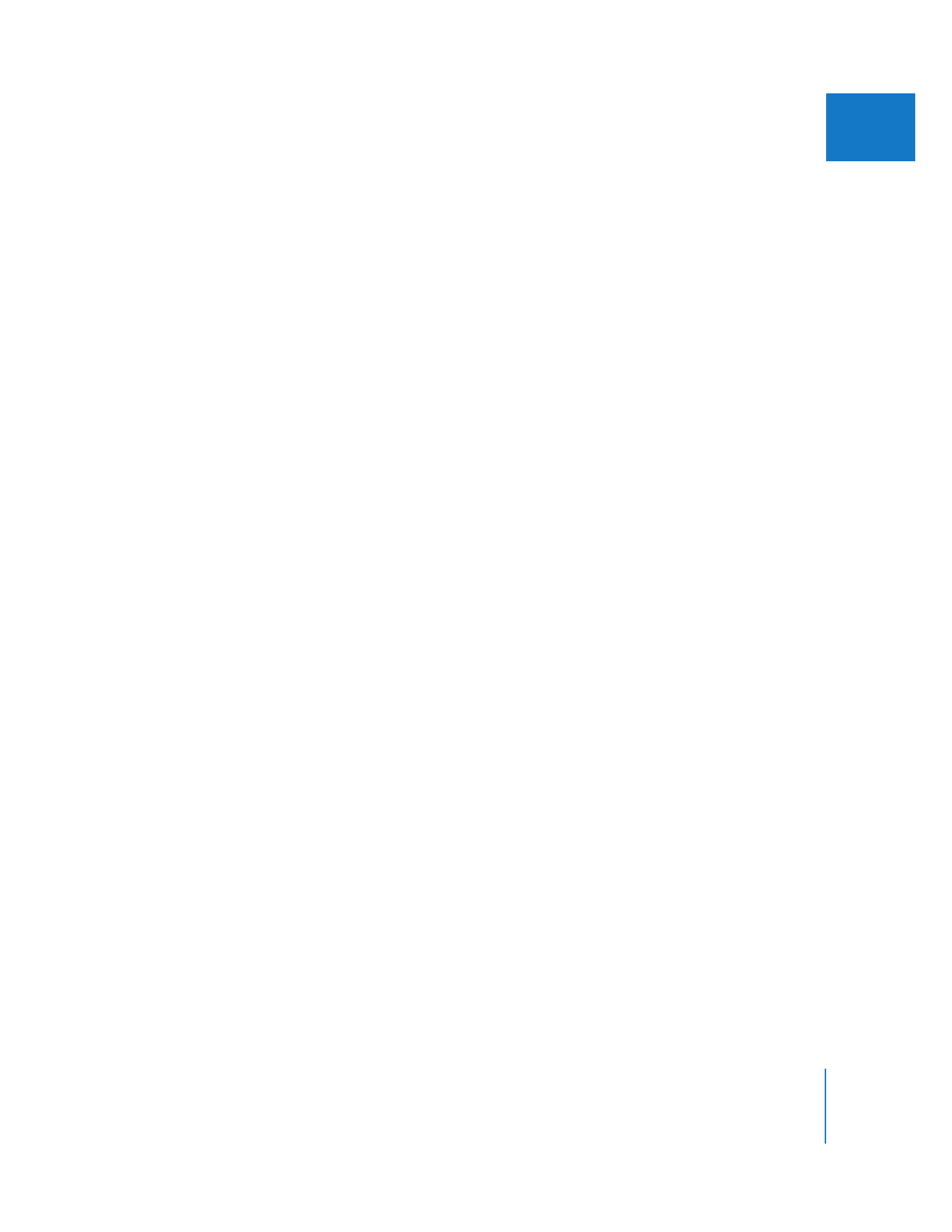
About Media File Optimization
Final Cut Pro captures and writes media files to maximize the number of simultaneous
streams and real-time effects during playback. Video streams are defined in terms of
the number of simultaneous media files that can be read from your scratch disk, and
does not necessarily correspond to the number of video tracks in your sequence. For
example, you may have ten tracks in a sequence, but if the clip in the topmost track
covers all the others, only one video stream plays from the scratch disk.
In rare cases, Final Cut Pro alerts you if imported media files cannot be optimized for
multiple-stream, real-time playback. These files are perfectly fine to use in your
Final Cut Pro project. Unless you are editing with multiple uncompressed video streams
that demand maximum media file performance, you can usually leave the files as they
are and continue editing normally. Since Final Cut Pro always optimizes files when
capturing, simply recapturing should maximize the file’s performance.
Note: If you are editing standard definition DV captured in Final Cut Pro, your media
files are already optimized.
Final Cut Pro may not automatically optimize the following:
 Media files captured or created with a third-party codec not supported by Final Cut Pro
 Some media files captured in early versions of Final Cut Pro
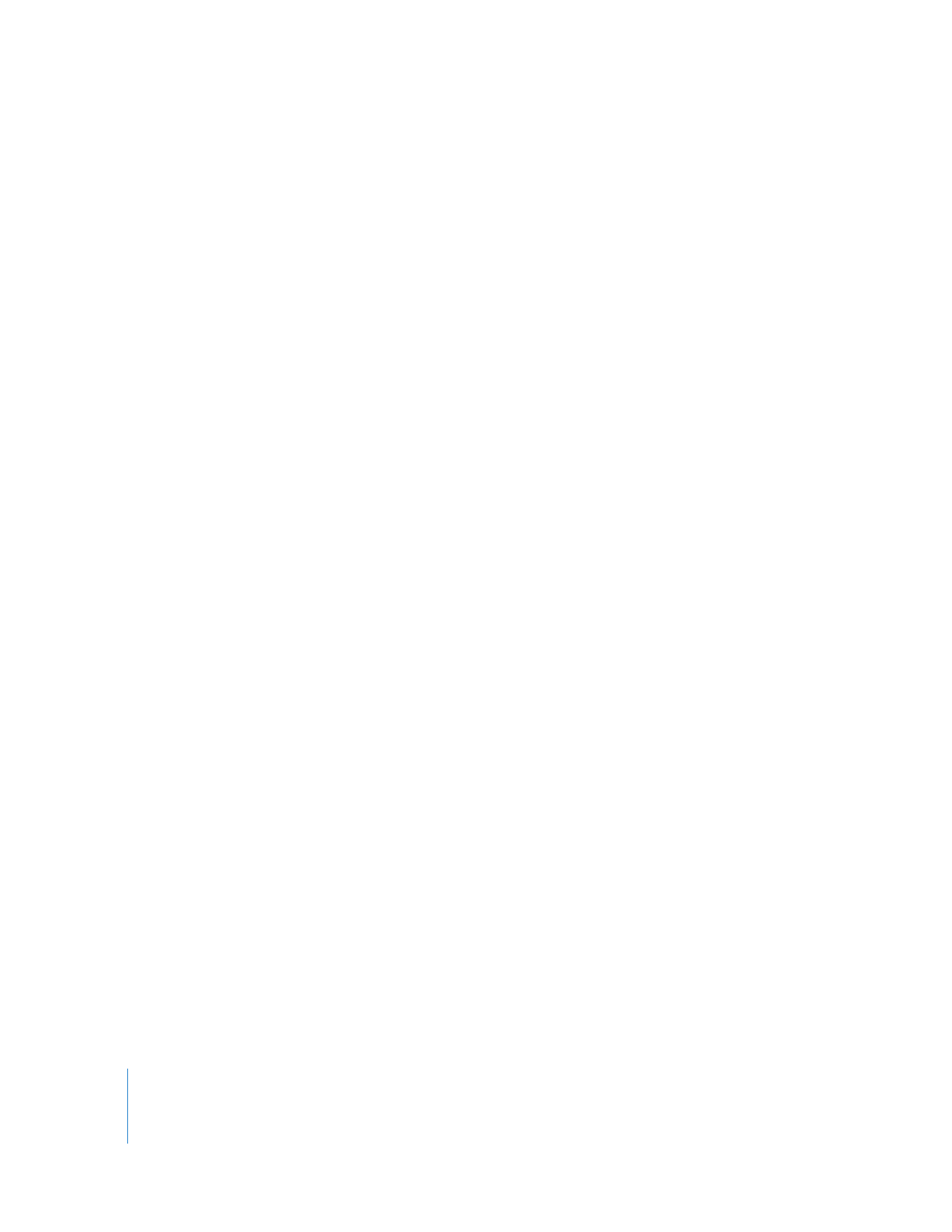
322
Part IV
Logging, Capturing, and Importing
To disable the non-optimized media warning when importing files into Final Cut Pro:
1
Choose Final Cut Pro > User Preferences.
2
Click the General tab.
3
Deselect “Warn when importing non-optimized media.”
Final Cut Pro will no longer warn you when it discovers a media file that it cannot
automatically optimize.