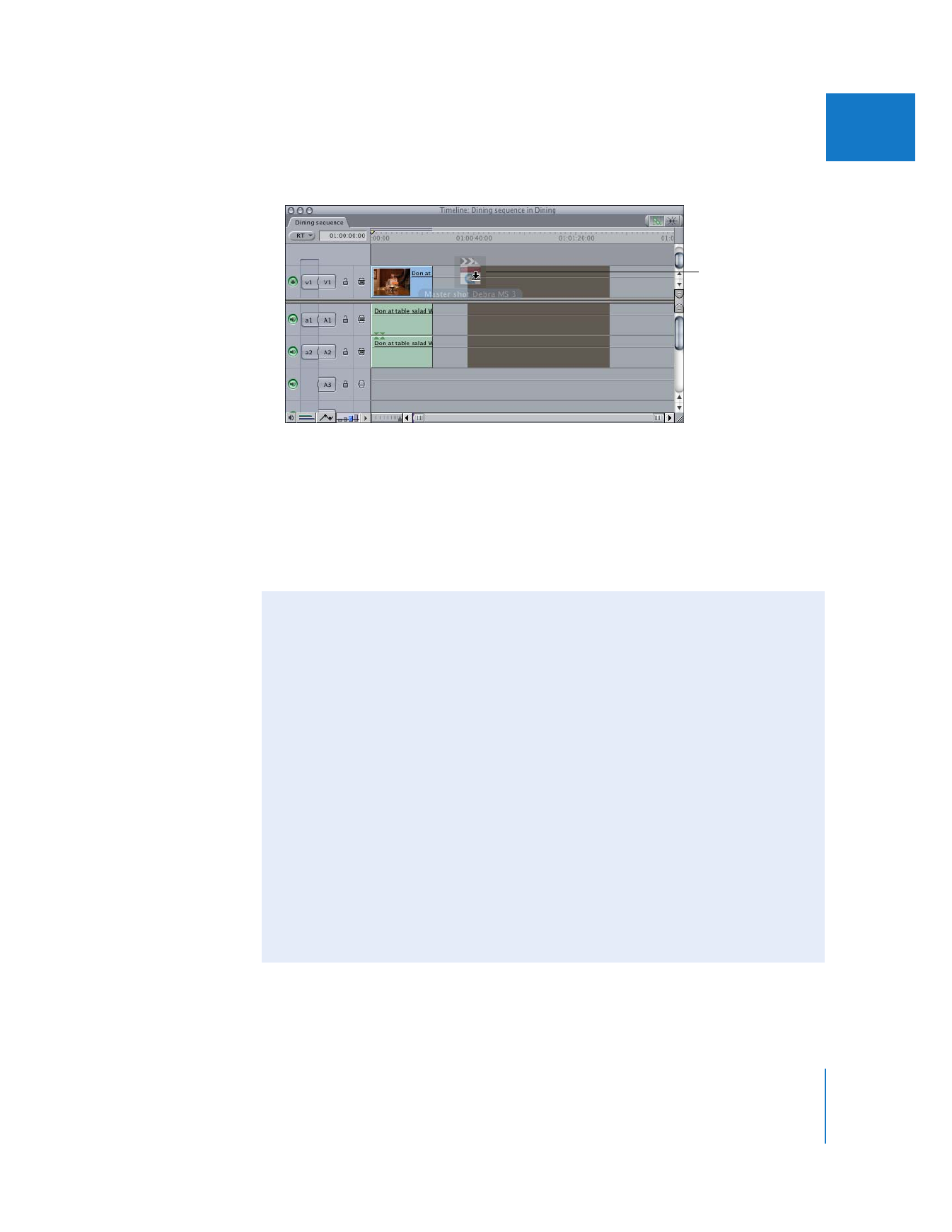
Tips When Importing
When you import media files, keep the following in mind:
 If you want to import media files from removable storage media, such as a CD, do
not import the files directly. Instead, copy the files to the folder on your scratch disk
where your other project media is stored. Clips that refer to removable media
become offline when you eject the disc.
 When importing QuickTime reference movies, the only file that will be recognized
by Final Cut Pro is the main file that contains the references (to the other associated
files). You may see error messages, such as “file unknown,” if you try to import these
referenced files.
 While not necessary, it’s a good idea to keep all of the media files used for any
given project together, for organizational purposes. When you back up or archive
your project file, you’ll also want to back up or archive any graphics, audio, or
QuickTime files that weren’t captured from tape, so they don’t get lost.
 Final Cut Pro supports both RGB and Y´C
B
C
R
(YUV) color spaces, depending on the
video codec used. When using the Y´C
B
C
R
color space, Final Cut Pro supports either
8- or 10-bit resolution.
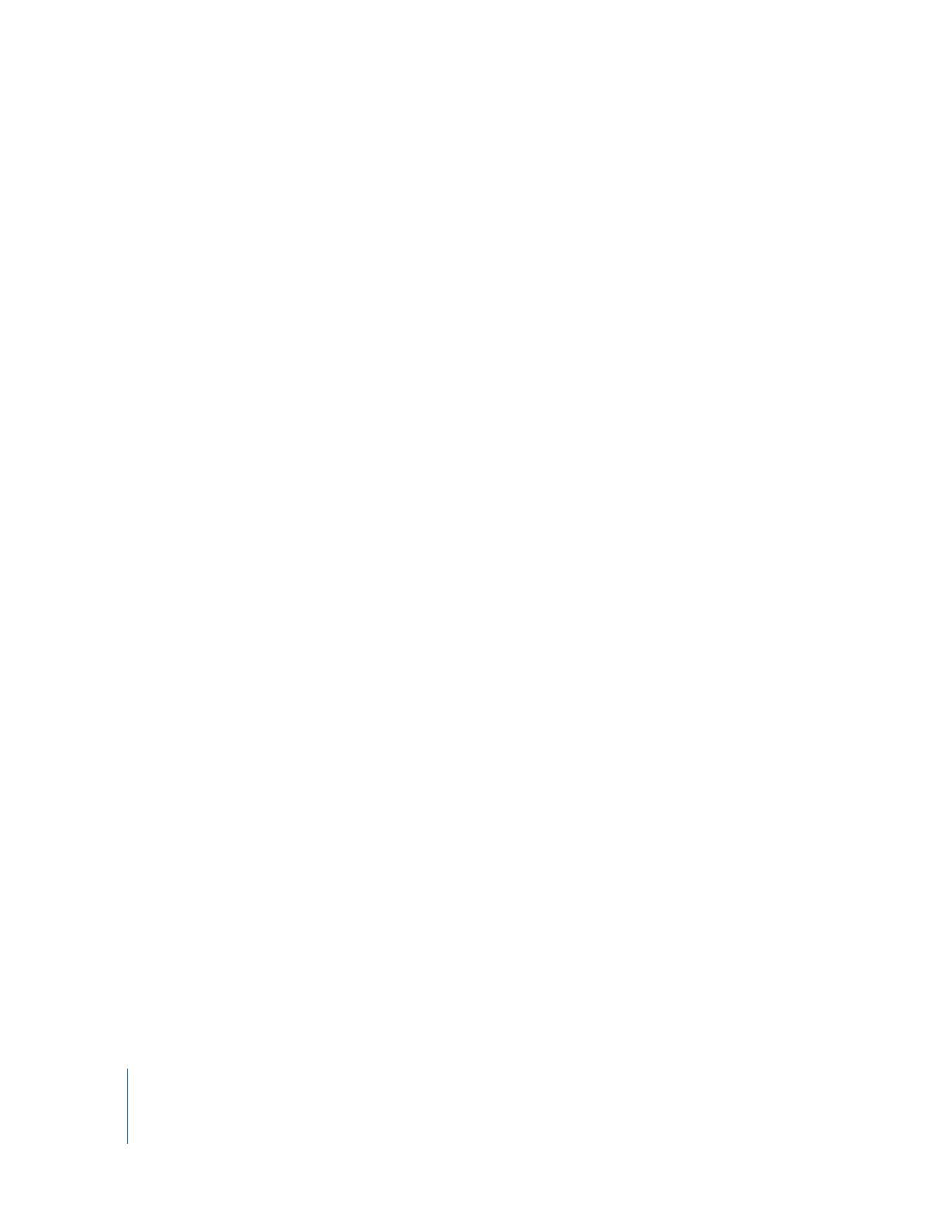
320
Part IV
Logging, Capturing, and Importing