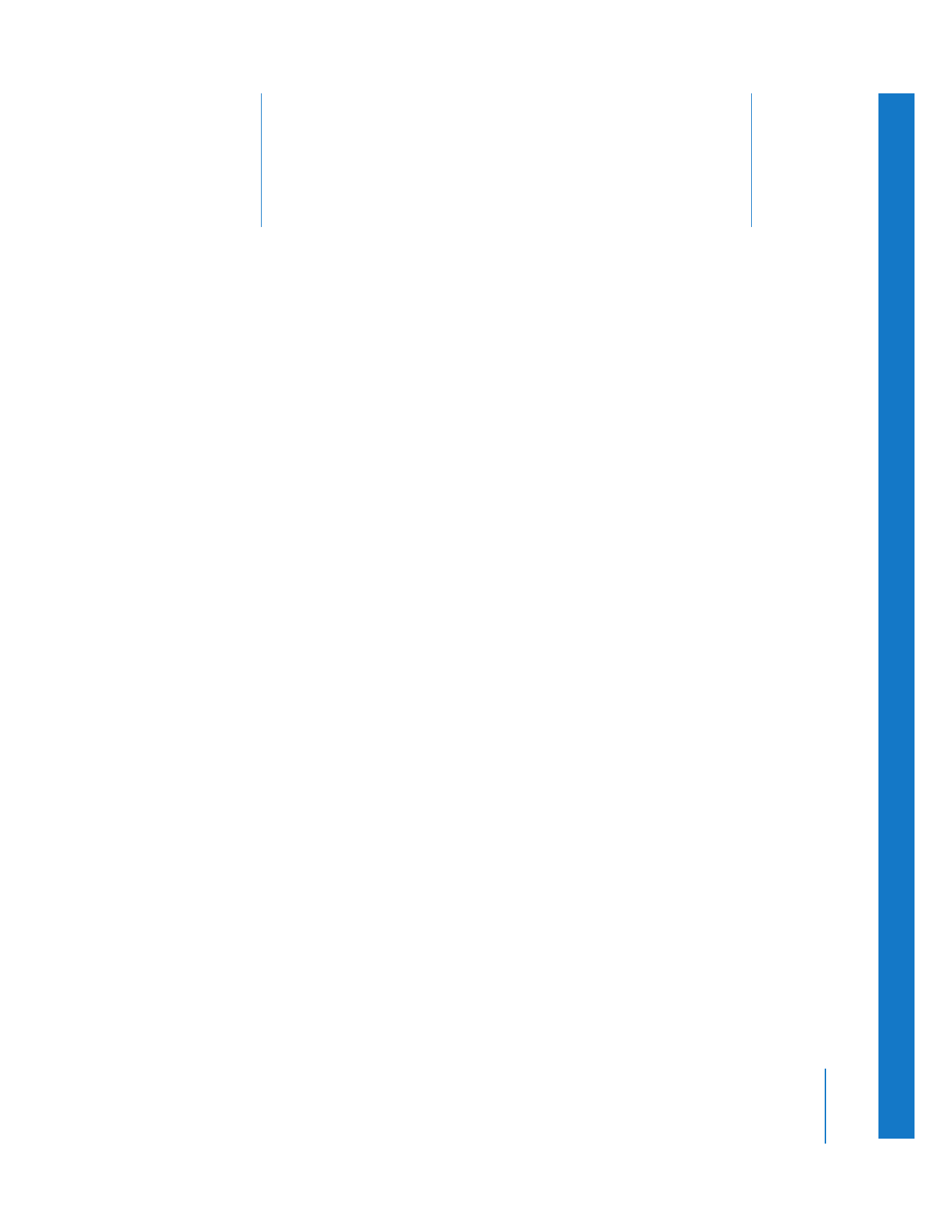
What File Formats Can Be Imported?
(p. 315)
Â
Importing Media Files
(p. 316)
Â
About Importing Video Files
(p. 320)
Â
About Importing Audio Files
(p. 322)
Â
Importing Still Images and Graphics
(p. 328)
Â
Importing Numbered Image Sequences
(p. 328)
What File Formats Can Be Imported?
Importing files into Final Cut Pro for use in your sequences is fairly straightforward. You
can import various kinds of files, including video, audio, still images and graphics, and
numbered image sequences.
You can import any files that are recognized by QuickTime, including:
 Video files: QuickTime Movie, AVI, and Macromedia Flash (video only—you won’t be
able to play any audio portions).
For details about these formats, see Volume IV, Chapter 16, “Learning About QuickTime.”
 Audio files: AIFF/AIFC, Sound Designer II, System 7 Sound, uLaw (AU), and WAVE.
For details about these formats, see “
About Importing Audio Files
” on page 322.
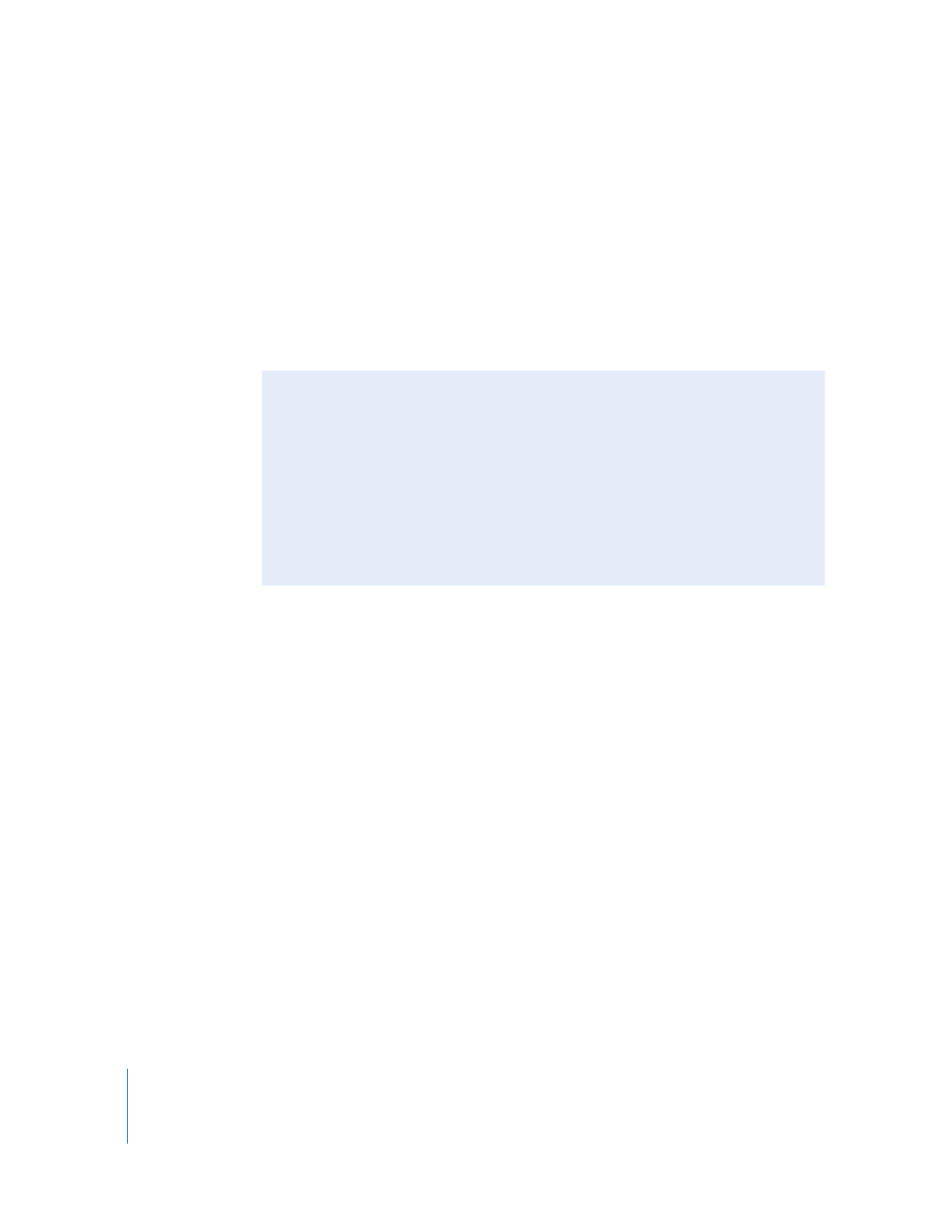
316
Part IV
Logging, Capturing, and Importing
 Graphics and still images: BMP, FlashPix, GIF, JPEG/JFIF, MacPaint (PNTG), Photoshop
(layered), PICS, PICT, PNG, QuickTime Image File, SGI, TARGA (TGA), and TIFF.
For more information, see Volume III, Chapter 18, “Working With Freeze Frames and
Still Images.”
 Numbered image sequences: Numbered image sequences allow you to store a movie’s
frames as individual graphics files. Compositing applications, such as Shake, and film
transfer equipment often use this format. Final Cut Pro does not convert image
sequences into a single clip, but instead creates individual clips for each graphics file
you import.
Importing Media Files
You can import single files, a folder, or a group of folders. If you import a group of folders
that contain folders inside one another, Final Cut Pro imports all files in each folder and
subfolder that are in formats it recognizes; incompatible file types are ignored.
Folders imported into your project appear as bins in the Browser. If you import a group
of folders, Final Cut Pro creates bins and organizes the files in the same hierarchy as on
your hard disk. However, unlike with clips and media files, there is no further
relationship between bins and folders after you import. Changing the name or location
of a bin in your project has no effect on the folders in the Finder, and vice versa.