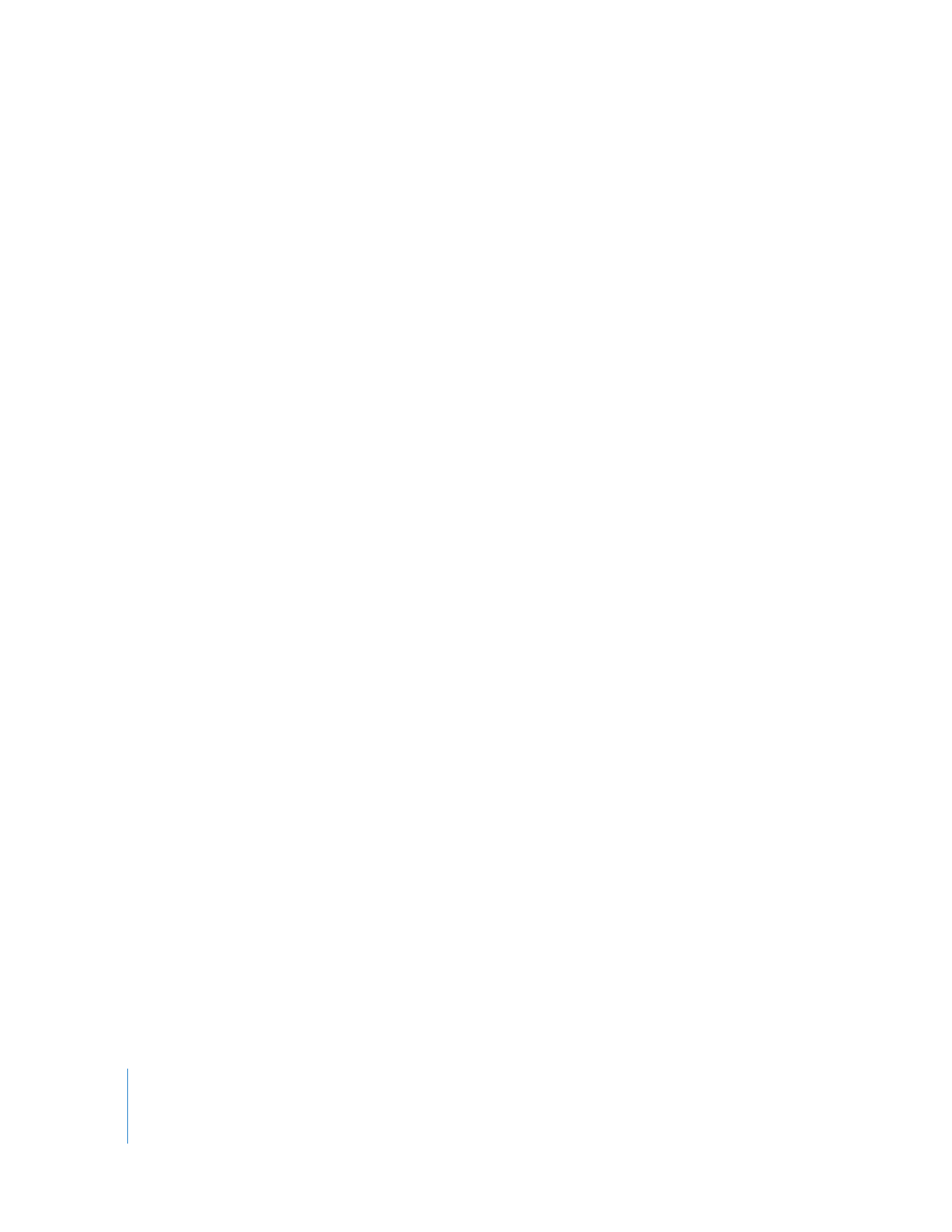
Inserting a Tape in the VTR
You need to make sure there is a proper connection between the VTR and camcorder
and Final Cut Pro. The device status message in the Log and Capture window should
read “VTR OK.” For more information, see “
Understanding Device Control Status
Messages
” on page 204.
When you insert a new tape in the VTR connected to your computer, Final Cut Pro
alerts you that a new tape has been placed in the deck. Make sure you check the name
of the tape before you put the tape in the deck, so you can enter the proper reel name.
Considerations When Logging NTSC Footage
When a new DV tape is inserted into a camcorder or deck connected via FireWire to
your computer, it can take several seconds of playback for Final Cut Pro to determine
whether the tape’s timecode is drop frame or non-drop frame.
To compensate for this delay, the Default Timecode pop-up menu in the Device Control
Preset Editor allows you to specify which timecode format Final Cut Pro defaults to
when the Log and Capture window is opened. Most consumer DV camcorders record
drop frame timecode exclusively; professional DV camcorders and VTRs can record
either drop frame or non-drop frame timecode. For more information, see Volume IV,
Chapter 26, “Device Control Settings and Presets.”
Note: If you are using serial device control or FireWire device control with a frame
rate other than 29.97, the default timecode format specified in your device control
preset is ignored.
If the timecode format specified in the Default Timecode pop-up menu is incorrect,
Final Cut Pro will still interpret the timecode format correctly after several seconds of
playback. For more information, see Volume IV, Chapter 26, “Device Control Settings
and Presets.”
If the default timecode format is incorrect and you do not allow enough time for the
proper timecode format to be detected, clips you log may have the wrong duration
after they’re captured. To be safe, let your tape play back for a few seconds before
logging, unless you are absolutely certain that the default timecode format in your
device control preset matches the timecode format on your tape.
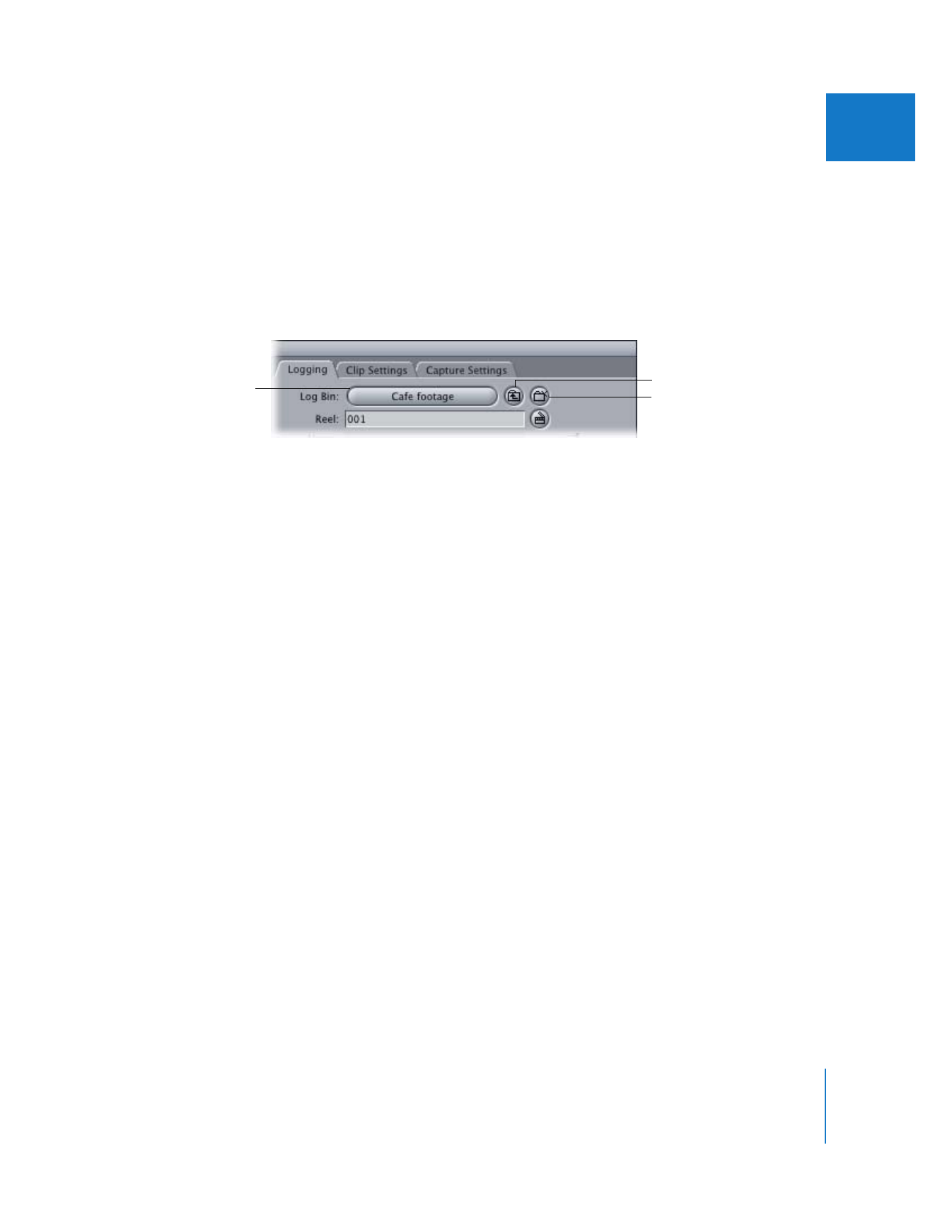
Chapter 16
Logging Clips
255
IV