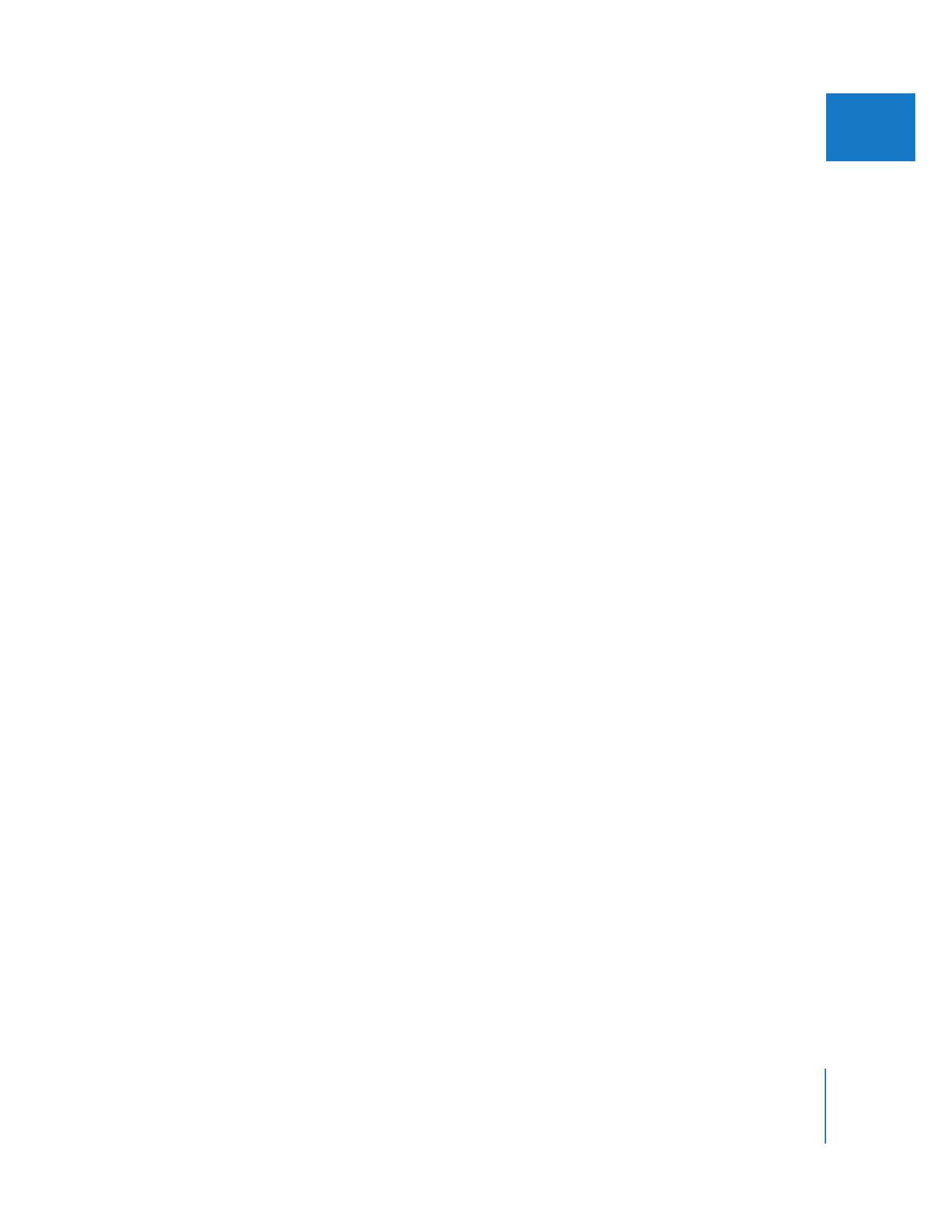
Choosing Names and Log Information for Clips
Before you start logging clips, think about the filenaming scheme you want to use for
your project. It’s easier to edit when you have an organized naming system, especially if
there are several people working on a project at one time. This will help you avoid
duplicate clip names.
Important:
Captured media files are named after the clips that are used to capture
them. You should avoid certain characters in your filenames. For more information, see
“
Filenaming Considerations
” on page 37.
Logging Suggestions for Projects That Are Tightly Scripted
These include narrative and educational projects or projects with scripts that actors
adhere to. Projects like this can benefit from:
 Using the Description field to name each separate shot.
 The auto-incrementing numbers in the logging fields. Each time you log a clip the
number at the end of a logging field is automatically incremented so you can focus
on logging the content of your footage. Use this feature to keep track of where your
clips fit into the overall script.
 Using the Good checkbox to identify the takes you want to use while editing. Your
first impression is important, and you might forget what it was later on. When you’re
ready to start capturing your clips, you can use the Find command (or sort by the
Good column in the Browser), to select only the clips you’ve marked as good, and
then capture them, if you like.
Logging Suggestions for Documentary-Style Projects
These include not only documentaries, but any kind of project where the majority of your
material is unscripted interviews, found footage, or previously recorded or stock material.
 Use the Prompt checkbox to enter clip names as you think of them. It’s a good idea
to identify clips by their content, as well as by where you might use them in
your project.
 You can use the Notes field in the Prompt window (where you enter the name of a
logged clip) to enter the scene number where you think that clip might be placed.
Later, you can sort your clips in the Browser by the Notes column and all of your clips
will be grouped by scene number.
 Use markers, especially if you’re logging long takes. Markers can remind you, later on
when you’re editing, of sections of video that you liked.
 Feel free to log more clips than you intend to capture. Especially when editing an
unscripted piece, you never know when you’re going to need an alternate take or a
B-roll shot that you didn’t initially think you’d use. If you log all of the shots on a
given reel for reference, you can use the Good checkbox to mark the shots that you
know you want to capture right away. You can then store the other offline shots in a
separate bin for reference. If you need these shots later on, it’s easy to select and
batch capture them.

252
Part IV
Logging, Capturing, and Importing