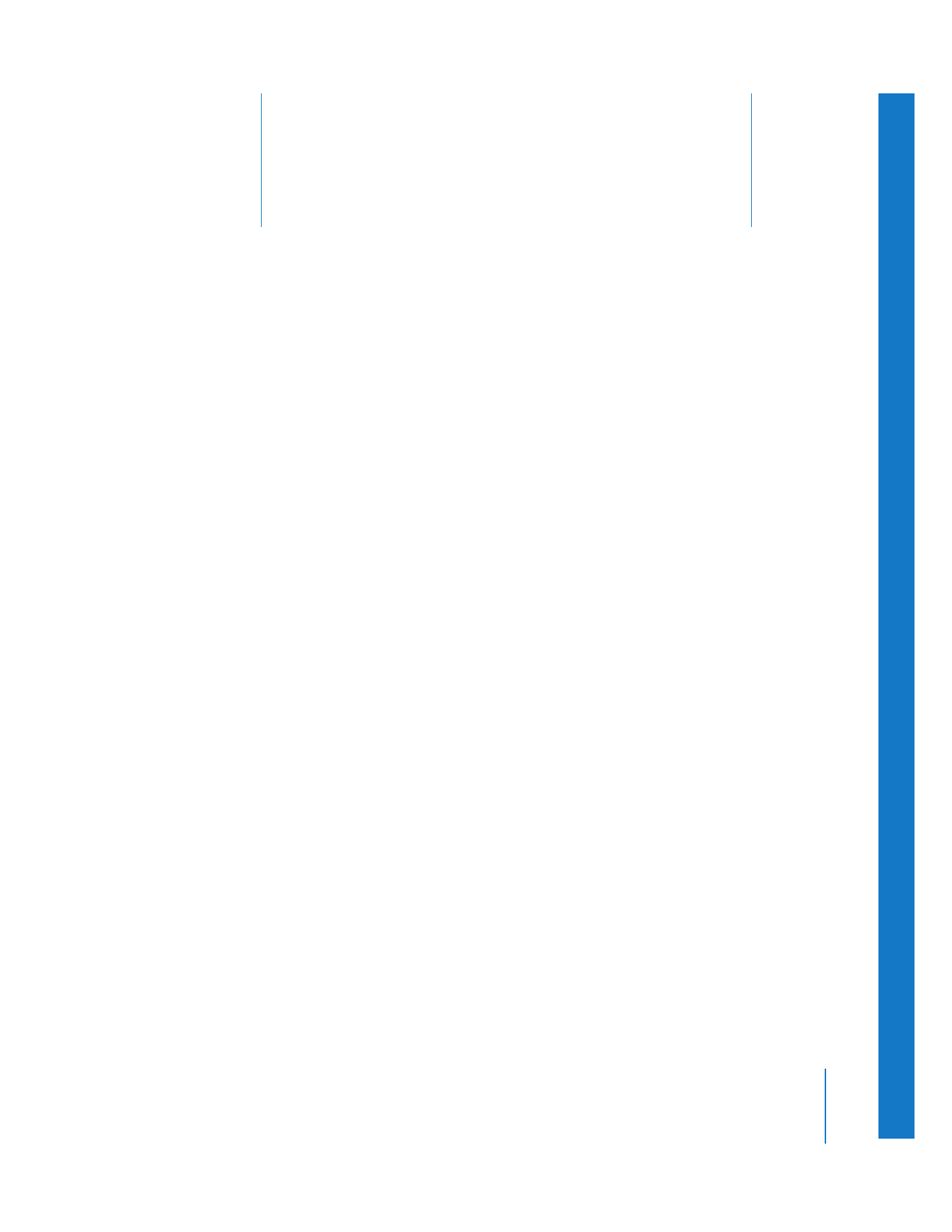
The Importance of Logging
(p. 247)
Â
Benefits of Logging
(p. 248)
Â
Preparing to Log
(p. 249)
Â
Monitoring Video and Audio While Logging
(p. 252)
Â
Entering Logging Information and Logging Clips
(p. 253)
Â
Avoiding Duplicate Timecode Numbers on a Single Tape
(p. 267)
Â
Additional Sources for Logging Information
(p. 269)
The Importance of Logging
Because of the deadline-driven nature of moviemaking, it is tempting to skip the
time-consuming preparatory steps in an effort to produce results faster. Don’t make
this mistake. The benefits of accurate logging usually come late in a project, such as in
the media management and finishing phases, when time is at a premium.
To log your tapes using Final Cut Pro, you connect your camcorder or deck to your
computer and use the Logging tab in the Log and Capture window to specify the reel
number, timecode In and Out points, and name of each clip you create.
In the Logging tab, you can also add details about each clip such as a clip description,
scene number, shot or take number, and general logging notes. You can also select a
checkbox labeled Good to identify the best of several takes. Once you have edited
several projects, you may devise your own particular rules and abbreviations for these
descriptive fields.
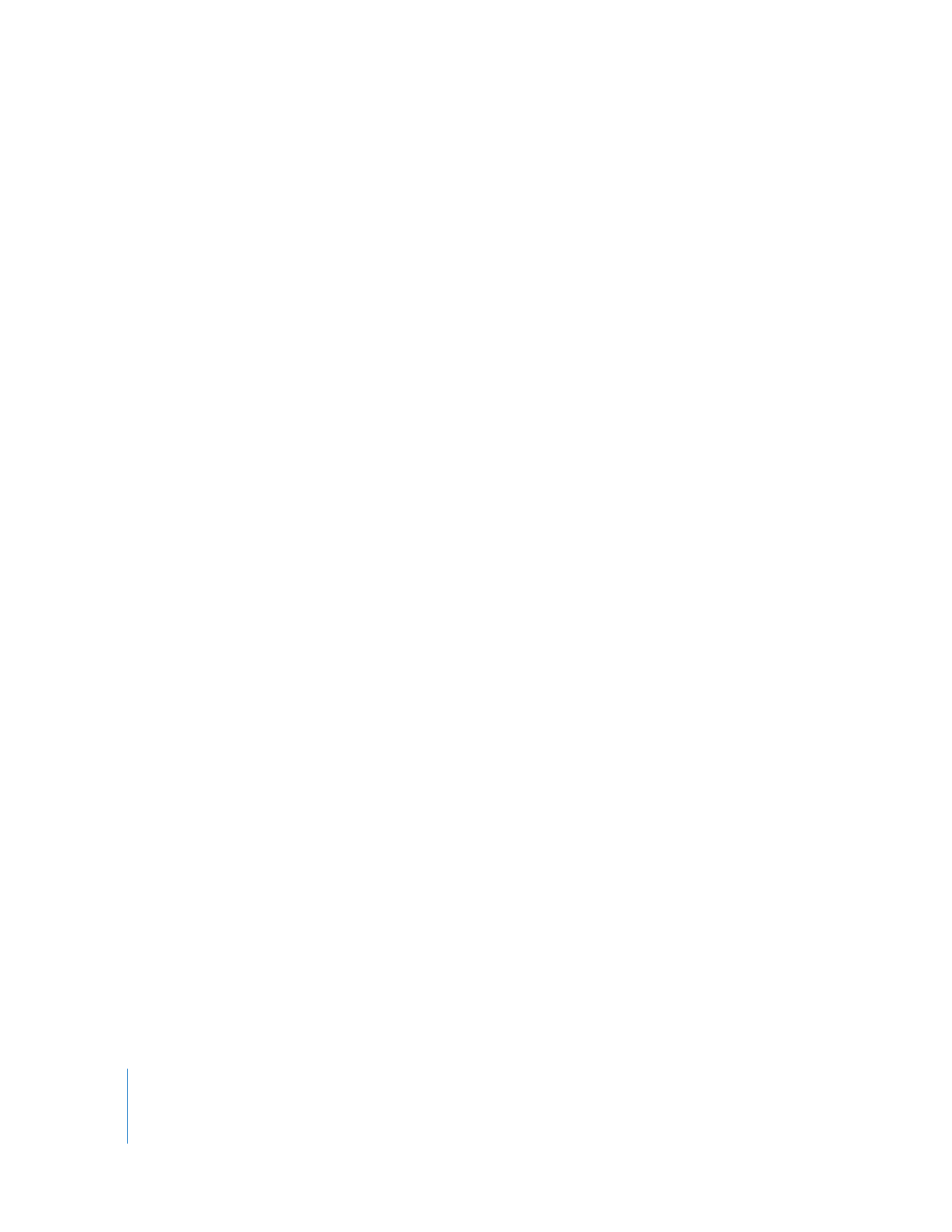
248
Part IV
Logging, Capturing, and Importing
Each clip that you log is stored in your project, and all of the descriptive information in
the clip can be changed in the Browser or using the Item Properties window. For more
information about changing clip properties, see Volume II, Chapter 5, “Working With
Projects, Clips, and Sequences.”
Important:
When you log in Final Cut Pro, you add descriptive information to clips, not
to media files. This means that all of your logging information is stored in your project
file, not the media files on disk. If you delete your project file or clips from the Browser,
your logging information is gone forever.