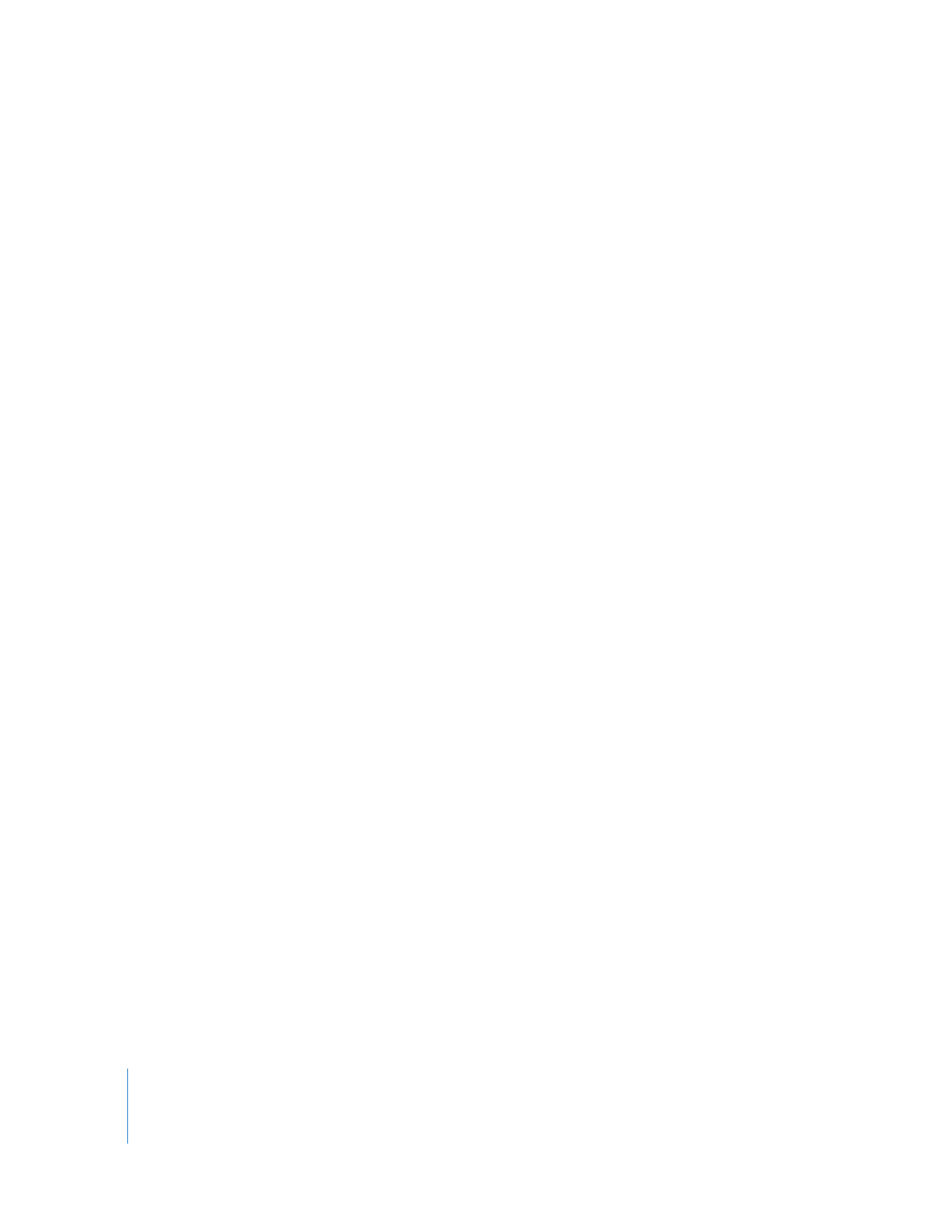
Importing a Batch List
You can import a batch list into Final Cut Pro and use it to capture clips to edit or to
create a sequence originally done on another editing system. The frame rate of the
batch list is determined by the currently selected sequence preset in the Audio/Video
Settings window.
Note: A batch list must be a text file. In some cases, you may need to add the .txt file
extension to your filename to ensure that Final Cut Pro can import your file.
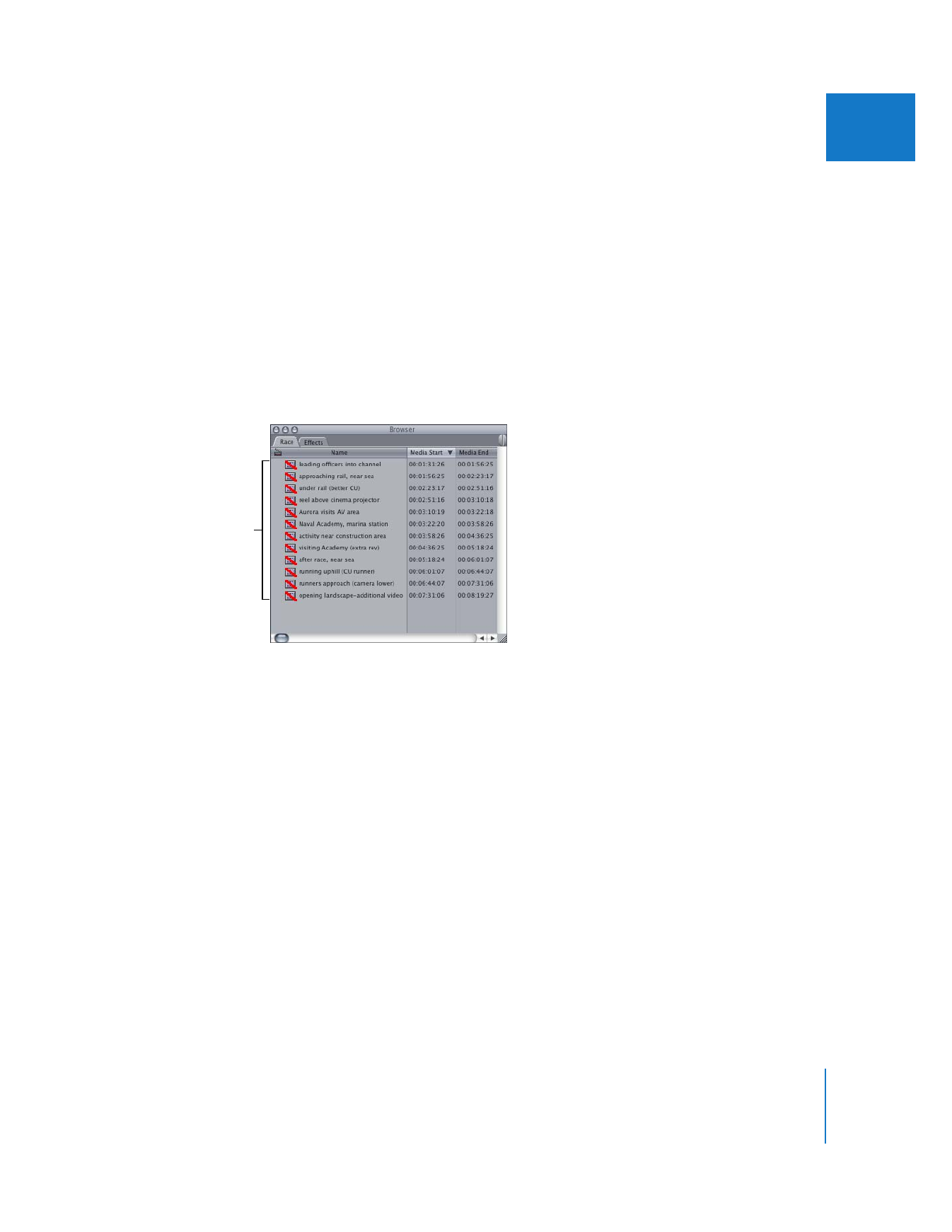
Chapter 19
Working with Batch Lists
313
IV
To import a batch list:
1
In the Browser, open an existing bin, or create a new bin to store the offline clips and
open it.
For more information, see Volume II, Chapter 1, “Organizing Footage in the Browser.”
2
Choose File > Import > Batch List.
Note: The frame rate of the current sequence preset appears in the Import Batch List
command name. For example, if you a DV NTSC preset is selected, the command is
named Import Batch List at 29.97 fps.
3
Locate the batch list, select it, then click Choose.
The logged clips appear in the Browser as offline clips that you need to capture.
You can capture the clips all at one time by doing a batch capture. For more
information, see “
Batch Capturing Clips
” on page 272.
Note: Make sure you have all the source tapes associated with the batch list before
starting the capture process.