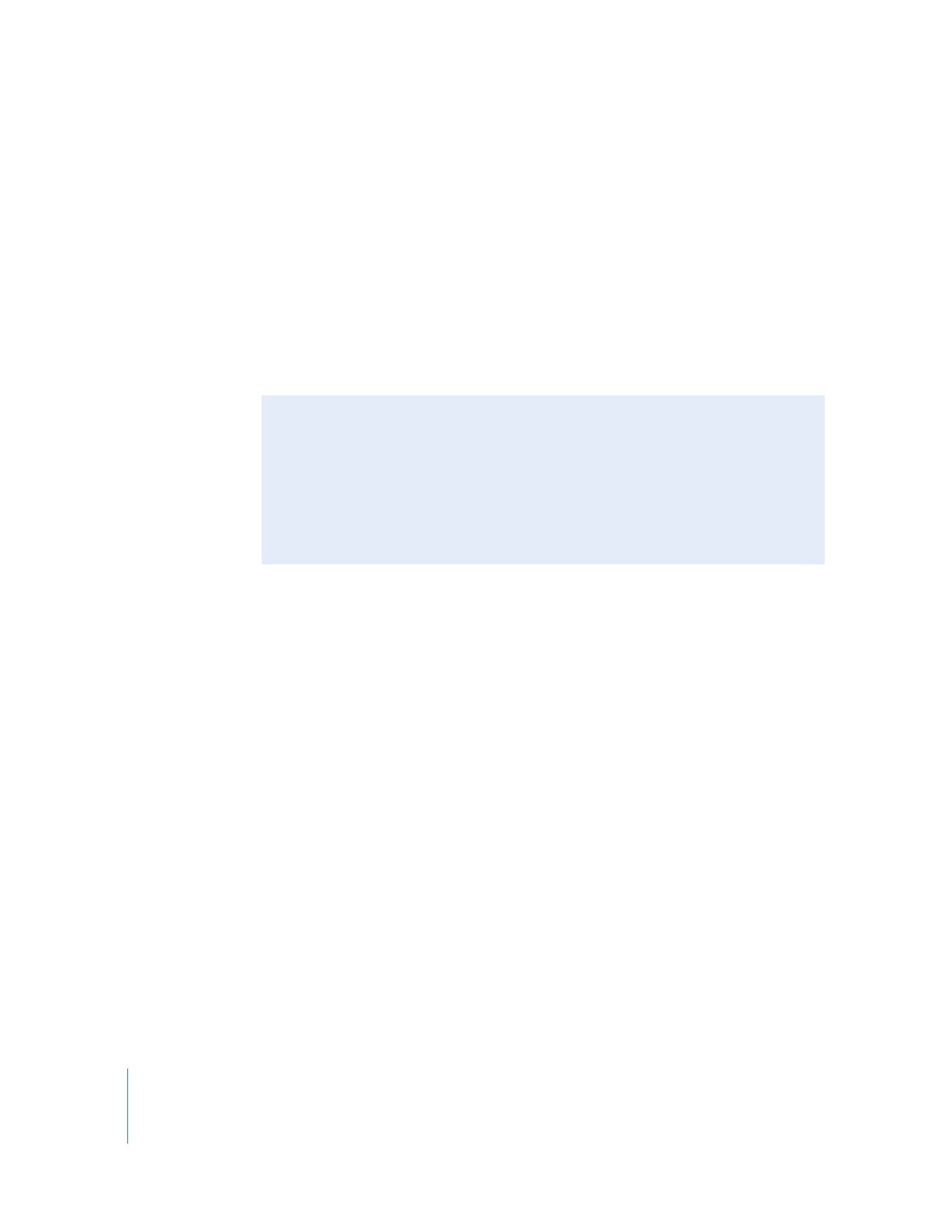
How Batch Lists Can Be Used in Your Workflow
You can use batch lists in several ways:
 Producers and directors can create a list of clips for you to edit with and save you the
tedium of reviewing every single take.
 An editor or assistant editor can log the In and Out points of every shot and make a
note about whether the director liked each one.
 You can log material on one Final Cut Pro workstation for import and capture on
another workstation.
 You can watch your videotapes on a large projector to emulate a theater viewing
experience and take your log notes on a portable computer.
Creating a Batch List
You can create a batch list using a VTR that can display timecode while you play your
tapes back (assuming your tapes or other original media have timecode) and a
spreadsheet program or word processor. Enter a reel name, Media Start, Media End,
and clip name for each clip you want to log. Save this list as a text file, and then import
it into Final Cut Pro. The result is a set of offline clips stored in your logging bin.
Using Equipment That Displays a Timecode Window
Professional VTRs (for example, Digital Betacam, Beta SP, and some DV decks) have an
option to display a timecode window superimposed over the video. More expensive
VTRs often have a separate output, labeled super (for superimpose) or monitor,
dedicated to timecode display. Less expensive decks may have only one video output
and a switch or menu option to turn the timecode window on or off.
Some VTRs are very expensive, and since watching your original footage can cause
wear and tear on your tapes, it often makes the most sense to make copies of your
footage onto a more affordable format, such as VHS or DV. You can then log your
footage using the copies, noting reel name and timecode In and Out points (Media
Start and Media End) for each clip on the tape. You can add as much additional logging
information as you want.