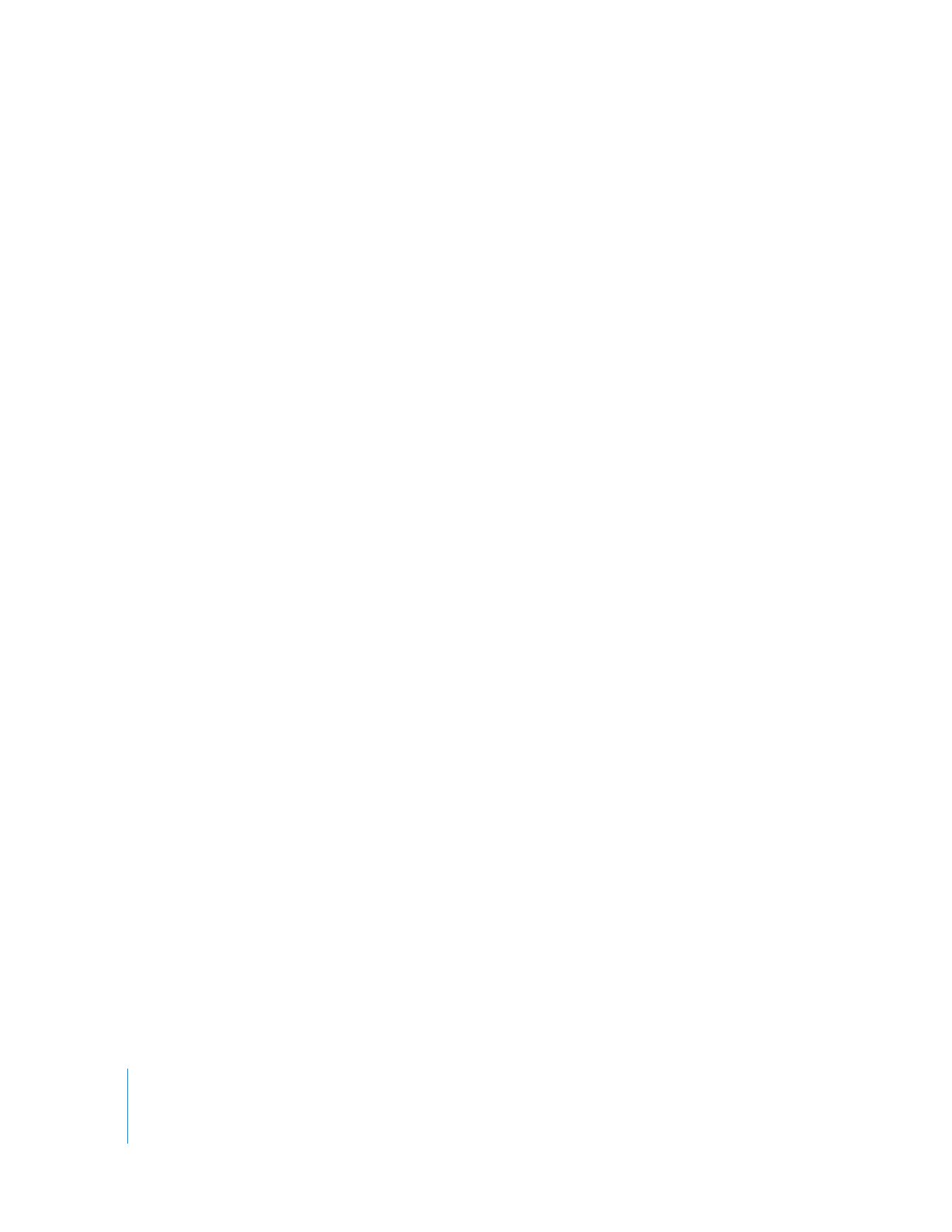
Removing Subclip Limits
A subclip, just like a clip, refers to a media file on your scratch disk. The difference
between a clip and a subclip is that a subclip imposes artificial limits (called subclip
limits) to make the subclip appear shorter in Final Cut Pro than the actual media file.
A subclip refers to only a portion of a media file, while a clip refers to the whole
media file.
If you compare a clip and a subclip that both refer to the same media file, the only
significant difference between them is that their Media Start and Media End properties
are different. The subclip’s Media Start time may be later than the clip’s Media Start
time, or its Media End time may be earlier than the clip’s Media End time. Often, both
are true.
A subclip’s artificially imposed subclip limits can be removed at any time. The subclip
becomes a normal clip that refers to the entire duration of the media file (from Media
Start to Media End).
To extend the Media Start and End points of a subclip to those of the original
media file:
1
Open the subclip in the Viewer.
2
Choose Modify > Remove Subclip Limits.
The subclip becomes a normal clip, and now references the entire source media file.
The subclip in the Browser no longer has a subclip icon, but instead a normal clip icon.
Important:
When you remove a subclip’s limits, all affiliated subclips also become
normal clips.