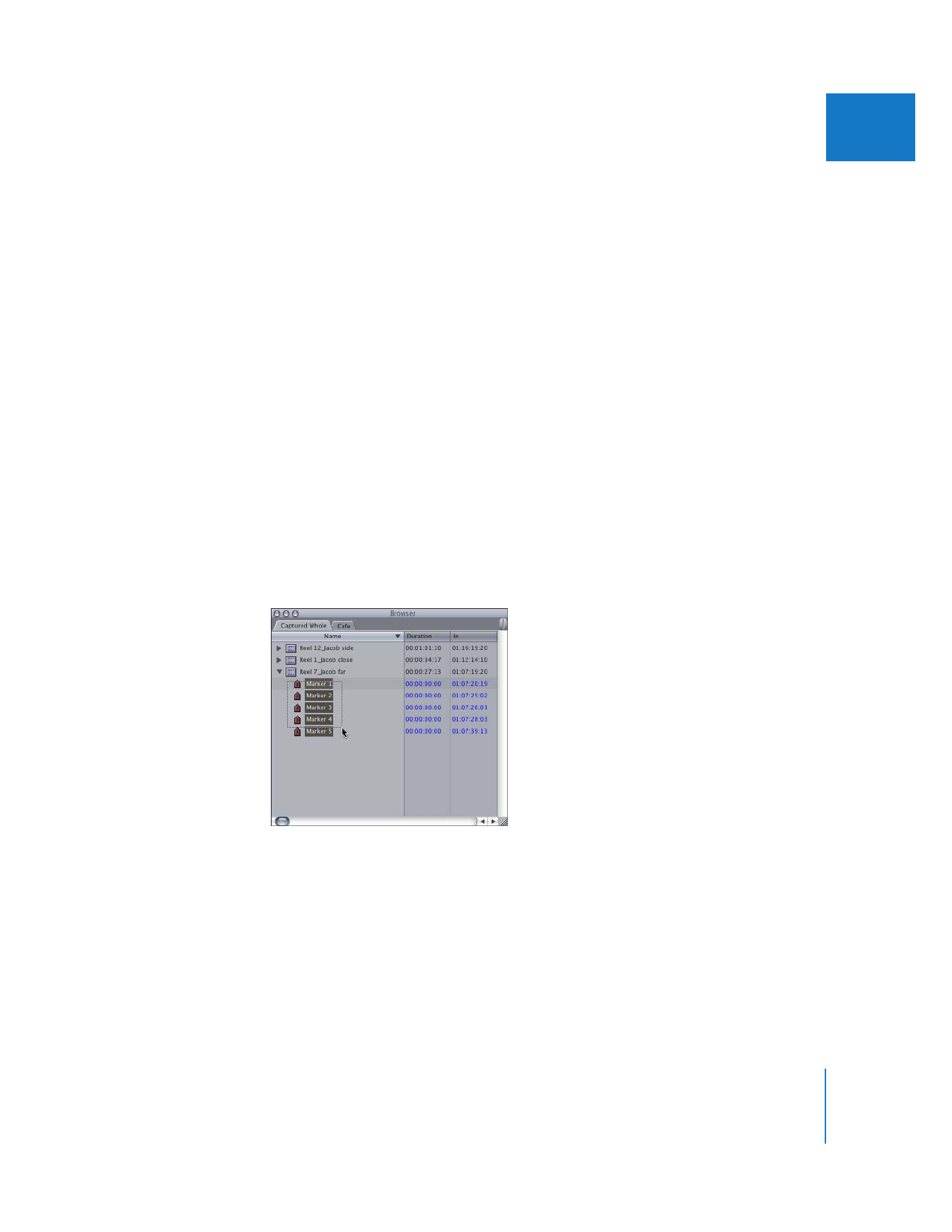
Turning Markers into Subclips
Once a clip has markers, you can easily turn the markers into subclips. Subclips are
defined from one marker to the next. If there is only one marker, the Out point of the
subclip is determined by the clip Out point. If you double-click a marker in the Browser,
it opens a subclip in the Viewer. For more information, see Chapter 4, “
Using Markers
,”
on page 53.
To turn a clip’s markers into subclips:
1
Click a clip’s disclosure triangle in the Browser to reveal its markers.
2
Select the markers in the clip by dragging across all of them at once, or by clicking the
first marker and then shift-clicking the last marker.
3
Do one of the following:
 Drag the markers outside of the clip and into the Browser.
 Choose Modify > Make Subclip.
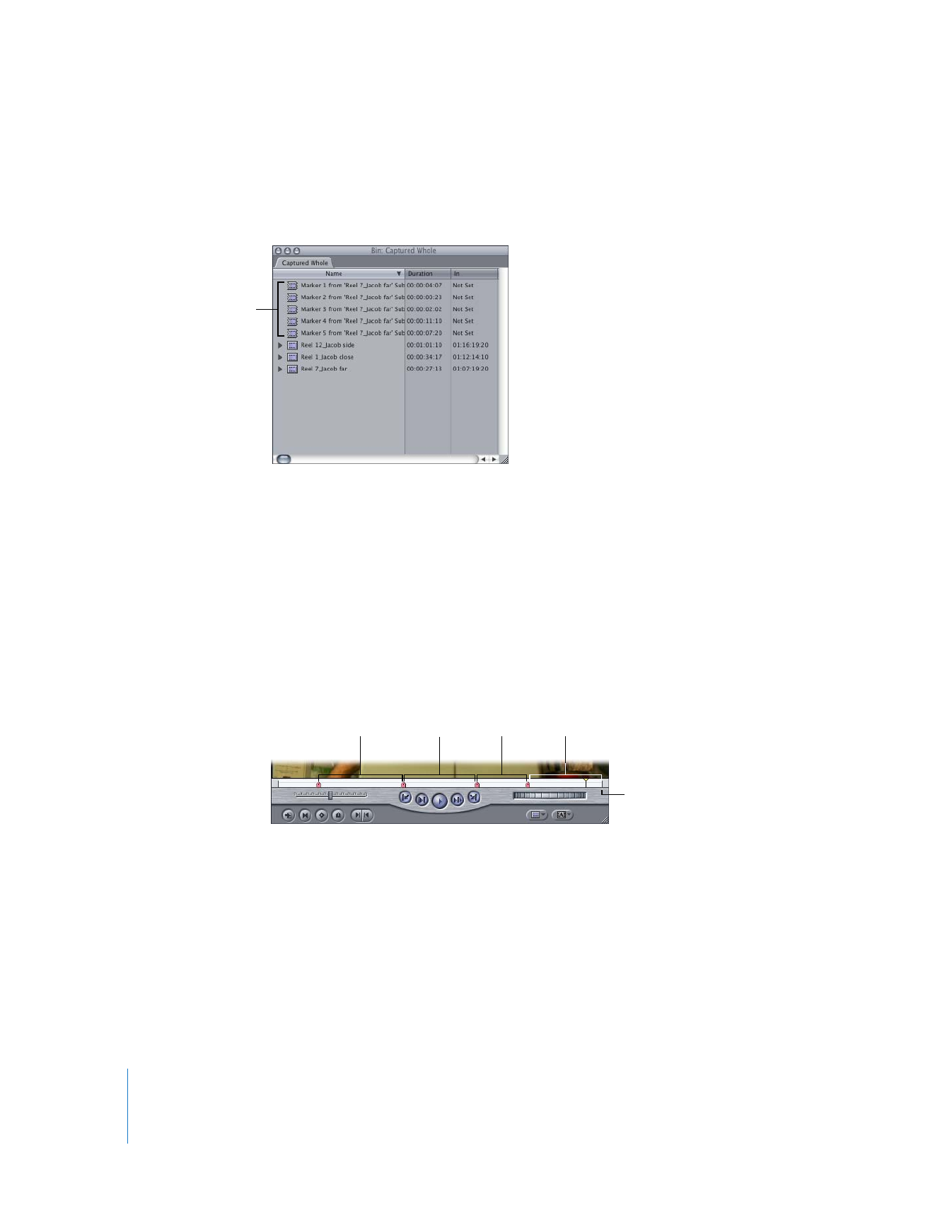
40
Part I
Organizing Footage and Preparing to Edit
∏
Tip: If you are having a hard time dragging the markers out of the clip, try dragging
the markers to the Name column heading in the Browser. When you see the Name
column highlight with a rectangle, release the mouse button.
Subclips, identified by special subclip icons, are created. If you dragged the markers out
of the clip, the markers in the clip are removed. If you chose Modify > Make Subclip,
the markers remain in the clip after the subclips are created.
∏
Tip: Subclips are named based on the marker name. To create more meaningful
subclip names, change the marker names in the Browser before creating subclips.
How Markers Determine Subclip Durations
When you drag markers out of a clip, a subclip is created for each marker. The duration
of a subclip is determined from one marker to the next. For example, a clip with four
markers produces four subclips. The last subclip created from a marker always contains
the Media End point of the clip from which it was derived.
All of the material
between the markers you
selected should now
appear as subclips.
Subclip 4
Subclip 1
Subclip 2
Subclip 3
Media End
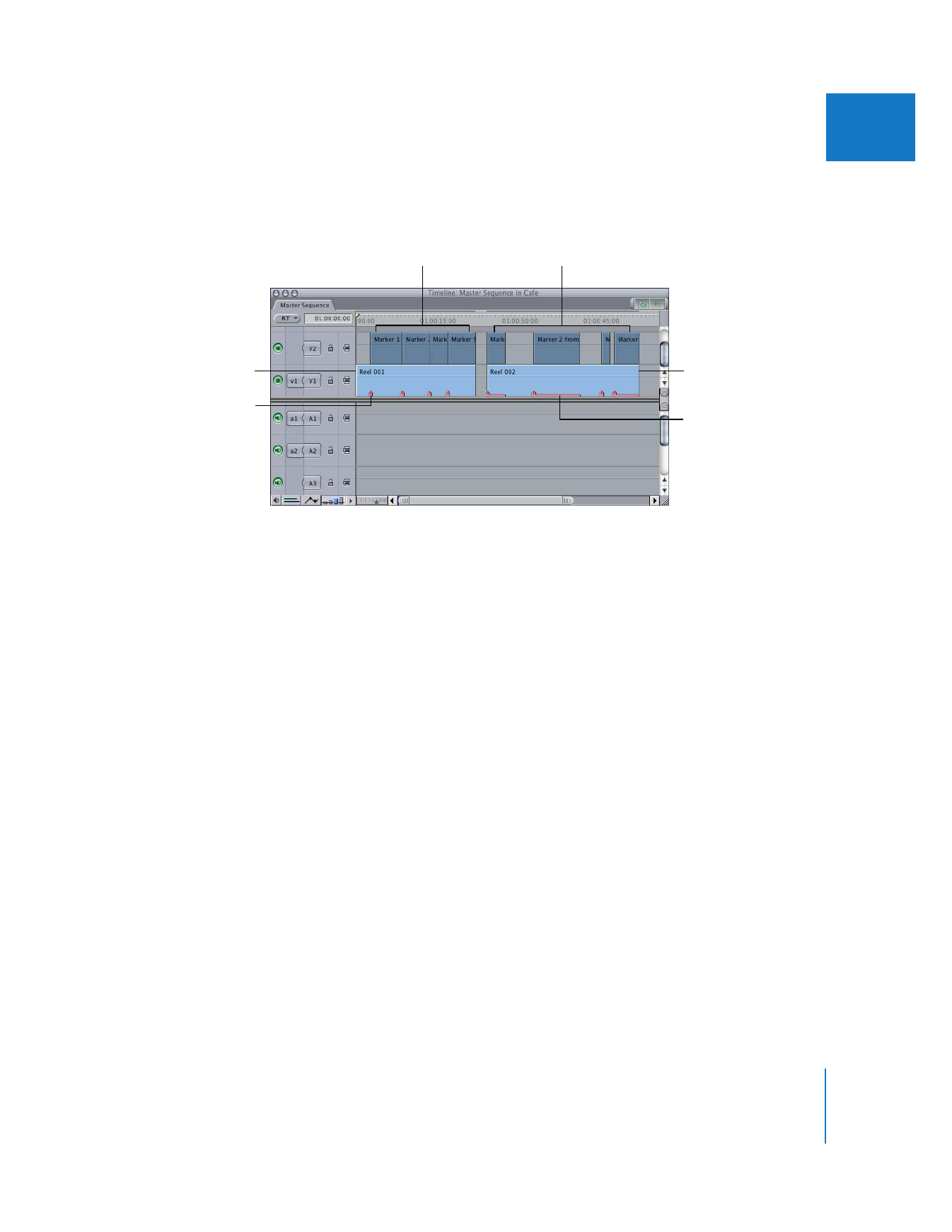
Chapter 2
Creating Subclips
41
I
The duration of a subclip can also be defined by a marker with extended duration. For
more information about creating markers with duration, see “
Extending a Marker’s
Duration
” on page 68.