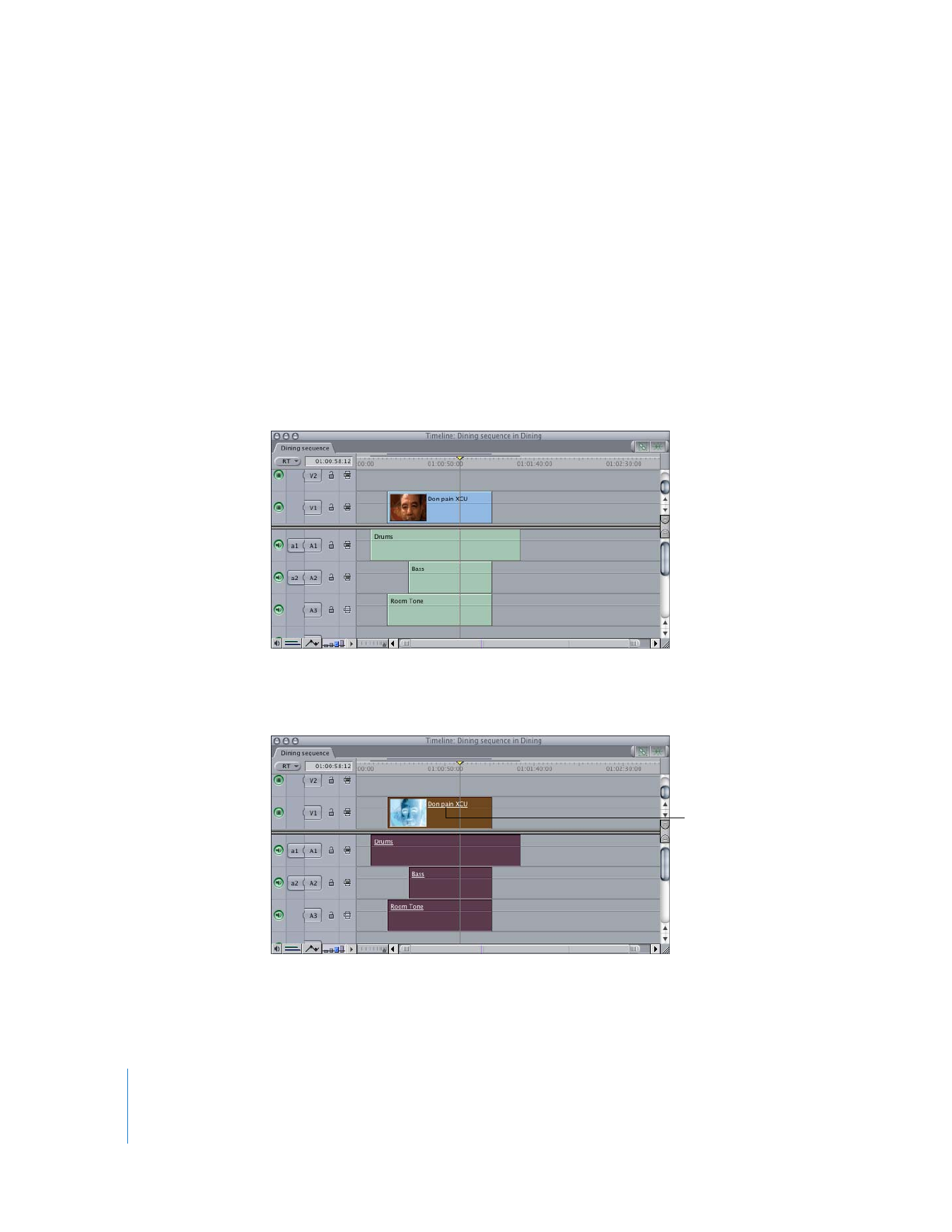
Creating Merged Clips from the Timeline
You can also create merged clips by dragging a group of linked clip items from the
Timeline to the Browser. This can be useful if you want to synchronize a group of audio
and video clips visually, changing their sync relationship and duration using the various
editing tools available in the Timeline. Viewing each clip item’s timecode in the Canvas
timecode overlays can also be helpful for synchronizing items.
To create a merged clip from two or more clips in the Timeline:
1
In the Timeline, edit the clip items you want to merge into a sequence so that
they overlap.
Use the Selection, Ripple Edit, and Slip tools to line them up in the sync relationship
you want.
2
Using the Selection tool, select all the clip items you’ve lined up.
3
Choose Modify > Link (or press Command-L) to link the clip items together.
A line appears
underneath the names
of the selected clip
items to show that
they are linked.
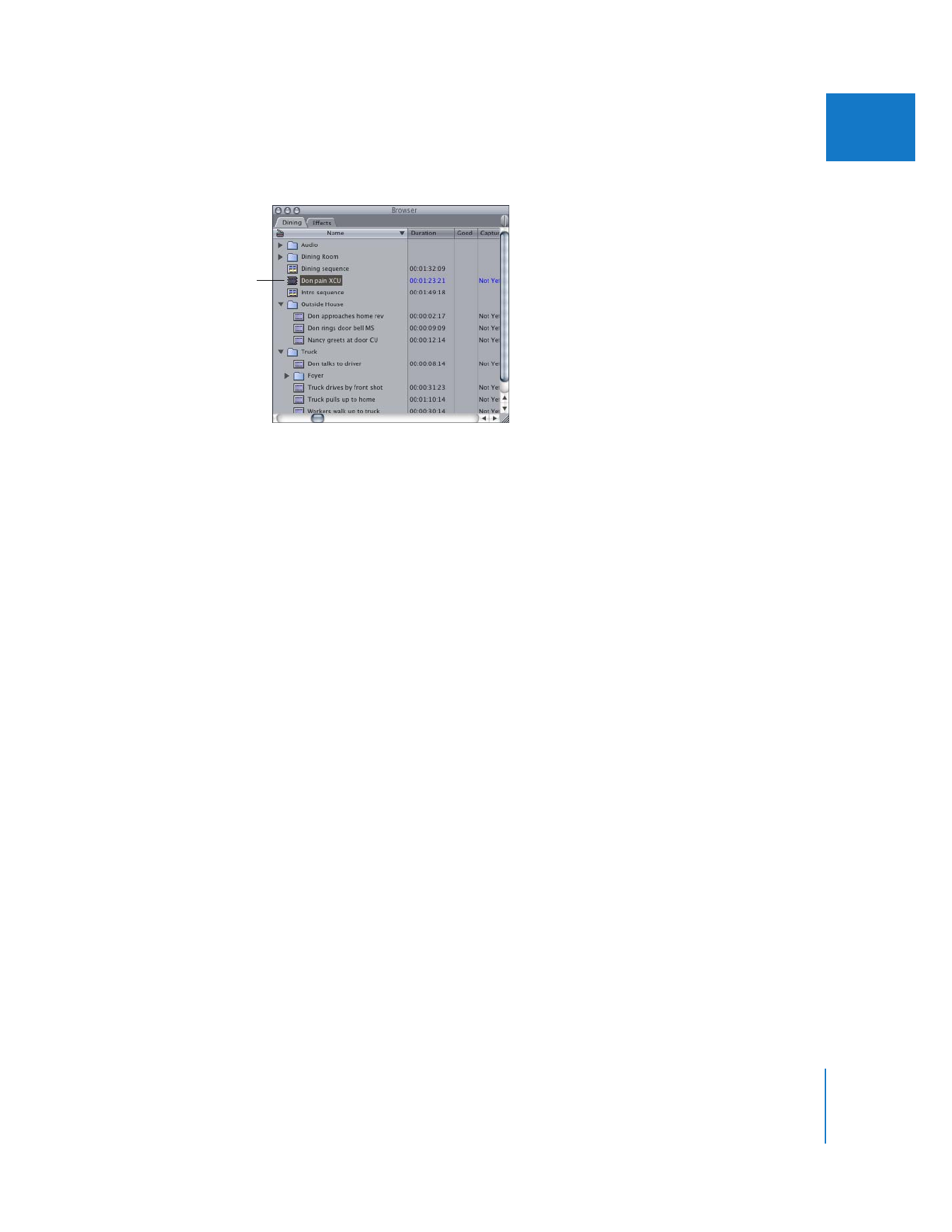
Chapter 3
Merging Clips from Dual System Video and Audio
51
I
4
Drag the linked clip items from the Timeline to the Browser.
A new merged clip appears in the Browser, named after the topmost video or audio
item in the Timeline.
Note: If you do not link the clip items you want to merge before you drag them into
the Browser, each item is individually placed in the Browser.