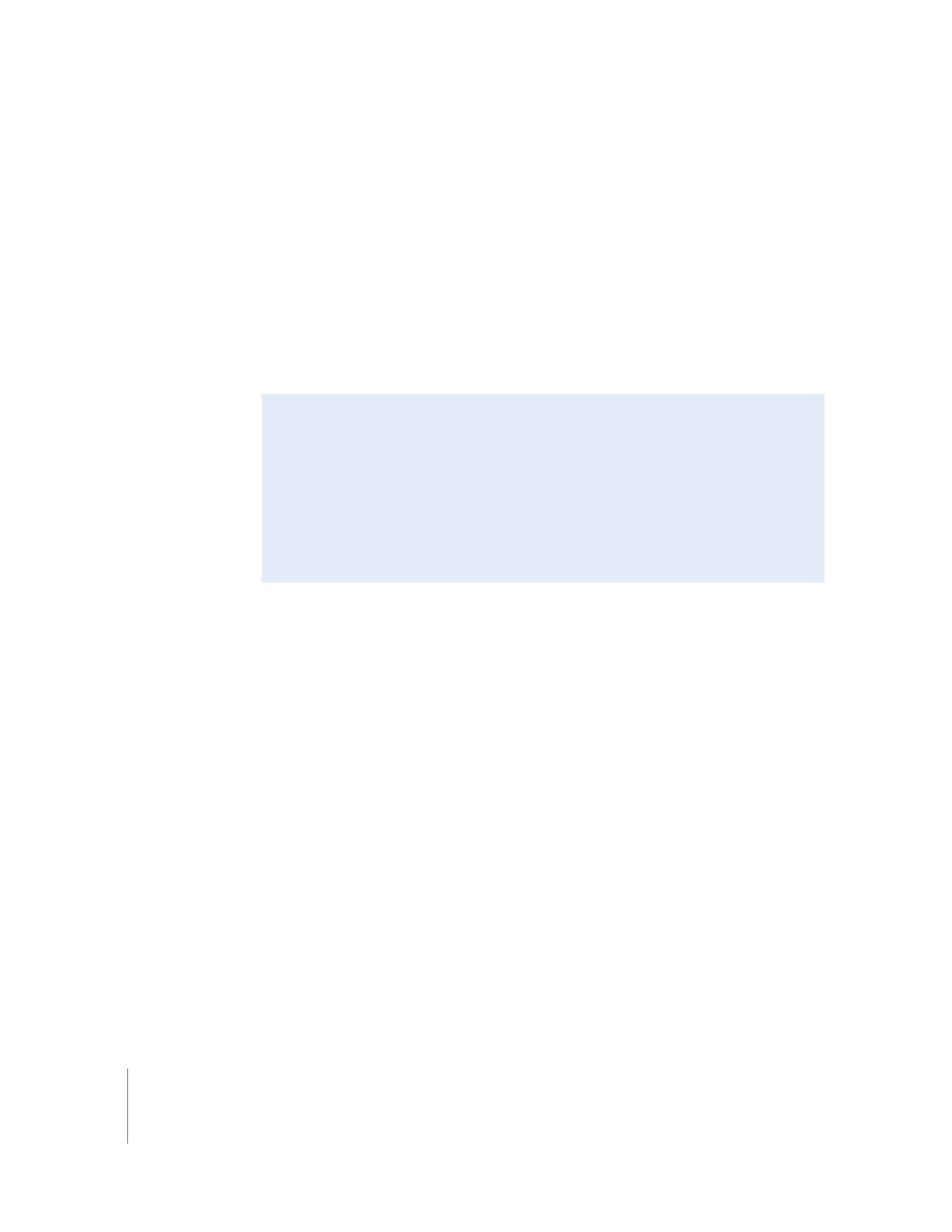
Use Accurately Captured Media to Create Merged Clips
It’s always important to make sure that the timecode captured with your video and
audio media is accurate before creating merged clips.
When capturing audio for use in a merged clip, make sure that your audio deck is
synchronized to the same video timing signal used when capturing video. A
blackburst generator (also referred to as house sync) can be used to supply both video
and audio interfaces with a common timing signal. For more information, see
Volume 1, Chapter 12, “Connecting Professional Video and Audio Equipment.”
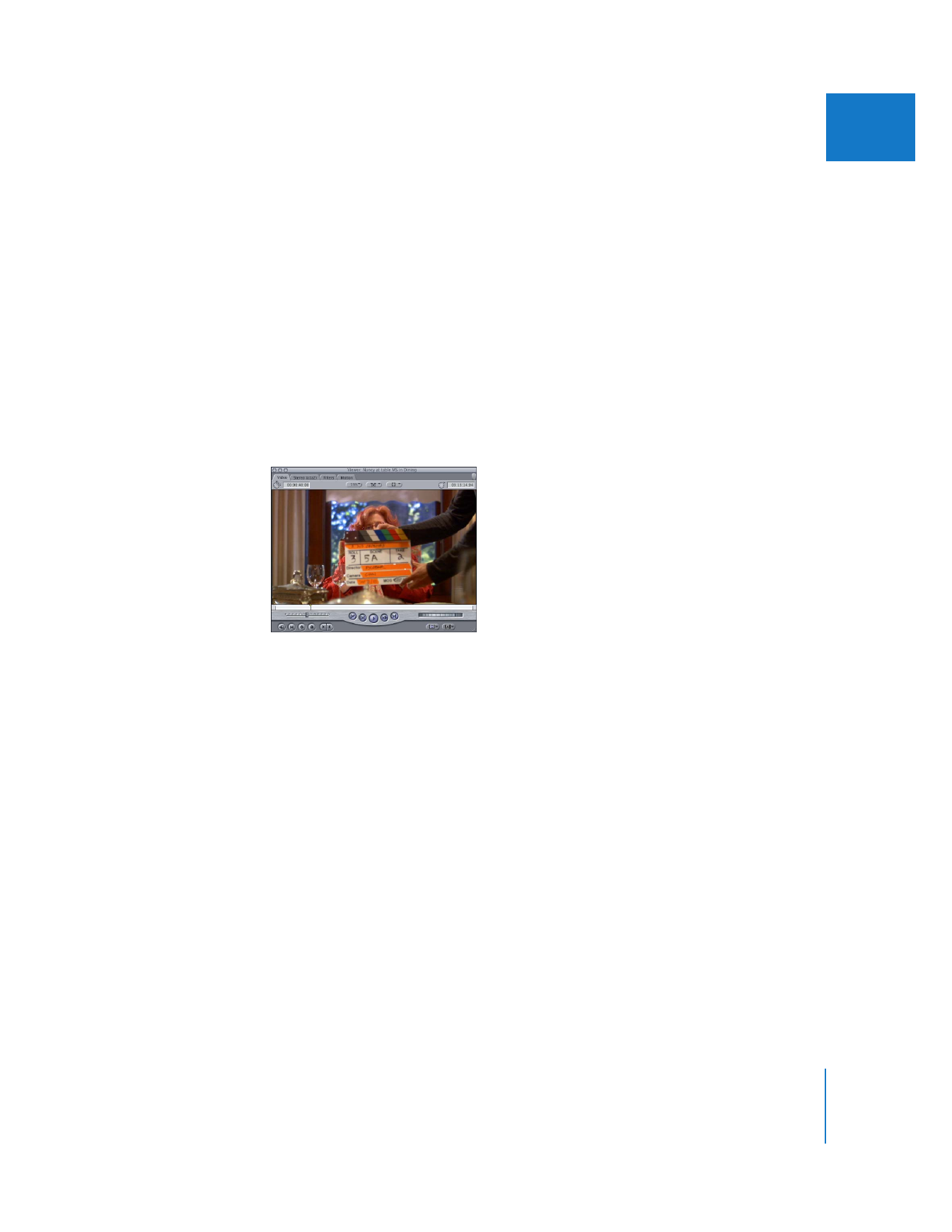
Chapter 3
Merging Clips from Dual System Video and Audio
47
I
If you have a complicated combination of syncing In and Out points, and your video
and audio clips don’t have matching, synchronized timecode, you can add auxiliary
timecode to each clip so that the clips’ sync points all fall on the same timecode
number. You can then use the auxiliary timecode track (Aux TC 1 or 2) to merge your
clips. This is just like using the main timecode track for syncing, but auxiliary timecode
tracks are useful because you keep the original timecode track intact, which is critical
for recapturing your media from the original source tapes. For more information about
adding auxiliary timecode to a clip and its media file, see “
Modifying Timecode in
Media Files
” on page 446.
To synchronize video and audio clips using In or Out points:
1
Open the video clip you want to synchronize in the Viewer.
2
Scrub through the beginning or end of the clip and find the frame where the clapper
on top of the slate first closes.
3
Set an In point if the “clap” appears at the beginning of your clip, or an Out point if at
the end.
4
Open each audio clip you want to merge in the Viewer, and repeat steps 1 through 3,
identifying instead the frame of audio where you first hear the clap.
Note: If you decide to use an In point in step 3, you should use an In point for each clip
you want to include in the merged clip. If you don’t set an In point yourself, the first
frame (Media Start) of the clip is used instead. If you decide to synchronize by
Out points, you should use an Out point for each clip to be merged. If you don’t set
an Out point yourself, the last frame of the clip is used.
Once all your clips are synchronized, you can merge them.
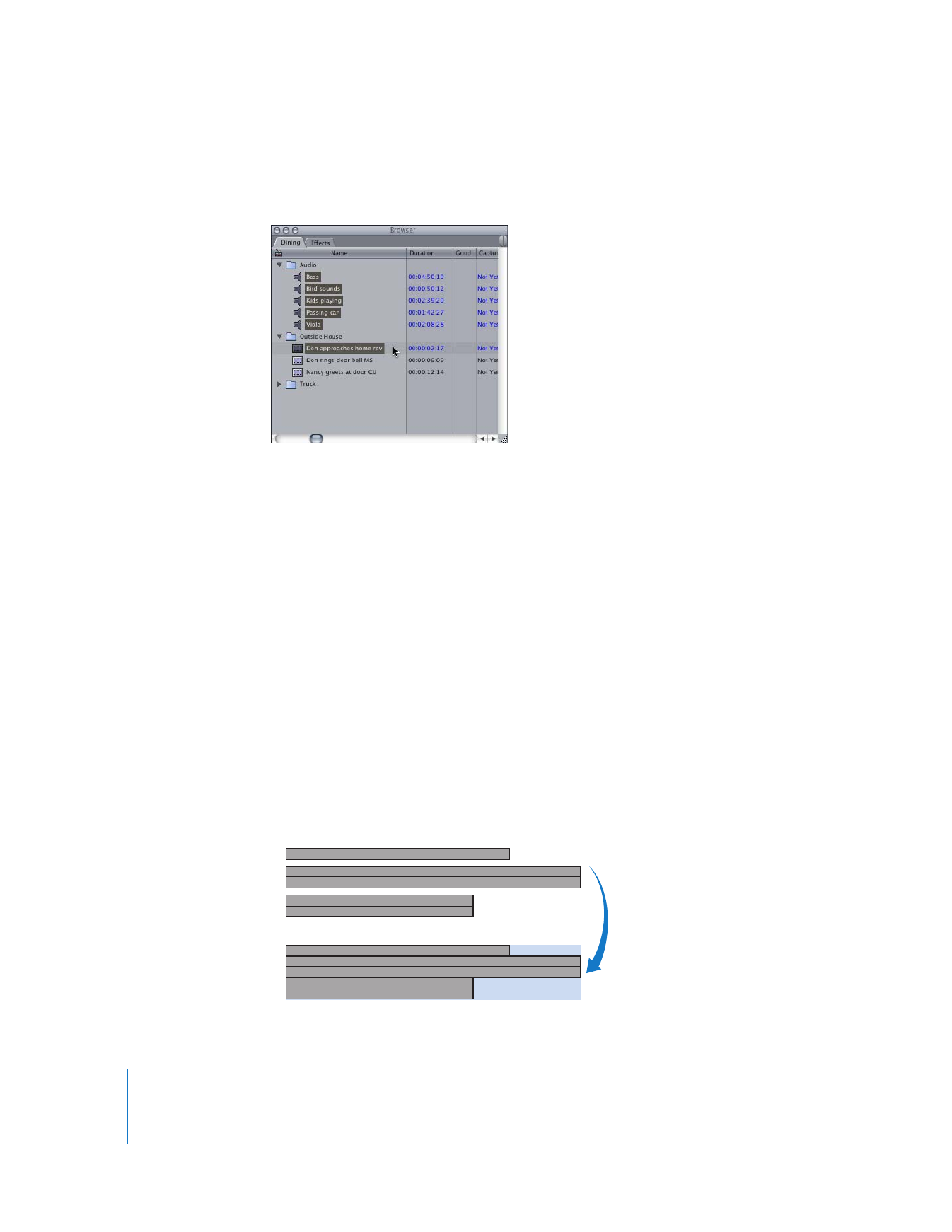
48
Part I
Organizing Footage and Preparing to Edit
To create a merged clip from two or more clips in the Browser:
1
In the Browser, select all the synchronized clips you want to merge.
2
Choose Modify > Merge Clips.
3
In the New Merged Clip dialog that appears, select a method with which to
synchronize the clips: In points, Out points, Timecode, Aux Timecode 1, or Aux
Timecode 2.
4
Click OK.
A new merged clip appears in the Browser. Merged clips are named after the video clip.
Merged clips with no video are named after the topmost selected audio clip in the
Browser. In both cases, the word “Merged” is added at the end.