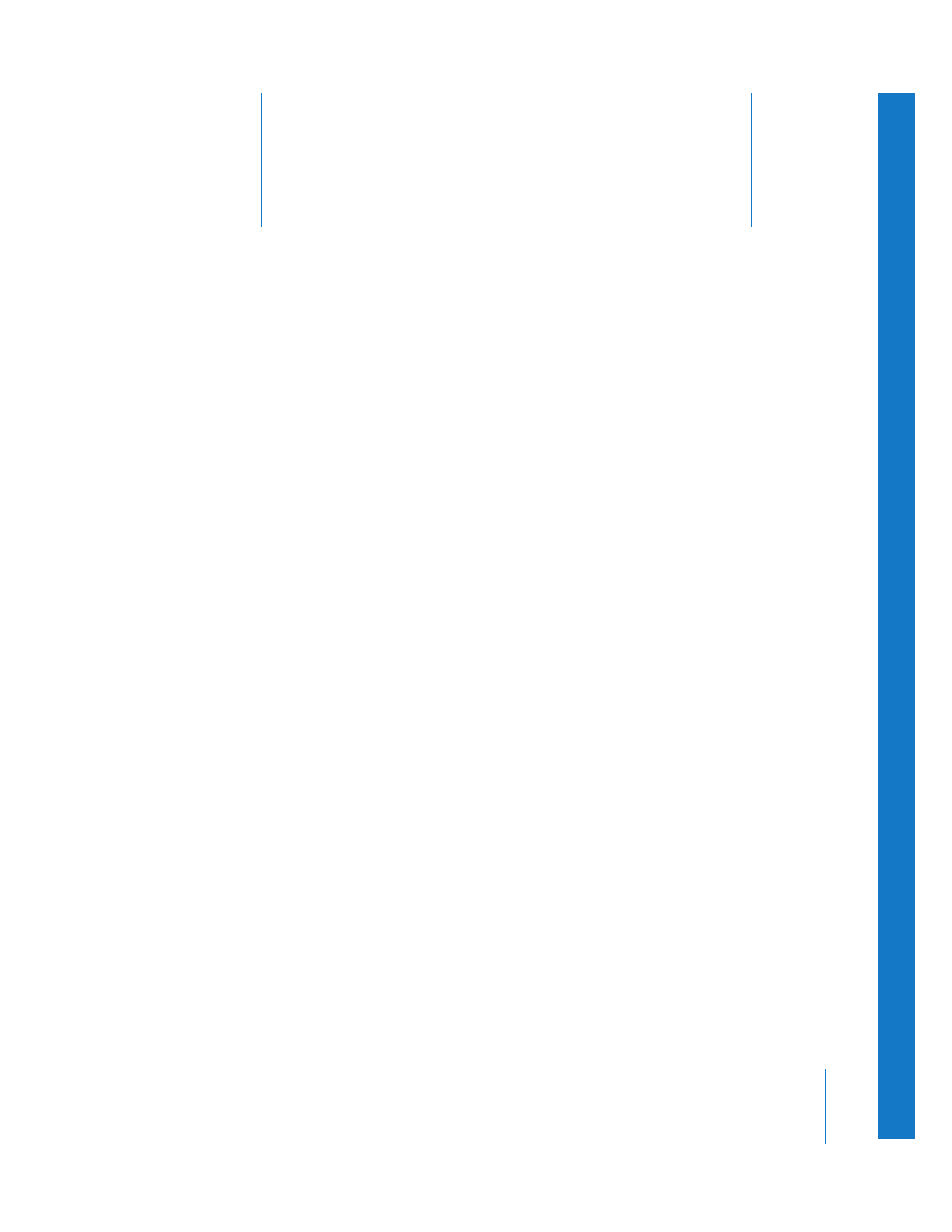
Working with Dual System Video and Audio
(p. 45)
Â
Using Synchronization Points to Create Merged Clips
(p. 46)
Â
Duration of Merged Clips
(p. 48)
Â
Creating Merged Clips from the Timeline
(p. 50)
Â
Changing the Sync of Merged Clips
(p. 51)
Working with Dual System Video and Audio
Many movies are made by recording picture and sound separately and then syncing
them together during post-production. While this adds a level of complexity to
post-production and editing, it also gives you more independent control of picture
and sound throughout. Cinematographers can focus on capturing the images, while
the production sound recordist and microphone operator can work independently
to capture the best sound. The visible and audible clicking of the slate, along with
timecode and edge code numbers, are used to sync picture and sound together in
post-production.
Dual system recording is used in productions such as:
 Big-budget video productions that record audio separately from the video, typically
using a DAT recorder.
 Film shoots; since most film cameras record only picture, audio is always recorded
separately, typically using a DAT recorder, Nagra, or hard disk recorder.
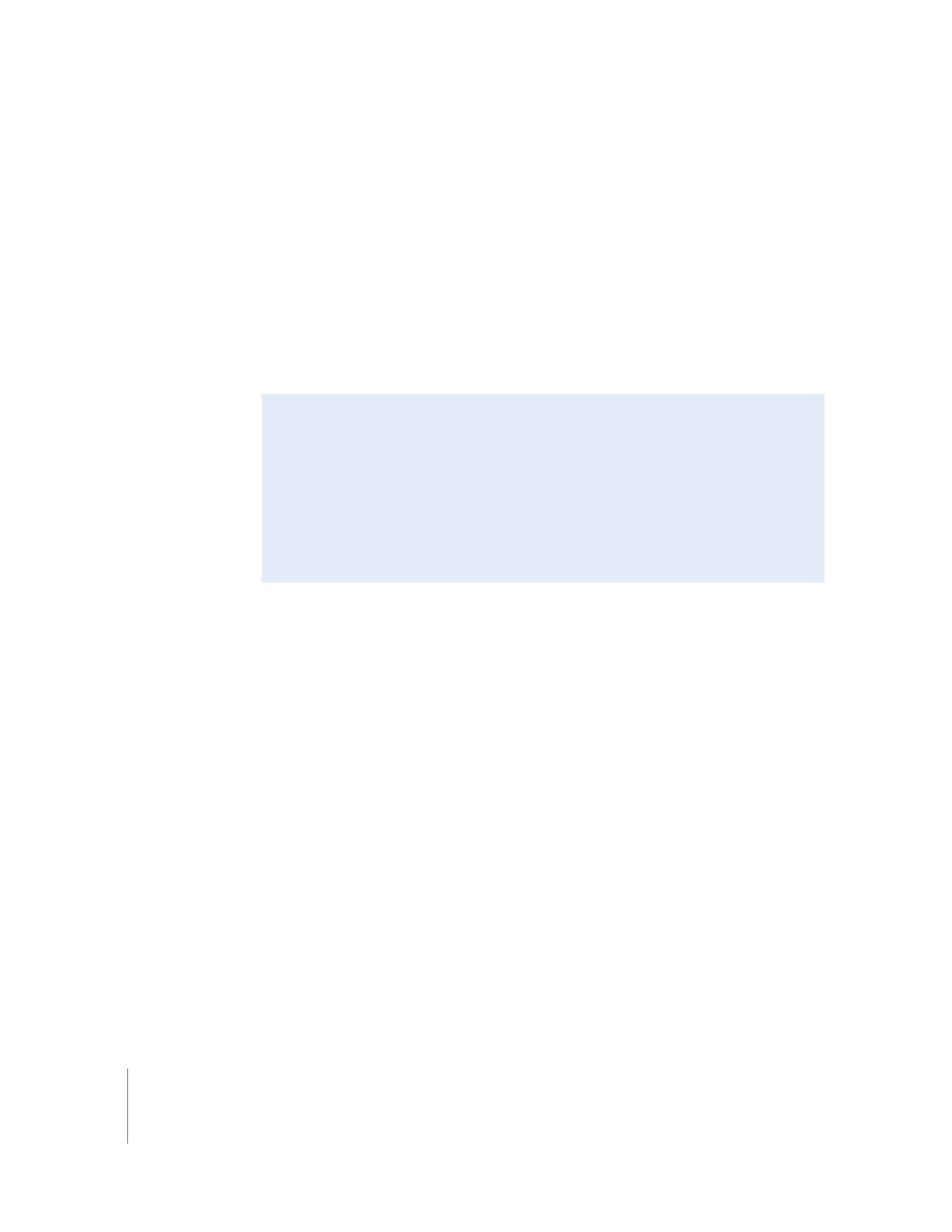
46
Part I
Organizing Footage and Preparing to Edit
In Final Cut Pro, you can create merged clips so you can work with video and audio from a
dual system production together, in sync. Most clips refer to a single media file on disk,
and each clip item refers to a track within that single media file. In a merged clip, each
clip item can refer to a different media file on disk. For example, a merged clip
simultaneously refers to a video track in a QuickTime media file and audio tracks in one or
more separate audio files. You can merge one video clip and up to 24 audio clip items.
When you create a merged clip from two or more clips, it becomes a new master clip,
with no affiliation to the clips from which it was created. For more information on
master-affiliate clip relationships, see Volume IV, Chapter 4, “Working with Master and
Affiliate Clips.”
Using Synchronization Points to Create Merged Clips
Before actually merging clips, you need to find a synchronization point between them.
There are different ways of doing this, depending on how you shot your footage:
 If the timecode of your video and audio clips isn’t identical, and you slated all your shots
at the beginning with a clapboard, you can use In points to line up all the clips you
want to merge.
 If the timecode of your video and audio clips isn’t identical, and you have one or more
shots that you tail-slated at the end, you can use Out points to line up all the clips you
want to merge.
 If the timecode of the video and audio recorders used on the shoot was synchronized, you
can use the timecode of both the video and audio clips to synchronize them.