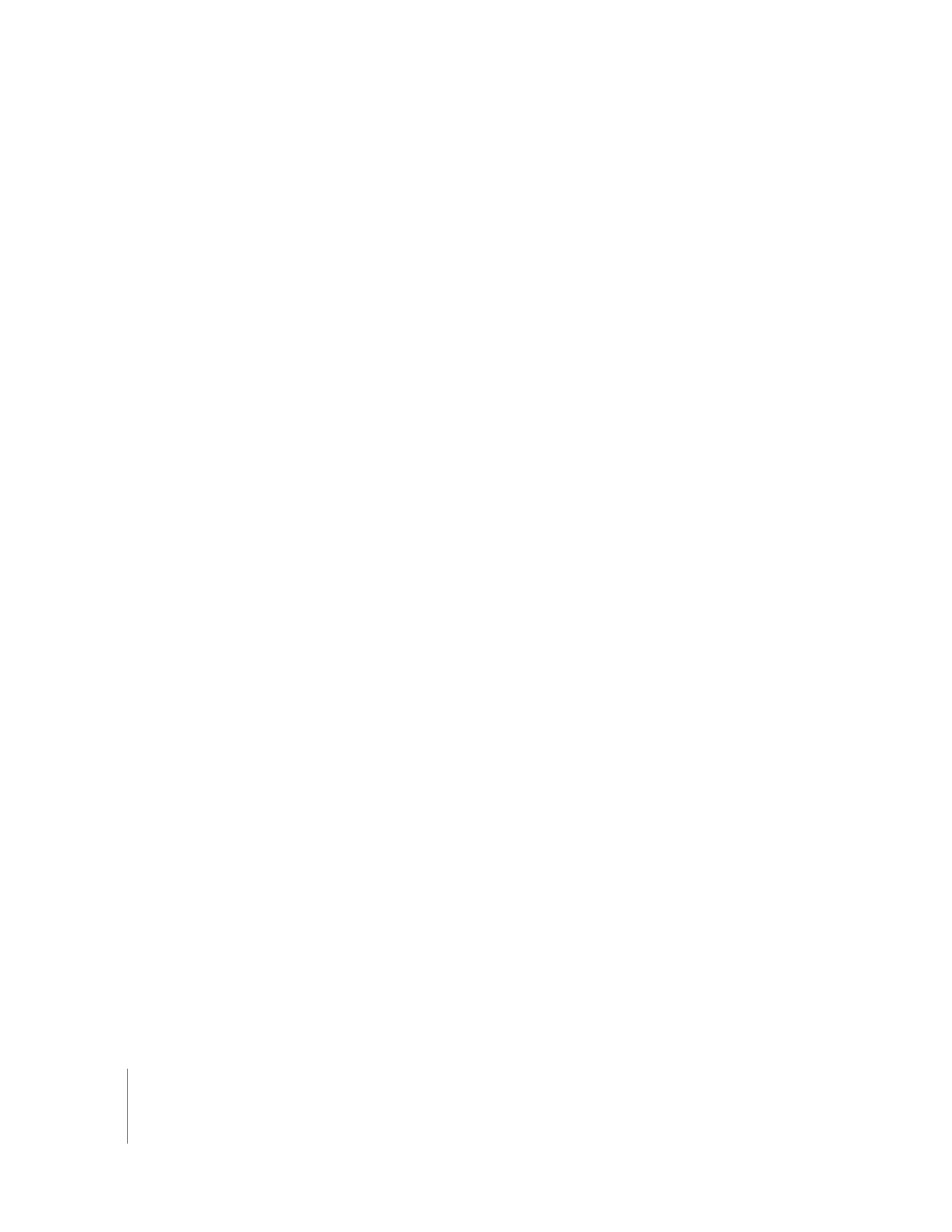
Options for Defining the Criteria of a Search
 More: Click this to refine your search by adding more criteria.
 Less: Click this to remove the last search criteria item.
 Match: You can narrow or broaden your search by using multiple criteria. Choose an
option from the pop-up menu.
 All: Finds clips that match all criteria.
 Any: Finds clips that match any single criterion.
Note: If you are familiar with other database searches, “All” refers to a Boolean “and”
search, and “Any” refers to a Boolean “or” search.
 Omit: Select this option to exclude clips that meet this criterion in your search.
 Property name pop-up menu: This pop-up menu allows you to choose a specific
Browser column or item property to search in.
 Matching pop-up menu: Choose a matching option to further refine how your criteria
are used: Starts With, Contains, Equals, Ends With, Less Than, or Greater Than.
For example, you may have some clip names that end with “birds,” while others
begin with “birds.” To find only the clips whose names end with “birds,” choose
Ends With.
 Matching criteria: Enter your specific search criteria. If you are searching for clips that
contain the name “wide shot”, enter “wide shot” here.