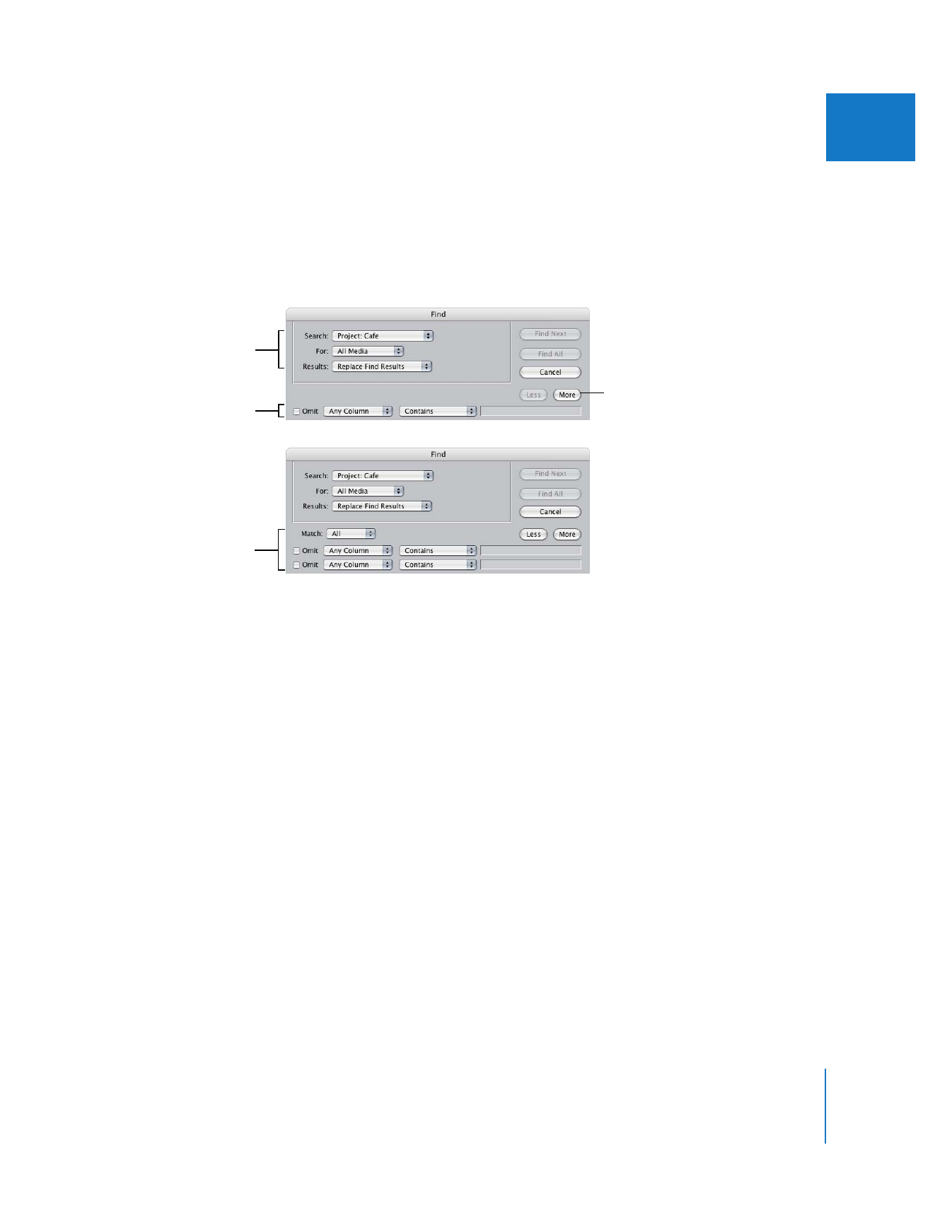
Options for Defining the Scope of a Search
When you are searching for clips, you may sometimes want to search within a single
bin, while other times you may need to search every open project. The Find window
allows you to define the scope of your search and specify search criteria.
 Search: Choose an option from this pop-up menu to specify which open projects or
folders you want to search—All Open Projects, the current open project, the Effects
tab, or a single bin.
Note: You can only search a single bin if the bin is the frontmost window. Since the
Find Results window is considered a bin, you can also limit your search within the
Find Results window if it is the active window.
 For: Choose an option from the pop-up menu to limit your search.
 All Media: Includes all clips in your project, regardless of whether or not they are
used in a sequence.
 Used or Unused: These two options refer to whether or not clips are used within
sequences in your project. You can also search within specific sequences.
Final Cut Pro considers a clip’s media file to be used if it is in a sequence. If you
have used a clip in a sequence, the assumption is that you intend to output the
portion of media file it refers to in your final edit. Any clip not used in a sequence is
considered unused.
Search scope
Search criteria
Click here to specify
more search options.
Additional search criteria
after clicking the
More button
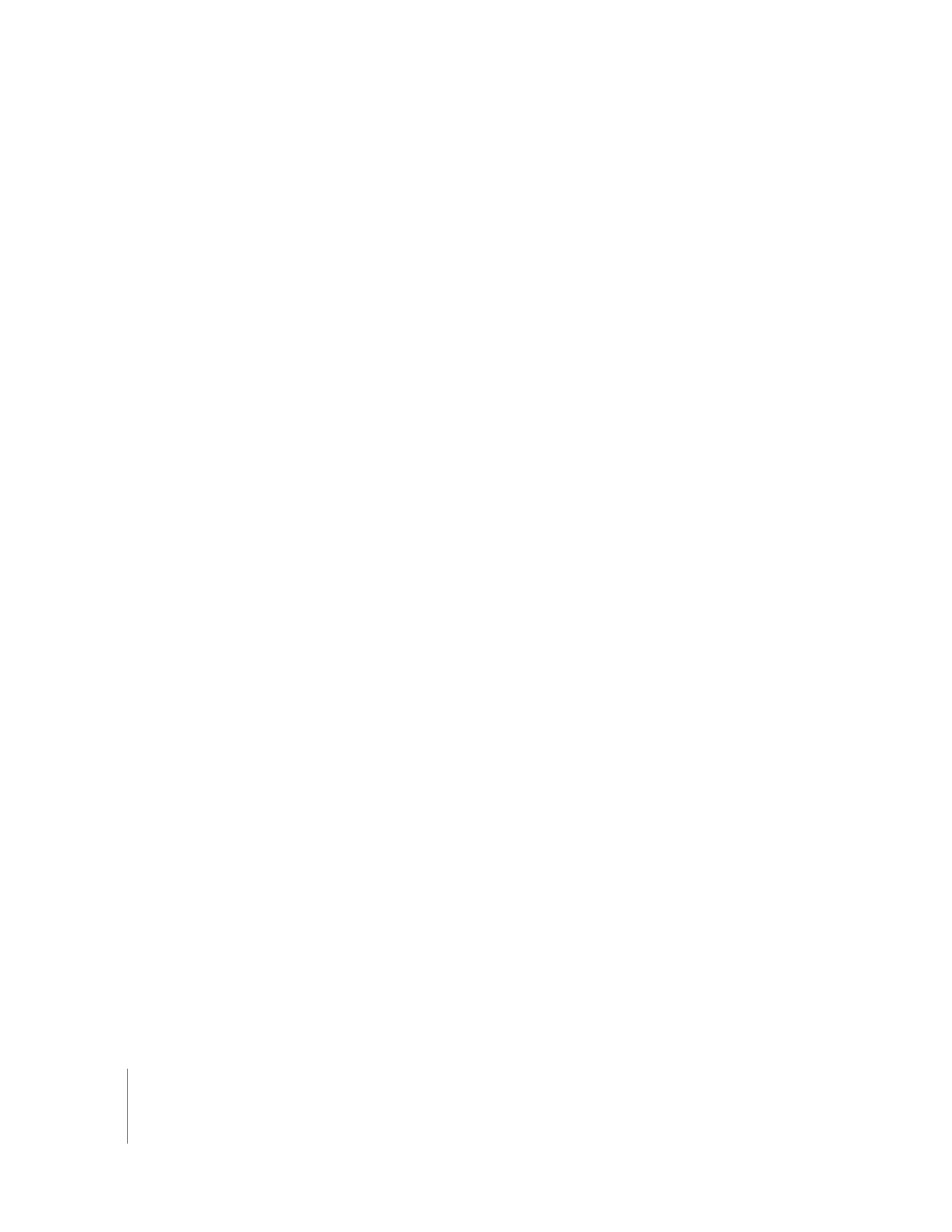
30
Part I
Organizing Footage and Preparing to Edit
 Results: Choose how you want the search results to be shown.
 Replace Find Results: Choose this to clear and replace any previous find results with
new find results.
 Add to Find Results: Choose this to append the results of the current search to the
contents of the Find Results window. This allows you to do several searches and
accrue the results in a single window.