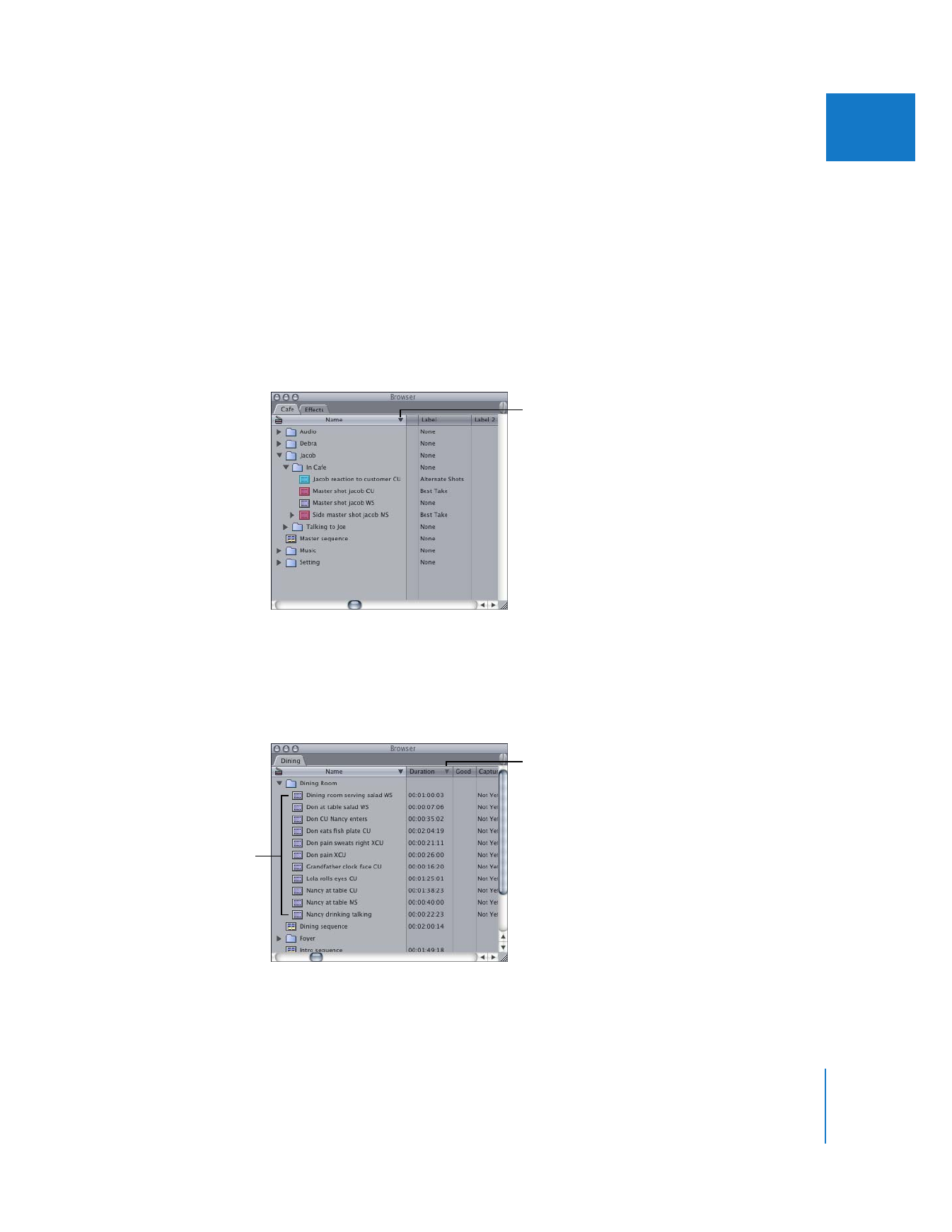
Sorting Items in the Browser Using Column Headings
Clicking column headings in the Browser allows you to sort items by any property
displayed in list view, such as Name, Reel, Label, Timecode, and so on. By default, items
are sorted by Name. In addition to the primary sorting property, secondary, tertiary,
and further sorting refinements can be made by Shift-clicking a column heading.
To sort items in the Browser:
1
Make sure you are in list view by Control-clicking in the Browser and selecting View as
List from the shortcut menu.
2
Click a column heading to sort by it.
The heading of the primary sort column contains an arrow whose direction indicates
the sort order—down for ascending (0–9, A–Z) and up for descending (Z–A, 9–0).
3
To switch between descending and ascending sort order, click the column heading.
4
To sort by secondary columns, Shift-click an additional column heading.
A black arrow indicates the
primary sort column and
the sort order.
Items are further sorted
using a secondary
sort column.
A light gray arrow indicates
a secondary sort column
and the sort order.
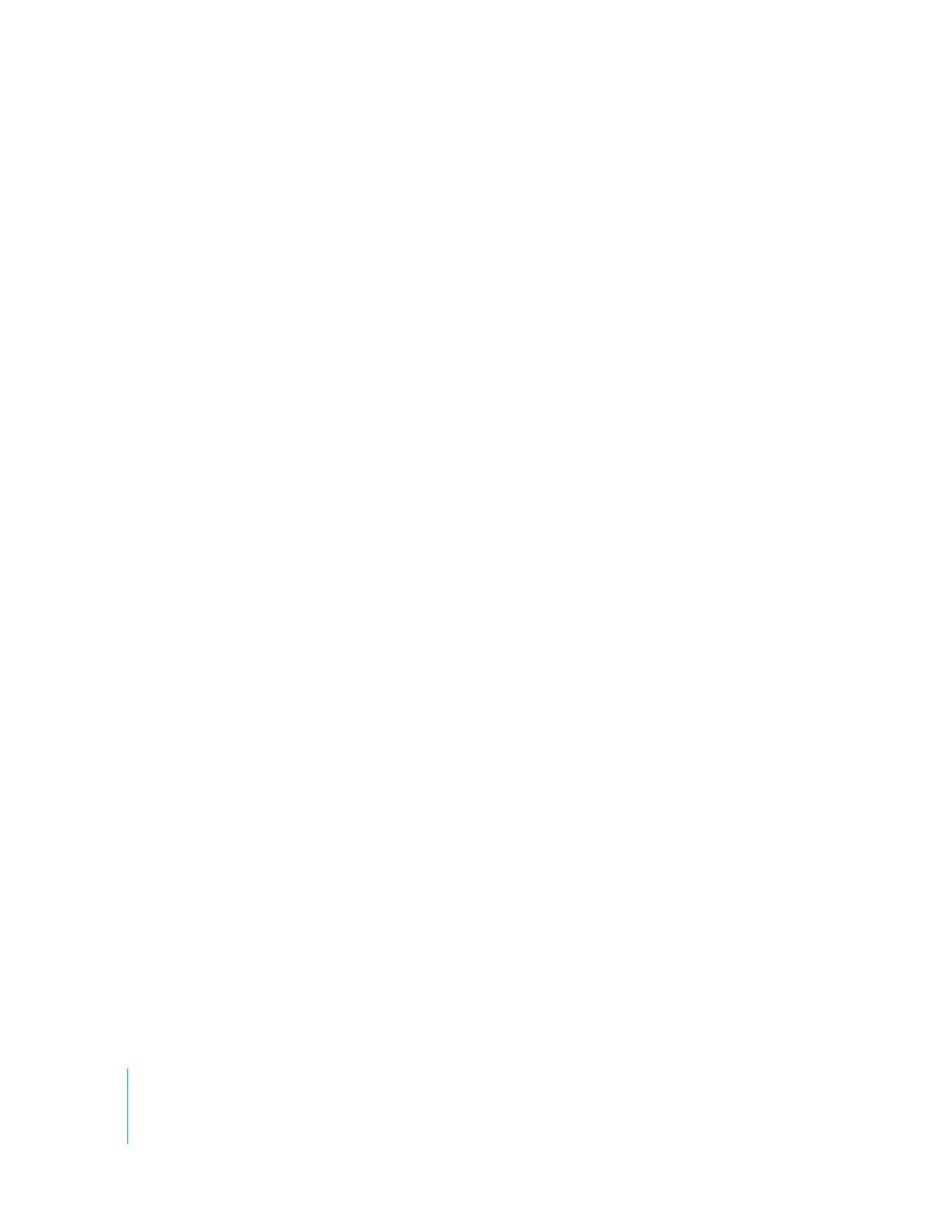
28
Part I
Organizing Footage and Preparing to Edit
5
To switch between descending and ascending sort order in the secondary columns,
click the arrow.
If you inadvertently select the wrong secondary column or too many secondary
columns, you can clear all secondary sort columns by choosing a new primary sort
column, and then selecting any secondary sort columns.
6
To sort by tertiary columns, you can Shift-click another column heading.
You can continue to refine your sort by Shift-clicking additional column headings.