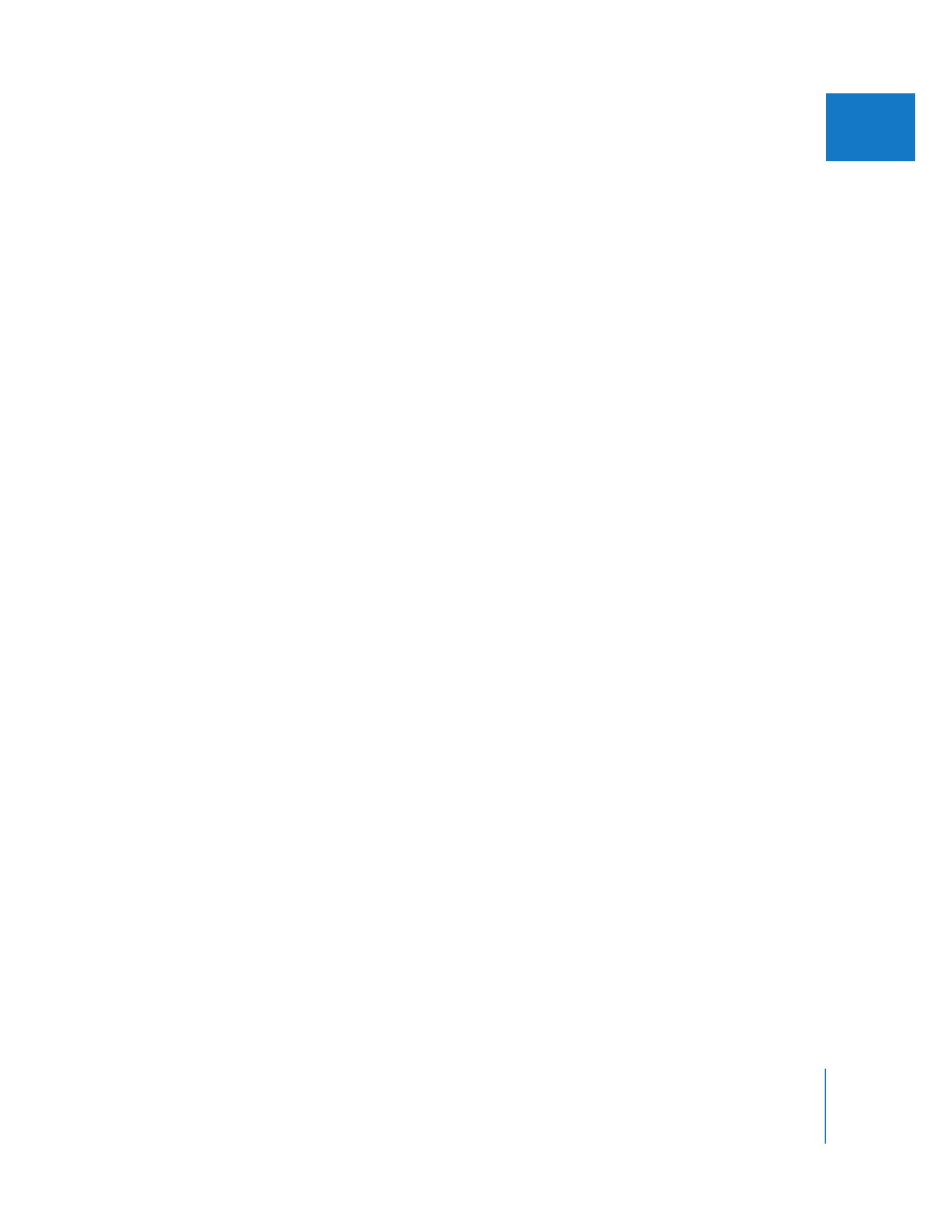
About Label Names and Colors
The Label property has several labels, each with an associated color and name. When
you choose a label for a clip, that clip’s icon becomes the color of that label, and that
label’s name appears in the Label column for the clip. If no label is specified for a clip,
the label is set to None and there is no color associated with this item. You can change
the label names, but not the colors.
The label colors and associated default names are:
 No color: None
 Orange: Good Take
 Red: Best Take
 Blue: Alternate Shots
 Purple: Interviews
 Green: B-Roll
The names associated with the label colors above are stored in your User Preferences
file, not in your project file. For example, if you change the name of the red label to “Do
Not Use,” any clips, bins, or sequences labeled red will have the label name “Do Not
Use,” regardless of what project they are in.
Because the label properties of a clip are shared among affiliated clips, changing the
label of a clip changes the labels of all affiliated clips as well.
Note: Label assignments do not affect objects within other objects, such as clips within
bins or a sequence. For example, you may label a bin with the “Best Take” label, but the
clips within that bin can be assigned a different label.
If you click the heading of a Label column, all clips, bins, and sequences in the Browser
are sorted by label.
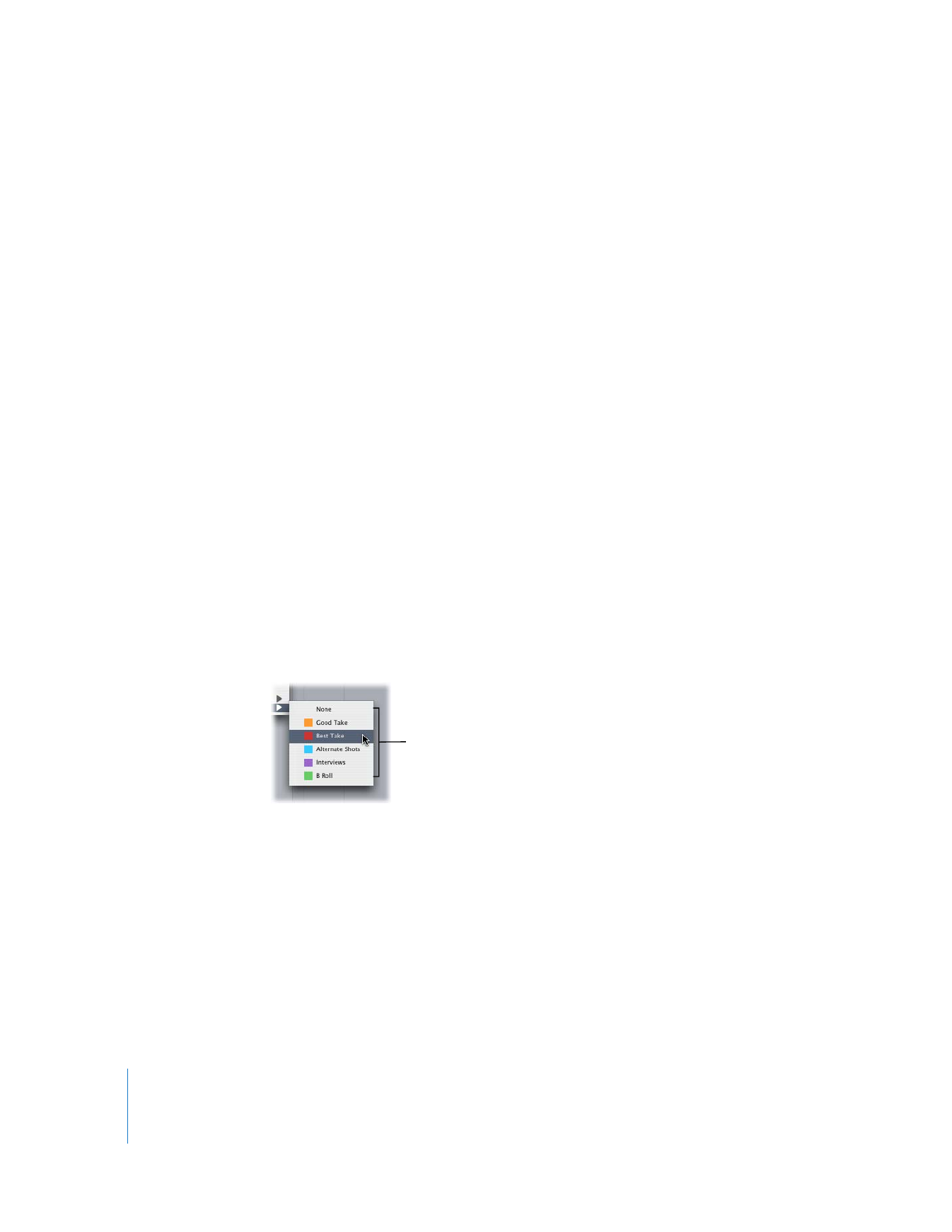
24
Part I
Organizing Footage and Preparing to Edit