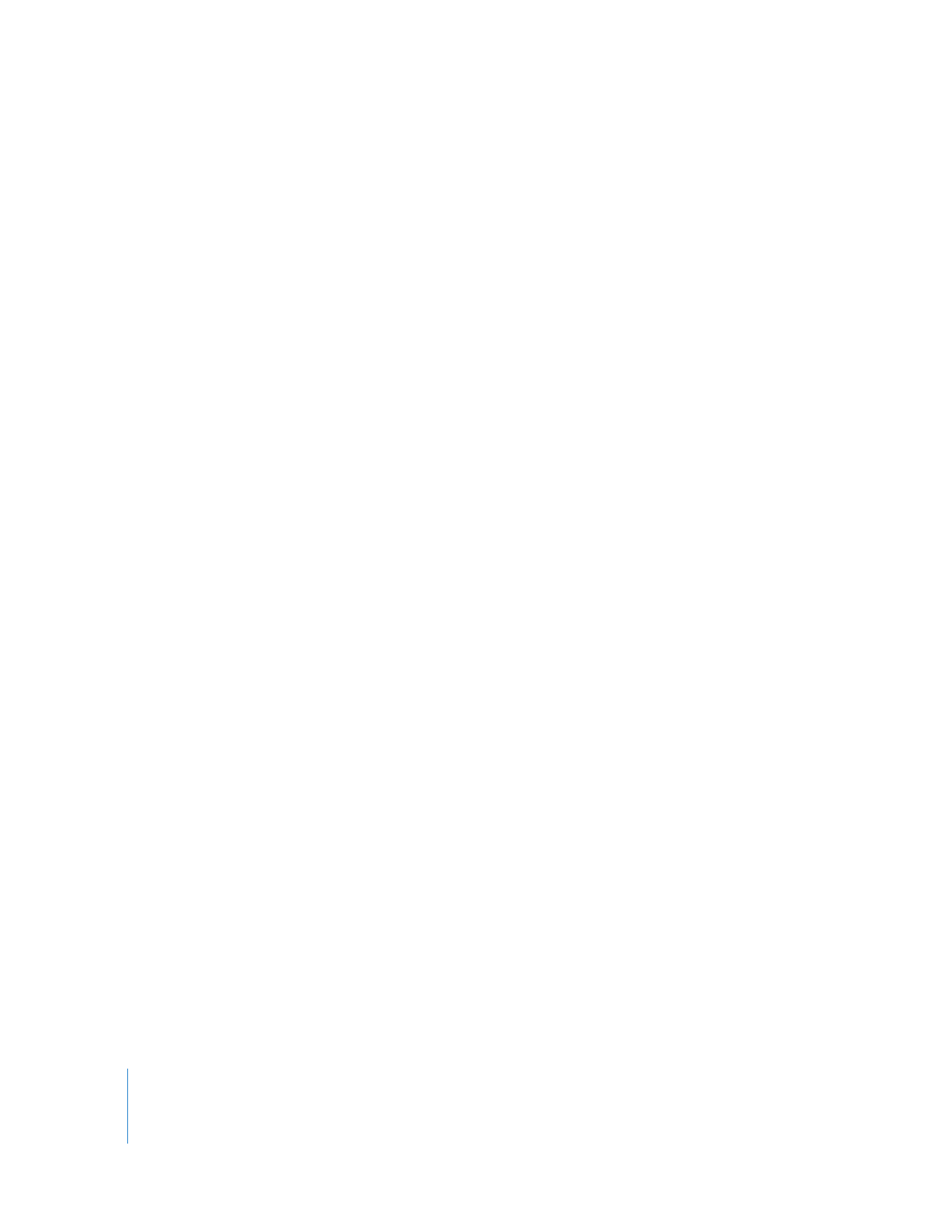
Differences Between Sequence and Clip Markers
You can add markers to both clips and sequences. There are differences between clip
markers and sequence markers that could affect your work. Make sure you understand
how you want to use markers in your project before you add them.
You add markers to a clip when you want to remember and mark important moments
in a shot. You can also use them to separate a long piece of footage into several
subclips by adding markers and then making them into subclips (see “
Turning Markers
into Subclips
” on page 39).
Markers can be added to sequences for a variety of reasons. You can mark specific
points, such as audio cues, in your sequence for reference while editing. This includes
musical beats to sync clips to. For example, if you are editing a music video, you can
add a music clip to the Timeline, click Play, and then press the M key to the beat of the
music, adding markers for each beat. Once the markers are in place, you can go back
and snap clips to the markers you created. You can nudge your clips a few frames
forward or backward if your markers are not perfectly on the beat.
You can also use markers to snap the playhead or clips to a specific point when
performing an edit. Another way to use markers in a sequence is for creating points
to navigate between. You can also use markers to add review comments and notes to
a sequence, so that another person on the moviemaking team can then read these
comments in the sequence at the appropriate place. Another important reason to
add markers to sequences is so you can add MPEG compression markers and DVD
chapter markers.
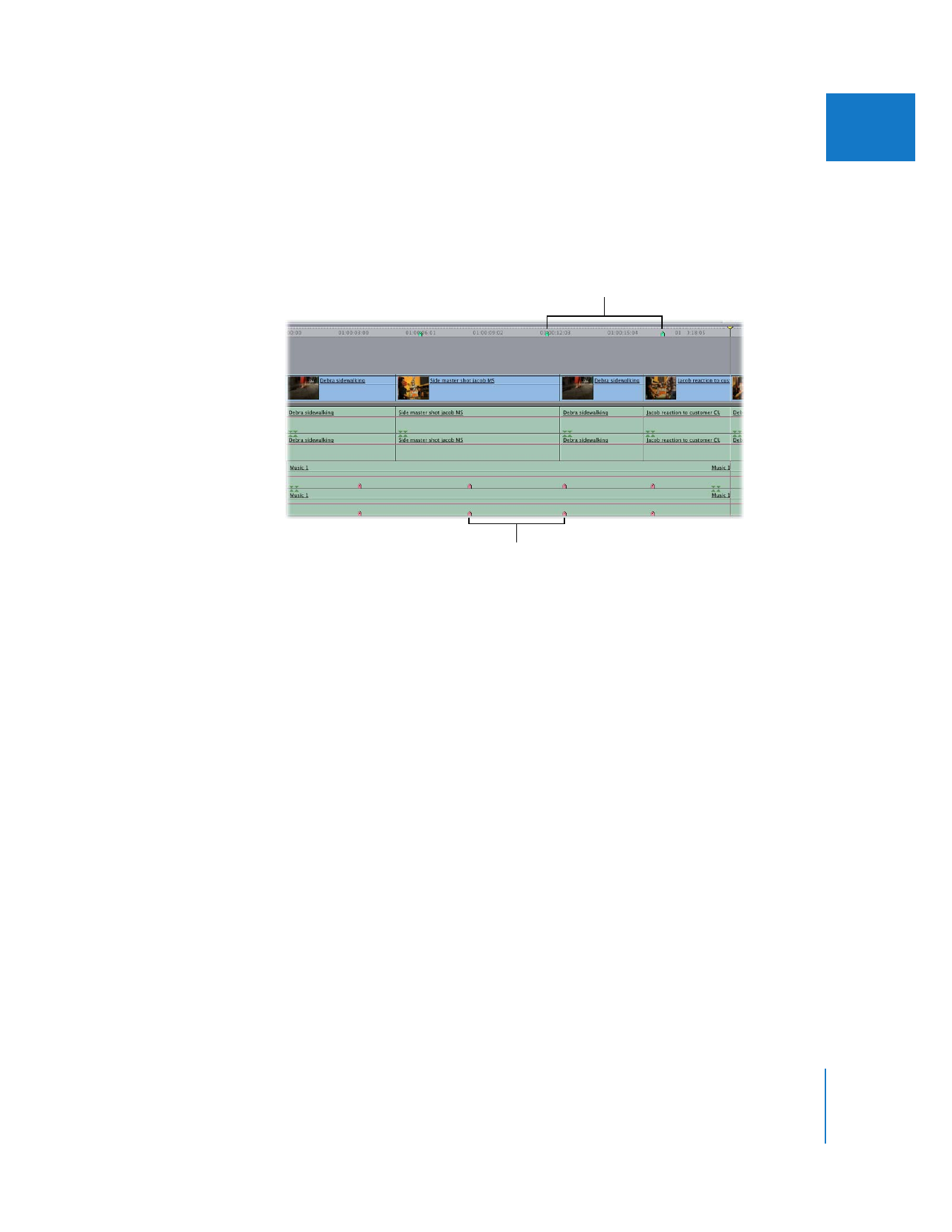
Chapter 4
Using Markers
55
I
Markers in clips and sequences are visually different.
 Clip markers appear on individual clips in the Viewer and Timeline and are colored
pink. You can add these markers in the Viewer or in the Timeline.
 Sequence markers appear both in the Timeline ruler and in the Canvas scrubber bar
and are colored green. You can add these markers in the Canvas or in the Timeline.