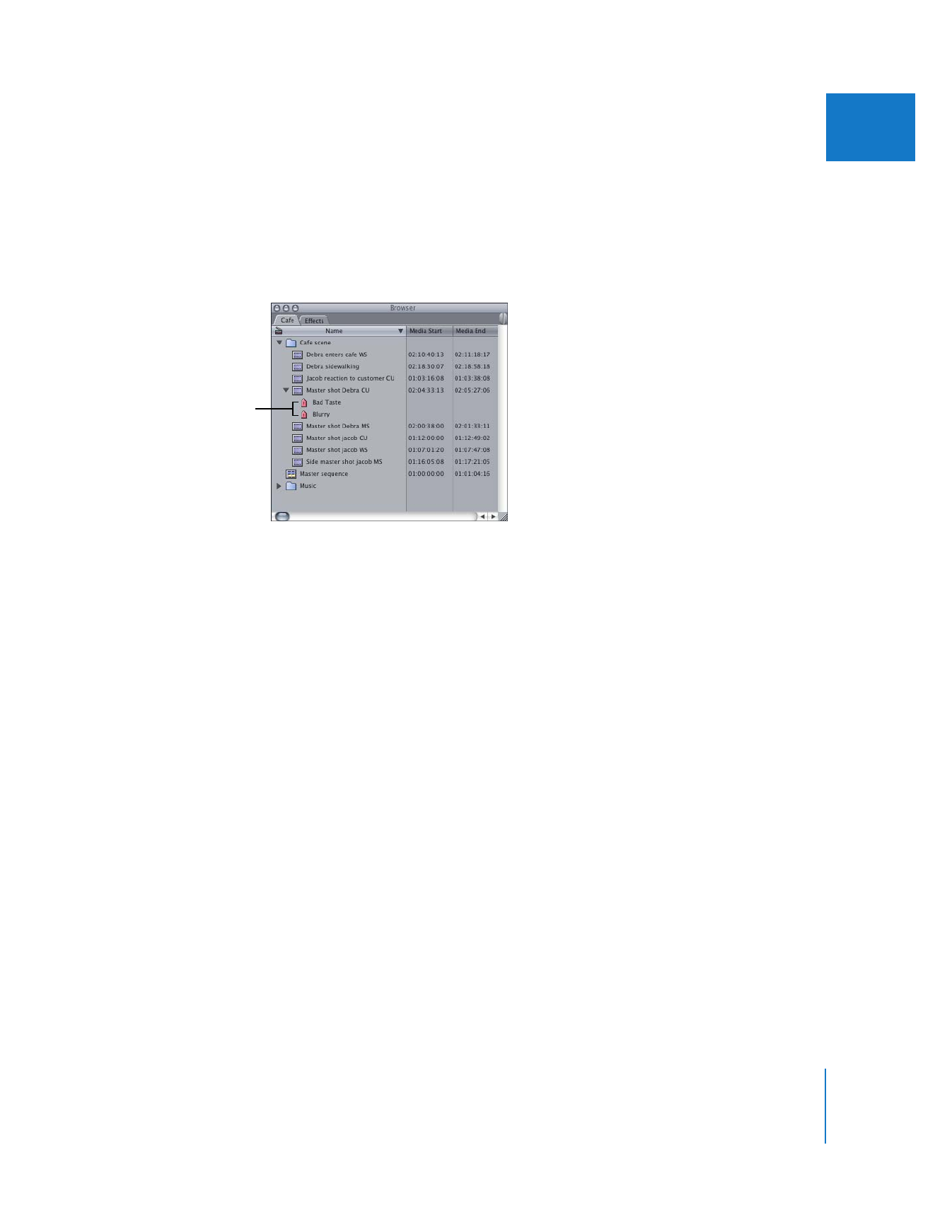
Adding Markers in Clips and Sequences
You can add markers, name them, and attach comments to them. Both the name and
the comments appear as overlays in the Viewer, Canvas, or Timeline whenever the
frame containing the marker is displayed. You can also specify the kind of marker to
add—notes (default), chapter, compression, or scoring. Audio peak and long frame
markers can only be added by using the Mark Audio Peaks and Mark Long Frames
commands, respectively. For details, see “
Types of Markers
” on page 55.
Markers can be set while a clip or sequence is playing or while the playhead is stopped.
There is also no limit to the number of markers you can use in a clip or sequence.
By default, Final Cut Pro creates a Note marker. The first marker you add is named
Marker 1, the second Marker 2, and so on. The default names indicate the order in
which you’ve added them to a clip, not the chronological order in which they appear in
a clip or sequence. You can rename markers to indicate the location they mark. For
more information, see “
Renaming Markers, Adding Comments, and Changing the Kind
of Marker
” on page 64.
Markers within a clip
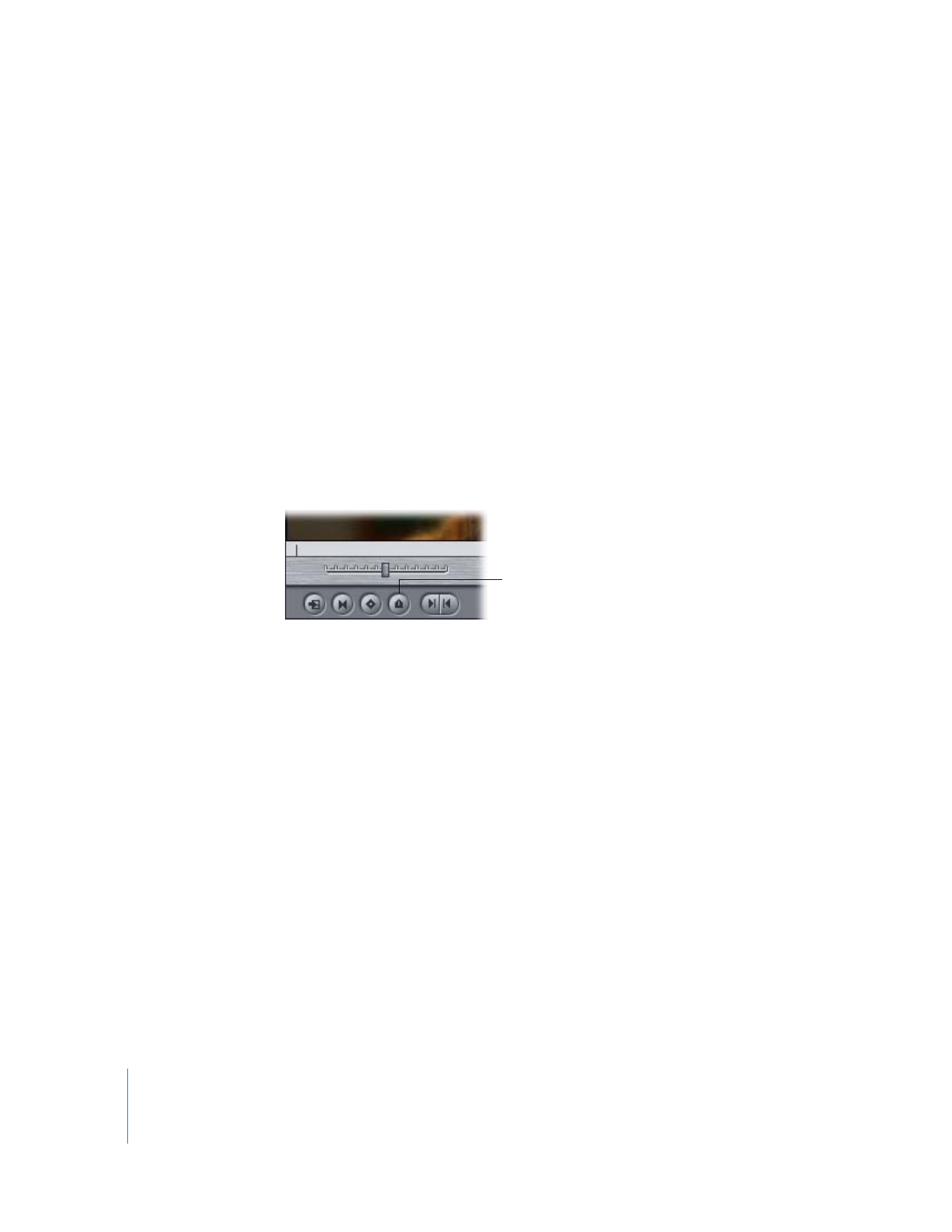
58
Part I
Organizing Footage and Preparing to Edit