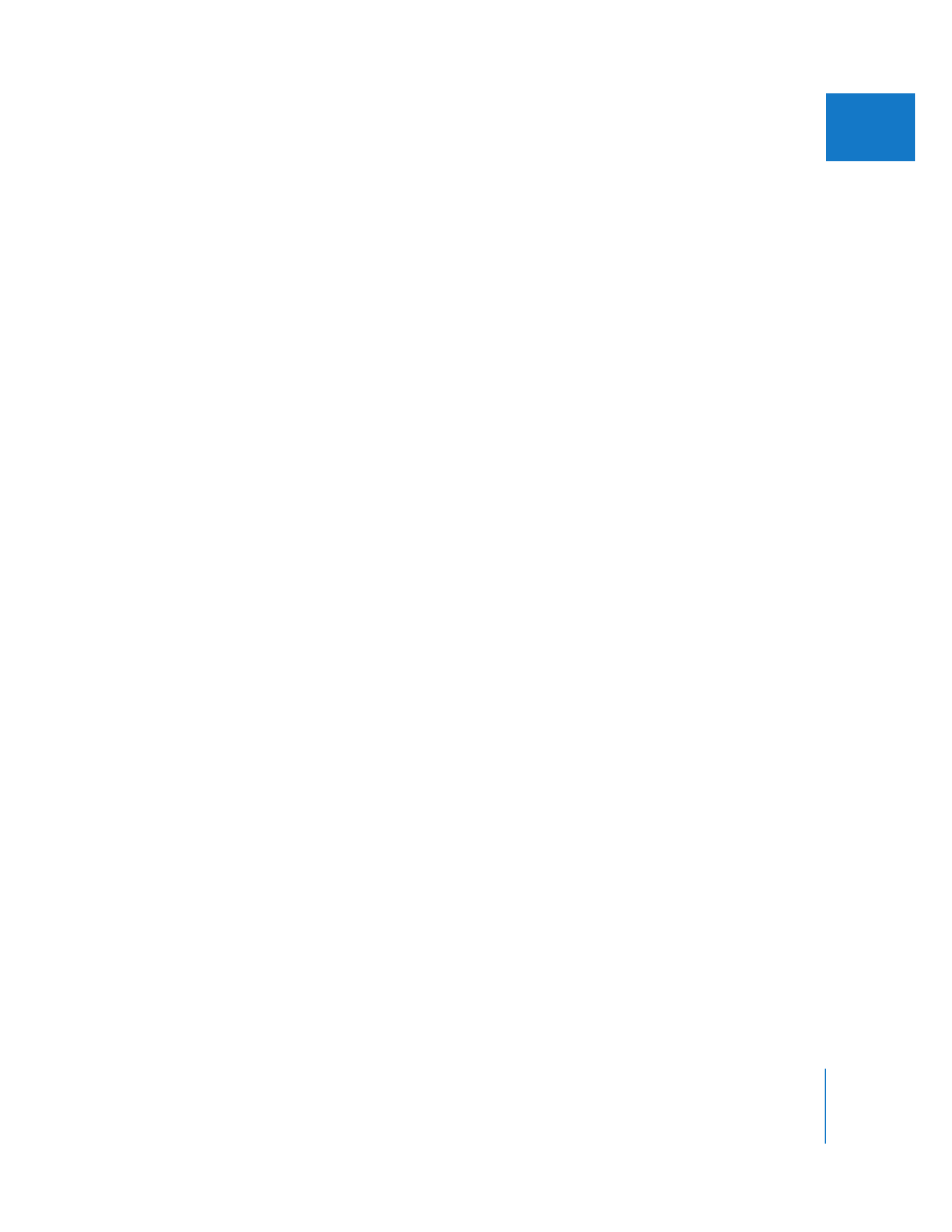
Adding Markers Along with Detailed Information About Them
If you like, you can name a marker, add comments, and choose the kind of marker
when you first create it.
To add a marker to a clip and enter information for it:
1
Do one of the following:
 To add a marker to a clip in the Viewer: Open a Browser or sequence clip in the Viewer.
 To add a marker to a clip in the Timeline: Select the sequence clip to which you want
to add a marker, then position the playhead where you want to place the marker.
2
Navigate to the frame where you want to add a marker, then do one of the following:
 Choose Mark > Markers > Add.
 Press M.
 Press ` (the accent key).
 Click the Add Marker button in the Viewer or Canvas.
3
Press M or ` (the accent key), or click the Add Marker button again, to open the Edit
Marker window.
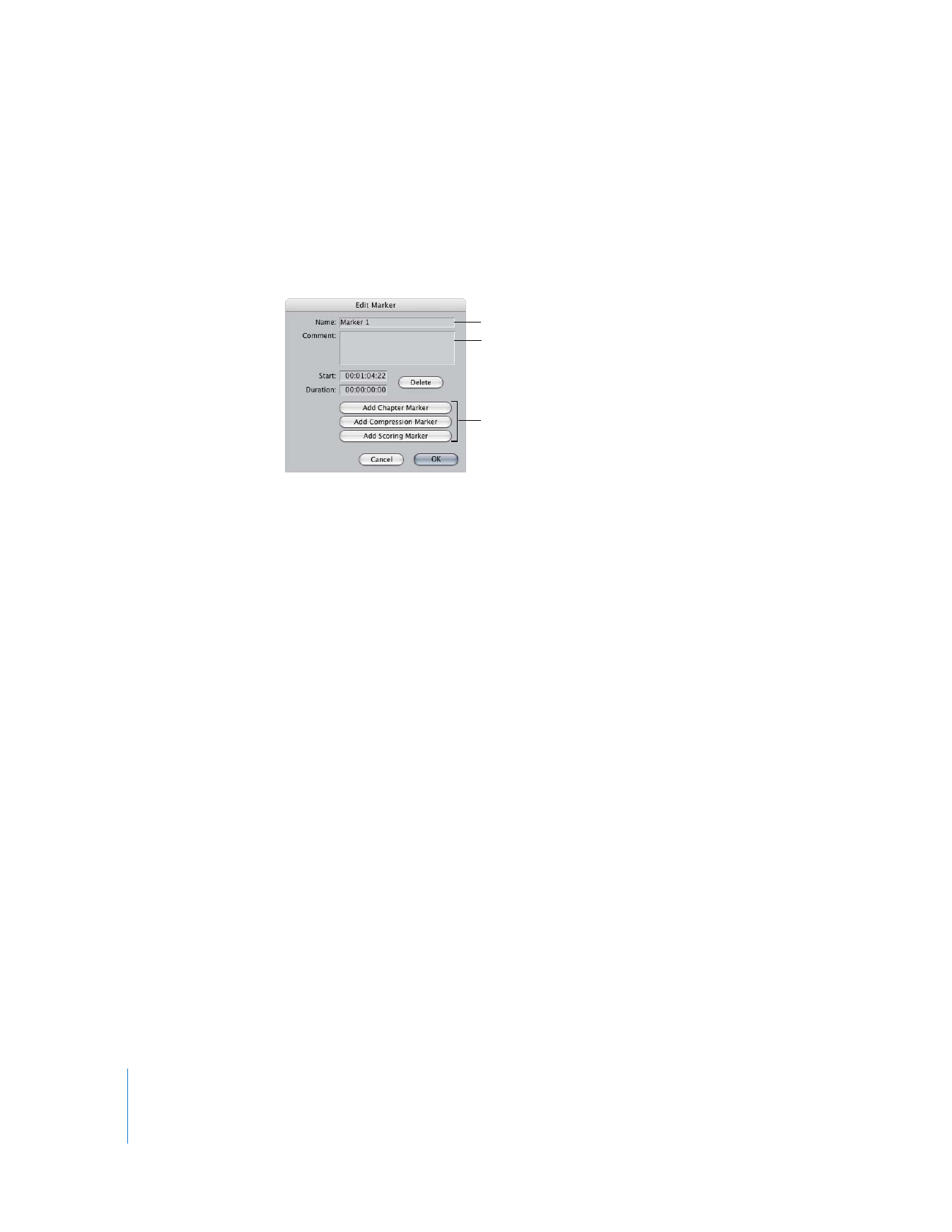
60
Part I
Organizing Footage and Preparing to Edit
4
In the Edit Marker window, do any of the following, then click OK.
 In the Name field, rename the marker.
 In the Comment field, add any information you want to include with the marker.
 Click a button to specify the kind of marker this is. The appropriate code is
automatically added to the Comment field.