
Aligning Items in the Timeline by Their Markers
You can move a clip item in the Timeline by dragging one of its markers. When you do
this with snapping turned on, the marker becomes the clip item’s snap point. So while
you’re dragging a clip item by one of its markers, its In and Out points won’t snap to
anything. This allows you to quickly align markers in sequence clips to each other, or to
markers in your sequence.
For example, suppose you have a sequence that contains a shot of a person dropping
a glass and an audio clip of jarring music. You can easily align these elements to
a specific point in your sequence by adding markers at the relevant points in your
sequence clips, and then dragging each sequence clip by the marker with snapping
turned on.
Enter the new time here.

Chapter 4
Using Markers
67
I
To align markers in sequence clip items to a sequence marker:
1
Add markers to important frames of individual video and audio clip items in
your sequence.
2
Add a marker to the place in your sequence where you want to align your clip items.
3
Make sure snapping is enabled by doing one of the following:
 Click the Snapping button in the Timeline.
 Press N.
4
Drag the video clip item by its marker until it snaps to the sequence marker.
5
Drag the audio clip item by its marker until it snaps to the sequence marker.
6
The video and audio clip item markers are now aligned with the sequence marker.
Add a sequence marker
for aligning the
sequence clip items.
Add a marker to the
video clip item.
Add markers to the
audio clip items.
Snapping button
The video and audio clip
item markers are aligned
with the sequence marker.
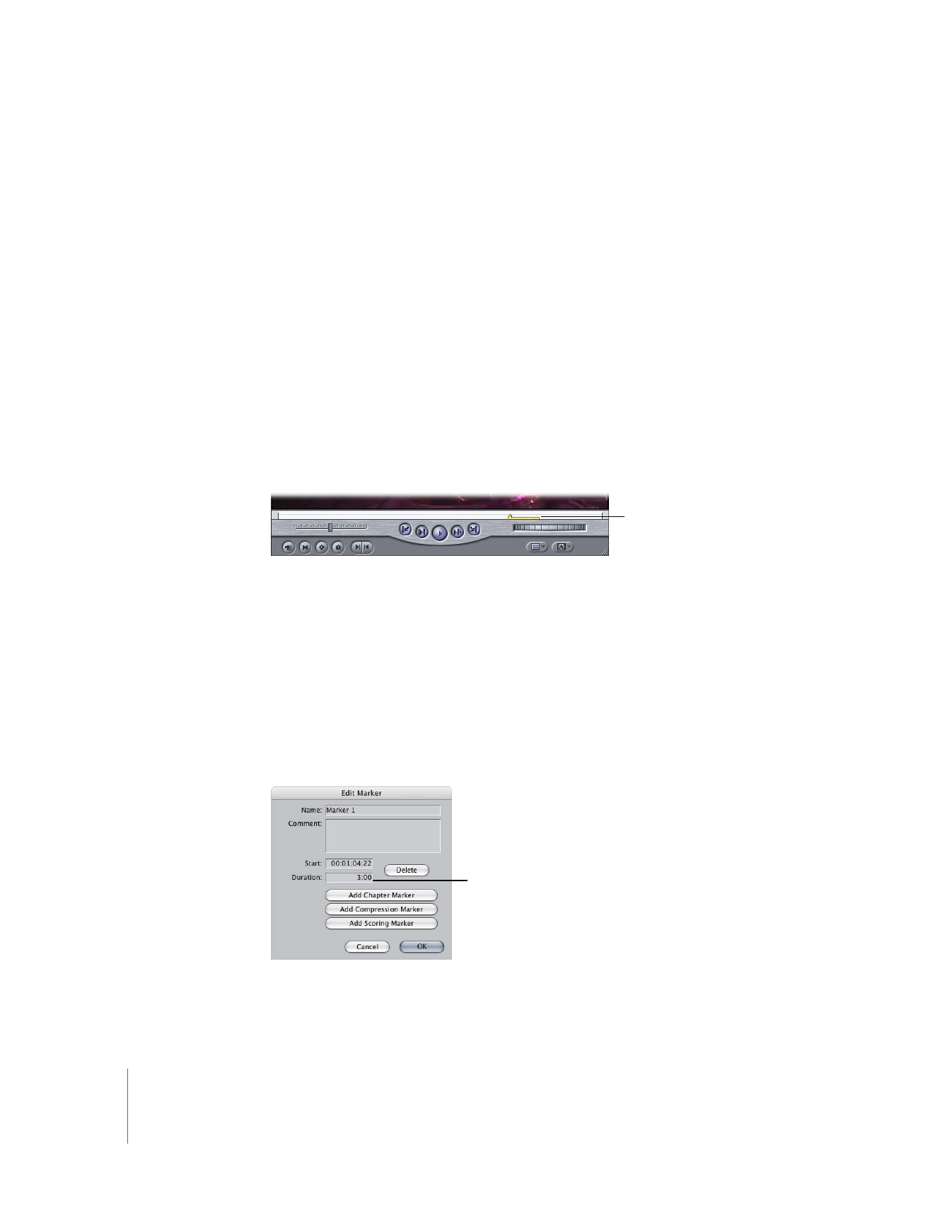
68
Part I
Organizing Footage and Preparing to Edit