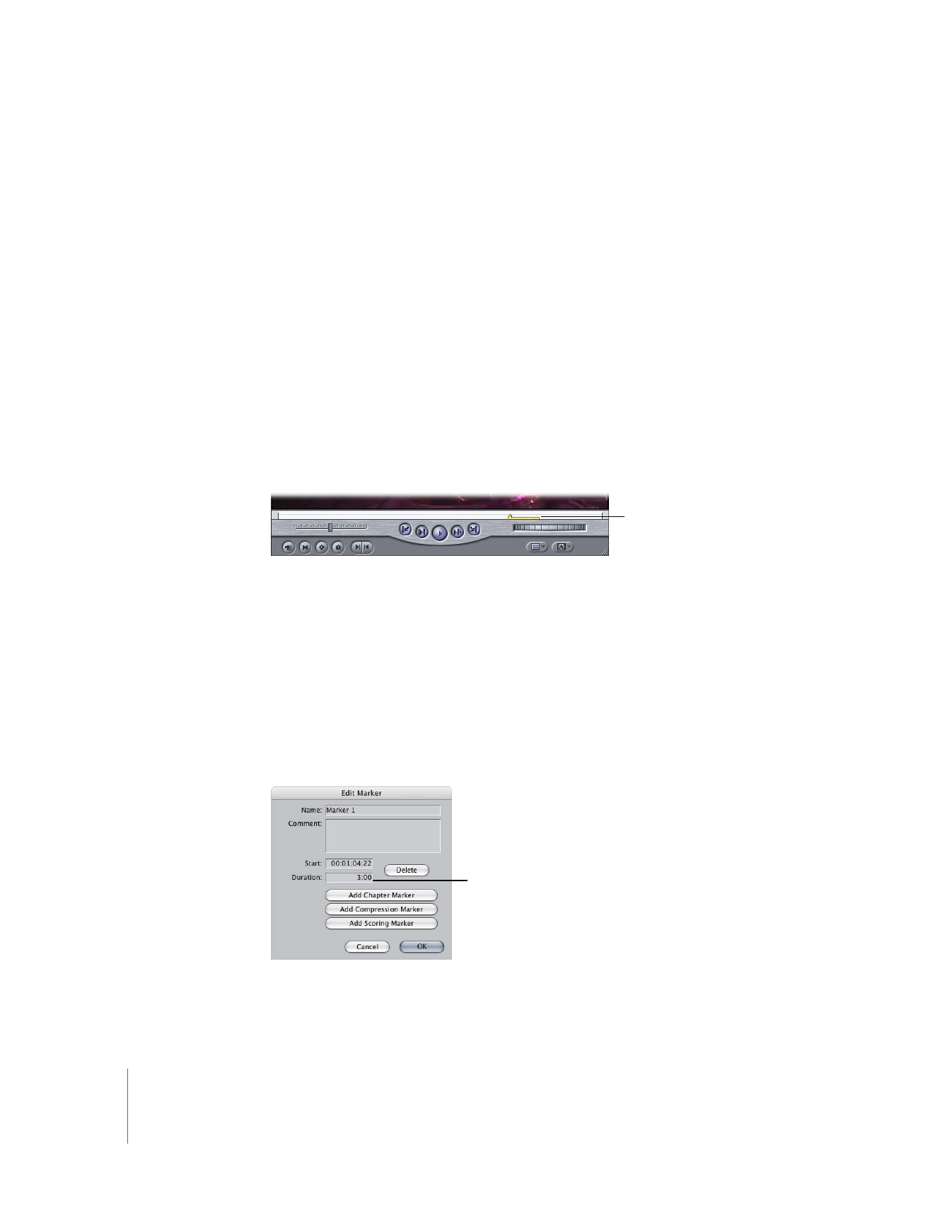
Extending a Marker’s Duration
When you create a marker in Final Cut Pro, it is simply a marker that ‘s associated with
a particular frame; it doesn’t have a duration. If you want, you can extend the duration
of a marker so that it spans multiple frames. Markers with duration can be used to
precisely define subclips in a clip. You can also use them to mark an entire area of a
clip or sequence with notes, such as for color correction or audio mixing.
To extend a marker’s duration to the playhead’s location:
1
Position the playhead ahead (to the right) of the marker.
2
Do one of the following:
 Choose Mark > Markers > Extend.
 Press Option-` (the accent key).
An extended duration marker appears in the scrubber bar; it looks like a marker icon
with a bar that extends along the scrubber bar.
To extend a marker’s duration by entering a timecode value:
1
Move the playhead to the marker.
2
Do one of the following:
 Press M.
 Click the Add Marker button.
 Choose Mark > Markers > Edit.
 Press Option-Command-M to edit the marker to the left.
3
In the Edit Marker dialog, enter a duration value.
An extended duration marker appears in the scrubber bar.
Extended marker
Enter the desired
marker duration here.
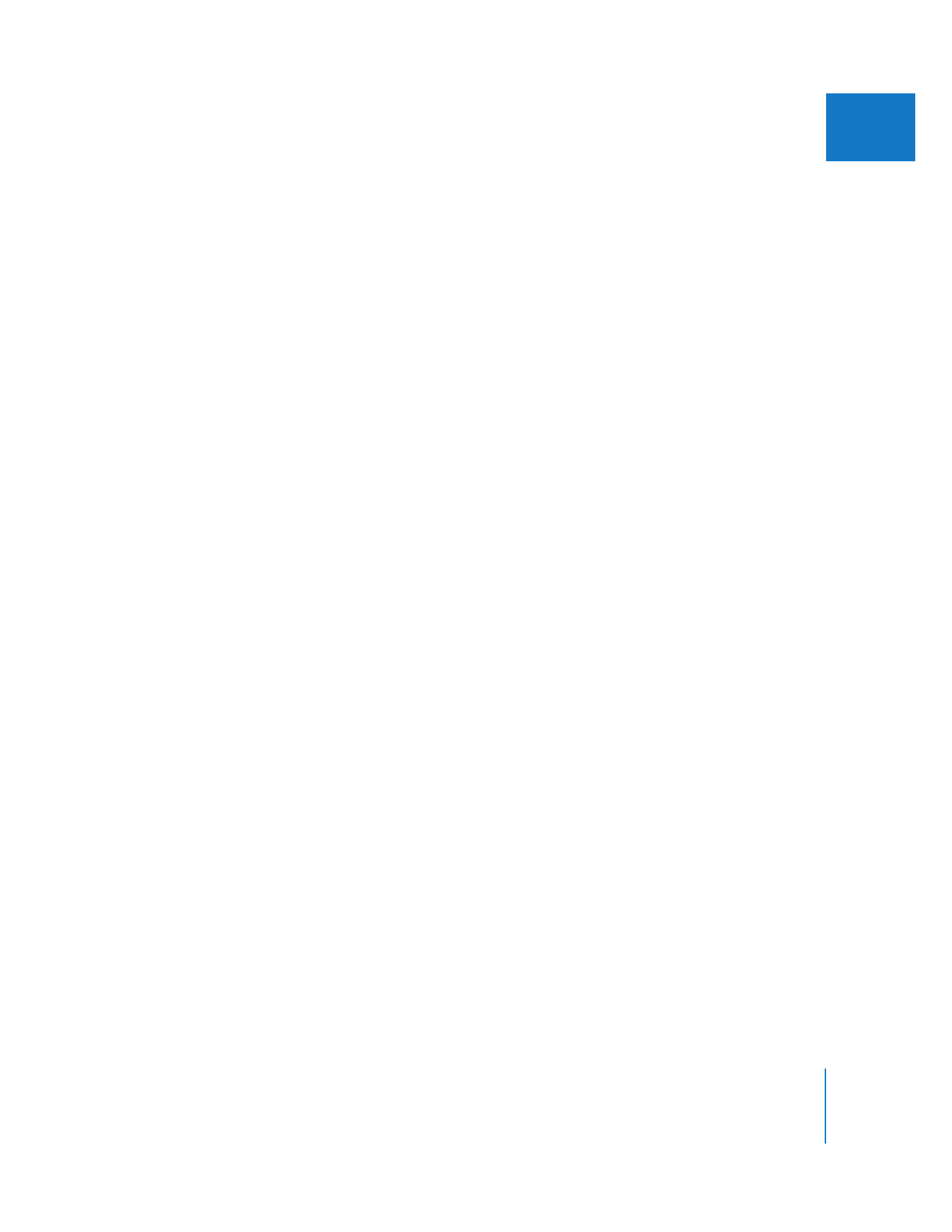
Chapter 4
Using Markers
69
I
To shorten a marker that has a duration:
1
Position the playhead within the duration of the marker.
2
Do one of the following:
 Choose Mark > Markers > Extend.
 Press Option-` (accent key).
The marker is shortened to the location of the playhead.