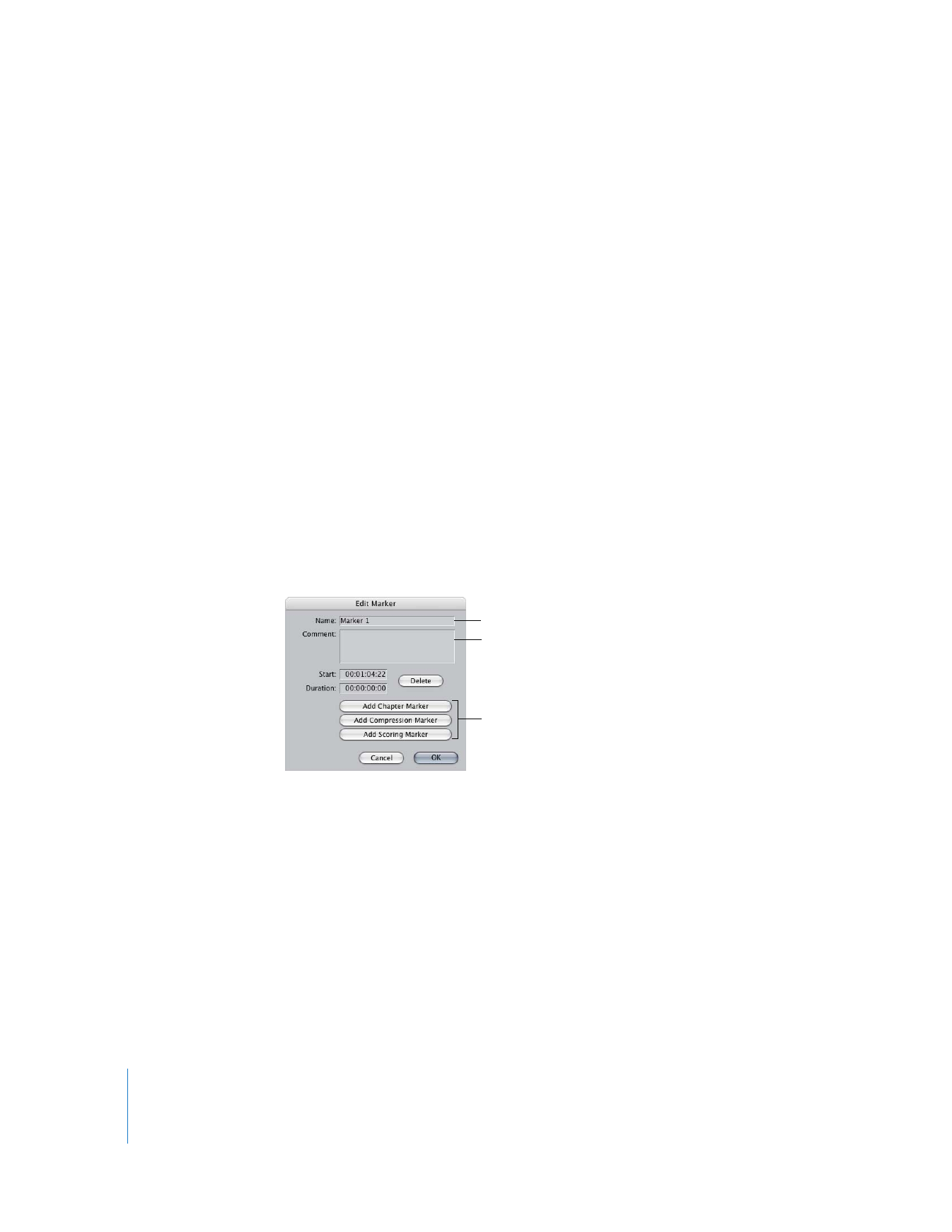
Renaming Markers, Adding Comments,
and Changing the Kind of Marker
After you add a marker, you can rename it, add information in the comment field, or
change the kind of marker.
To rename a marker, add comments to a marker, or change the kind of marker:
1
Stop playback if playback is in progress.
2
Move the playhead to the marker (see “
Navigating with Markers
” on page 62).
3
Do one of the following:
 Choose Mark > Markers > Edit.
 In the Browser, Control-click the marker, then choose Edit Marker from the
shortcut menu.
 Press M.
 Press ` (the accent key).
4
In the Edit Marker dialog, do any of the following, then click OK.
 In the Name field, rename the marker.
 In the Comment field, add any information you want to include with the marker.
 Click a button to specify the kind of marker.
If you want, click
a button to choose
the kind of marker.
Enter a name for
the marker here.
Add any comments
in this field.
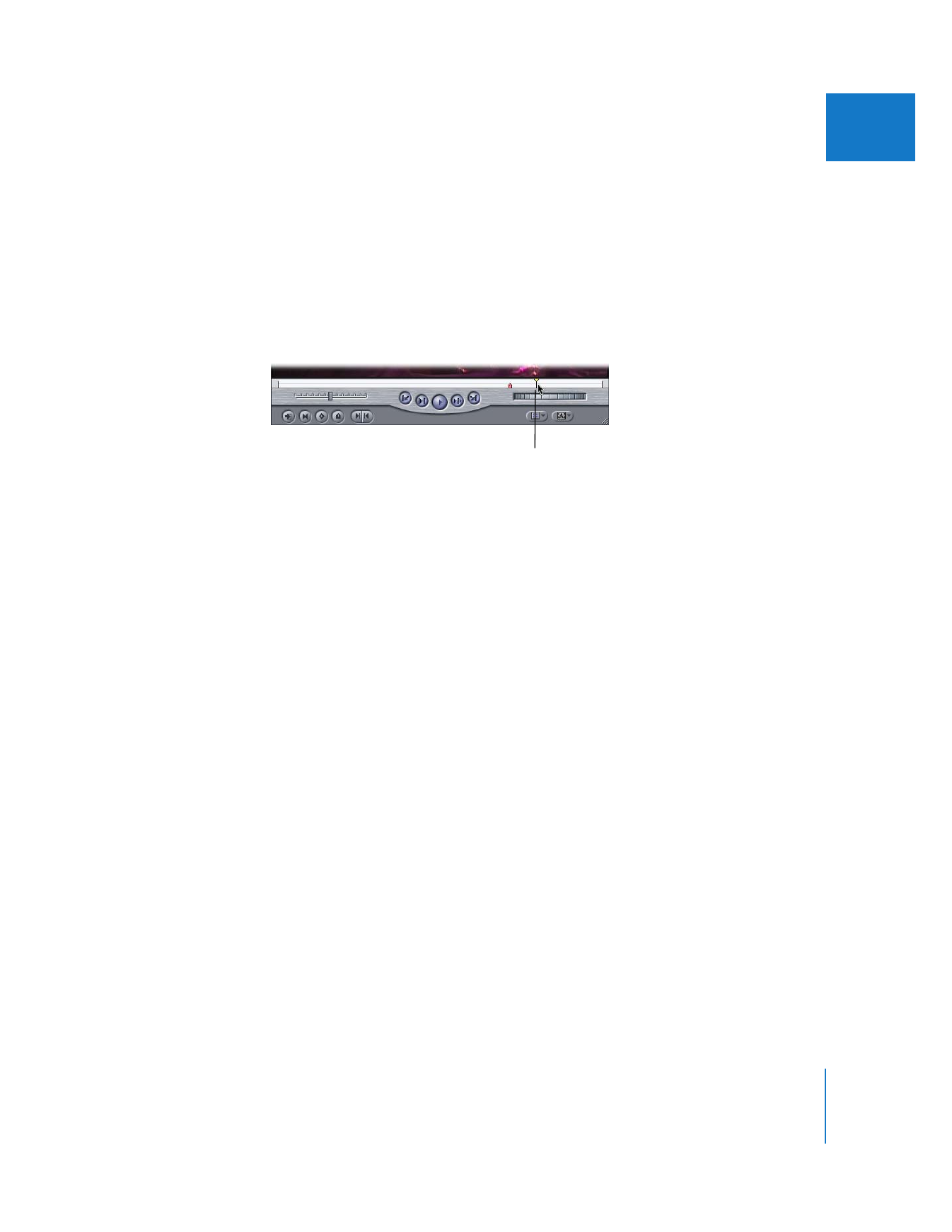
Chapter 4
Using Markers
65
I