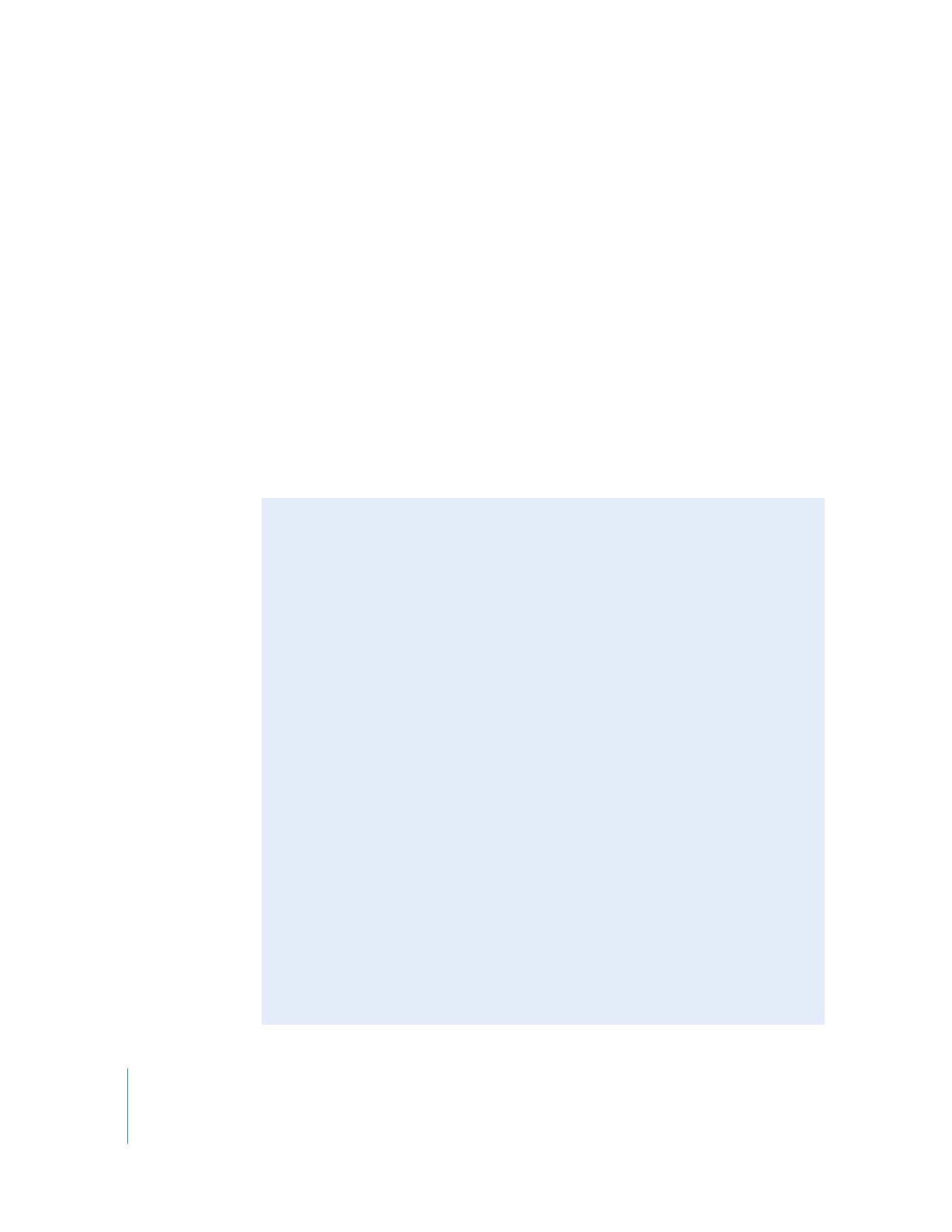
Modifying Selections and Commands Using the Option Key
When you’re working with clips in the Timeline, you can use the Option key to do one
of three things:
 Hold down the Option key while you select a clip to temporarily turn off linked
selection (if it’s on) or turn it on (if it’s off ).
 Hold down the Option key after an item is selected, then drag the item from its
original position to make a duplicate of that item.
 Hold down the Option key after you’ve started dragging a clip and hold it down as
you release the mouse button to perform an insert or shuffle edit (depending on
where you drag the clip in the Timeline). For more information, see “
Moving Items
Within the Timeline
” on page 190.
Note: If you use the Option key to modify a command and don’t see the results you
wanted, you probably held down the Option key too long or at the wrong time.
In some cases, you need to remember to release the Option key once you have
achieved the result you want. For example, you may hold down the Option key while
dragging a clip to duplicate it. Once you begin dragging the clip, however,
Final Cut Pro already intends to duplicate the clip, and now the Option key tells
Final Cut Pro to perform an insert edit. If you prefer to do an overwrite edit, you need
to release the Option key.
Another situation is when you intend to duplicate a clip by pressing the Option key,
but you instead turn off linked selection and only select one clip item. To avoid this,
you need to select the clip first, release the mouse button, and then press the Option
key before dragging it to duplicate it.
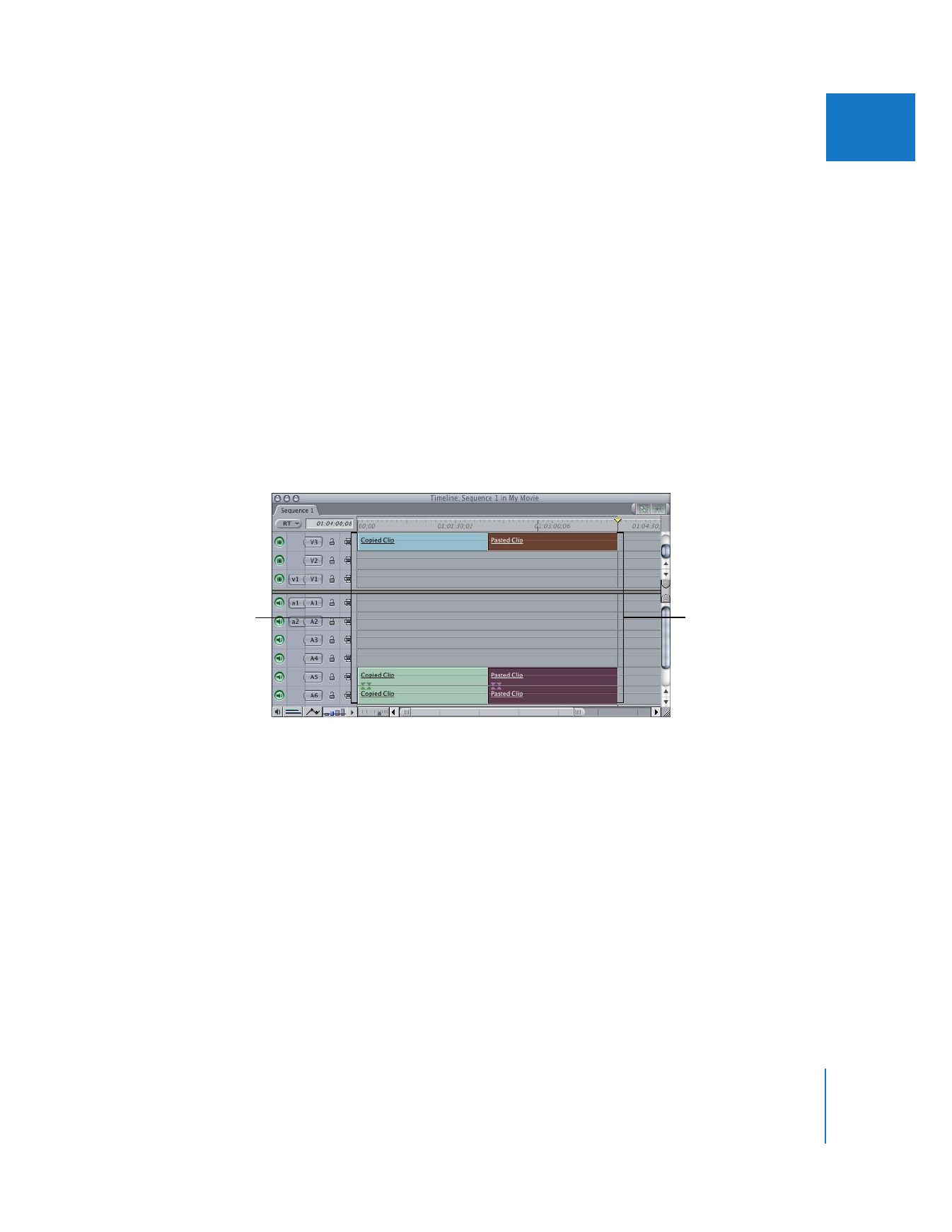
Chapter 12
Arranging Clips in the Timeline
197
II