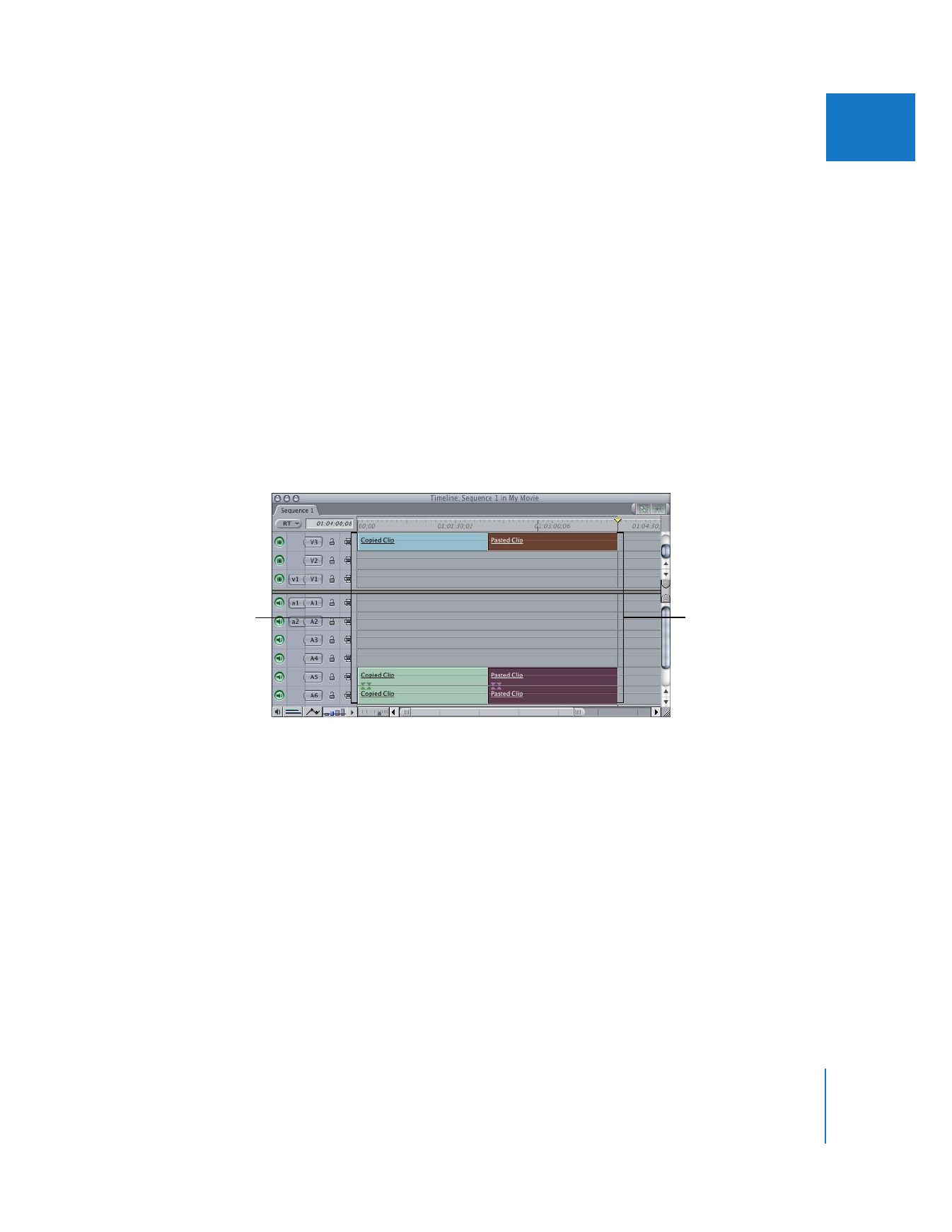
Copying, Cutting, and Pasting Clips in the Timeline
When you copy and paste clip items from tracks in the Timeline, Final Cut Pro pastes
those clip items into the same tracks they were copied from unless you specify
different tracks with Auto Select controls. If no Auto Select controls are selected
between the time you copy and paste the clip items, the items are placed on the same
tracks from which they were copied.
To copy (or cut) and paste clip items within the same Timeline tracks:
1
Select one or more clip items in the Timeline.
2
Do one of the following, depending on what you want:
 Copy the clip items by pressing Command-C.
 Cut the clip items by pressing Command-X.
3
Position the playhead where you want the paste to occur.
4
Paste the clip items at the playhead location by pressing Command-V.
Copied clip items
Pasted clip items
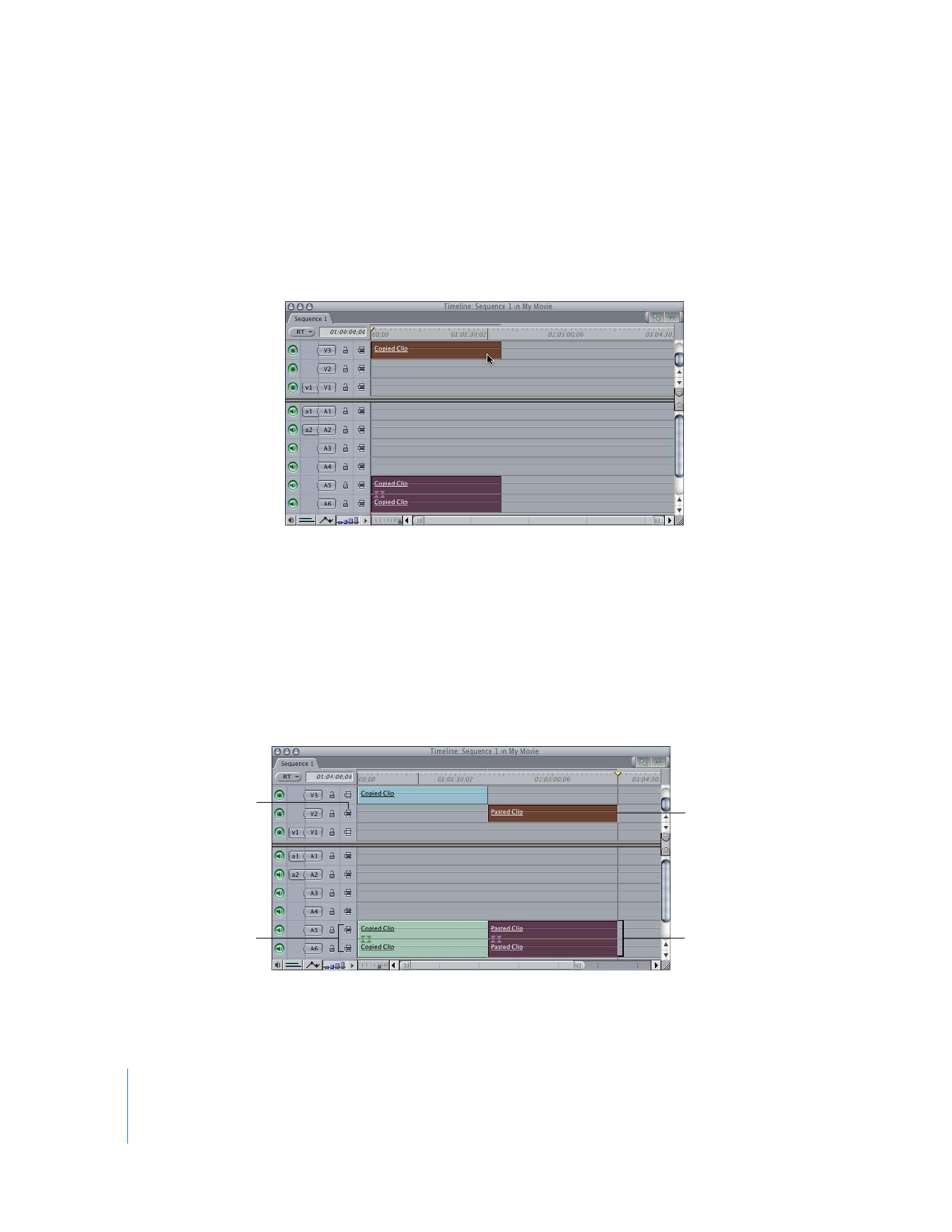
198
Part II
Rough Editing
To copy (or cut) and paste clip items from one Timeline track to another:
1
Select one or more clip items in the Timeline.
2
Do one of the following, depending on what you want:
 Copy the clip items by pressing Command-C.
 Cut the clip items by pressing Command-X.
3
Option-click the Auto Select control for the track you want to paste clip items into. (If
no Auto Select Controls are enabled, Option-click twice.)
4
Position the playhead where you want the paste to occur.
5
Paste the clip items by pressing Command-V.
The copied clip items are pasted to the tracks with Auto Select enabled, except where
no Auto Select change was made. Where no Auto Select change was made after
copying, the clip items are pasted to the original tracks. See the picture below for an
example of these results.
∏
Tip: Because you can’t Option-click a pair of audio tracks at once, Option-click the
lowest-numbered audio track you want to paste into.
The V2 Auto Select
control is enabled
after copying a clip item.
No audio Auto Select
controls are changed
after copying a clip item.
The video clip item is
pasted to the track with
Auto Select enabled.
The audio clip items are
pasted to the original
tracks.
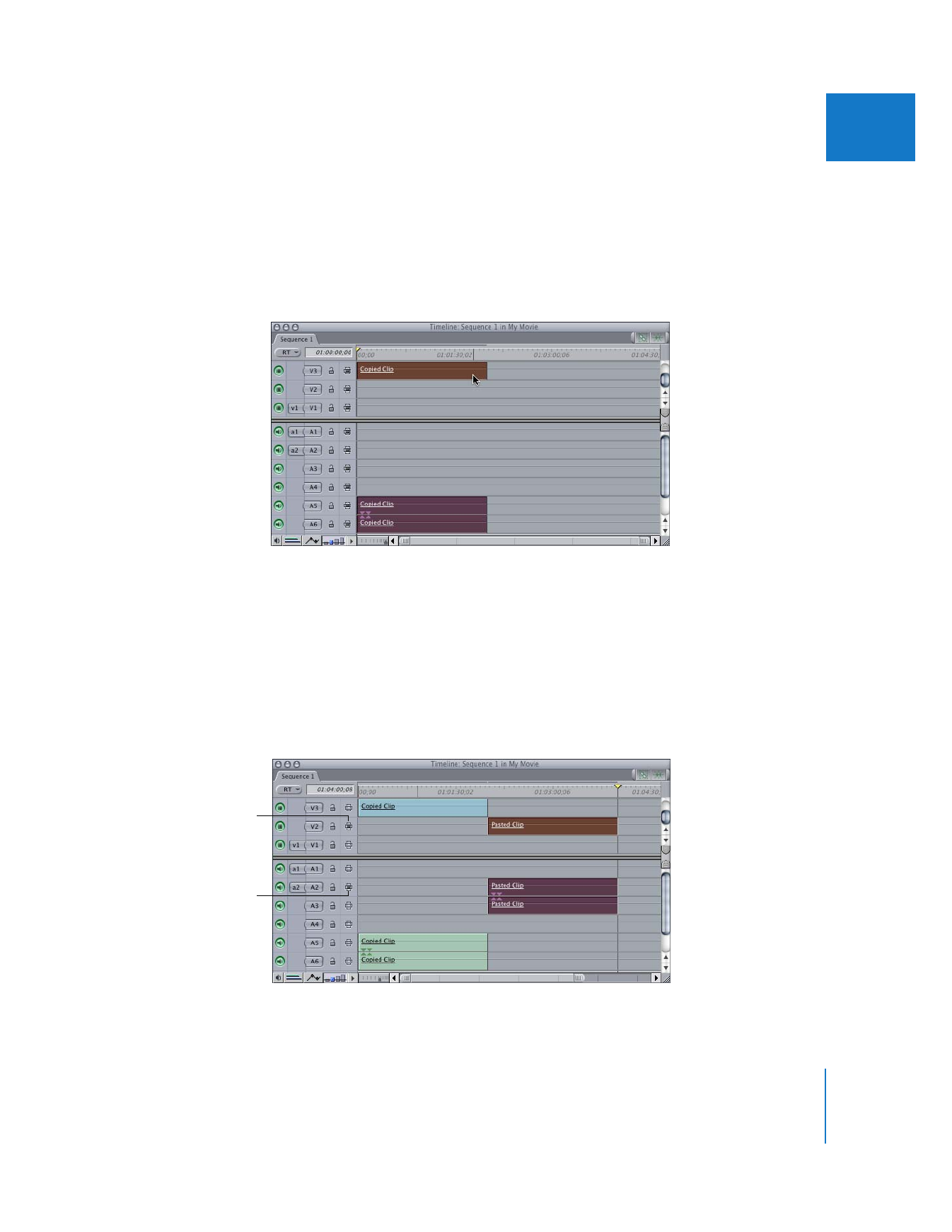
Chapter 12
Arranging Clips in the Timeline
199
II