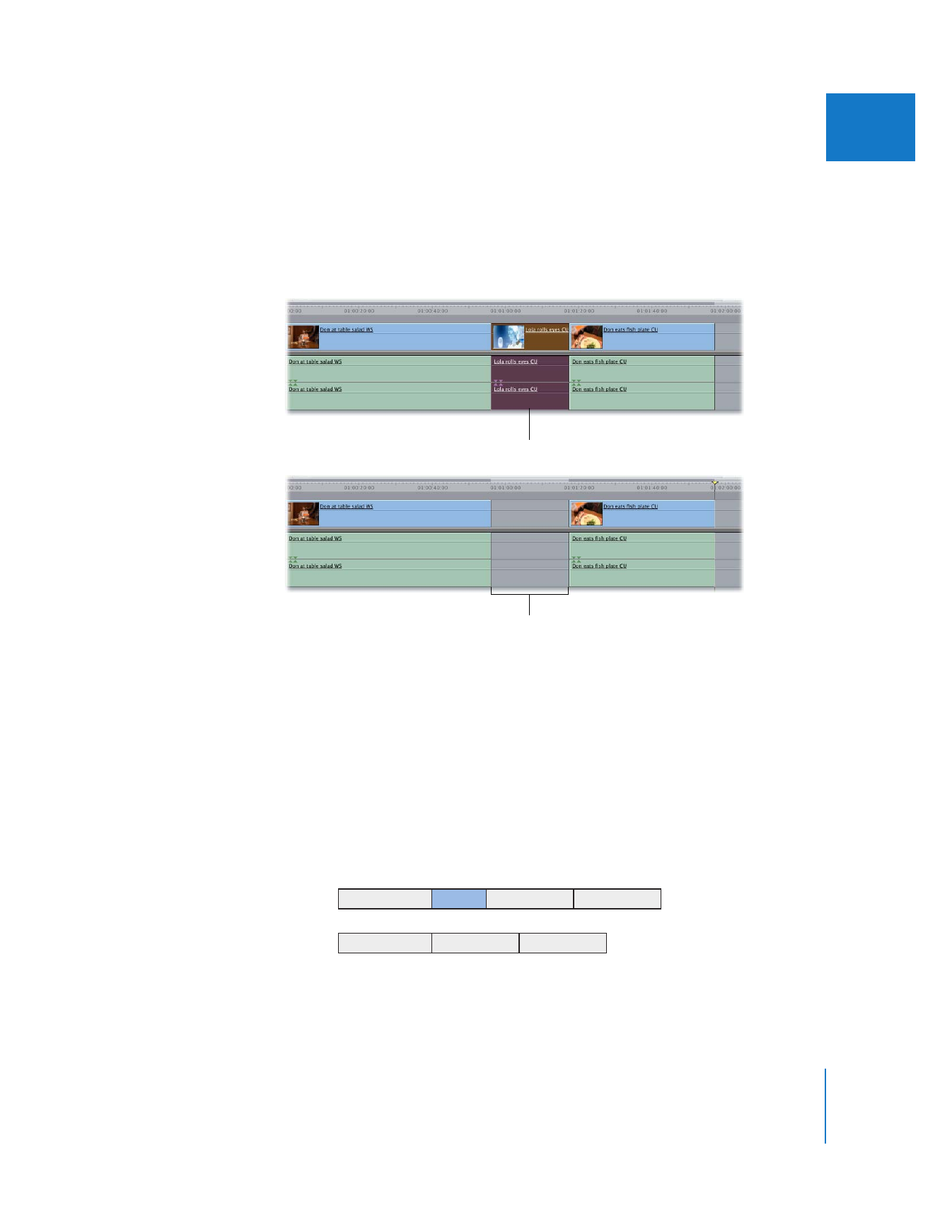
Deleting with a Ripple Edit (Leaving No Gap)
Deleting with a ripple edit (also called a ripple delete) removes selected items from the
sequence and closes the resulting gap by moving all subsequent items on unlocked
tracks to the left. A ripple delete is useful if you want to remove one or more clip items
from your sequence but you don’t want to leave a gap. For example, if you’re
assembling a rough cut, and you decide that there’s a clip you don’t need in the
middle, performing a ripple delete will remove it and move all subsequent clips in your
sequence to the left to fill the gap. Performing a ripple delete is the opposite of
performing an insert edit.
Selected clip items
After a lift edit, a gap is
left in the sequence.
A
B
C
D
A
C
D
Before edit
After edit
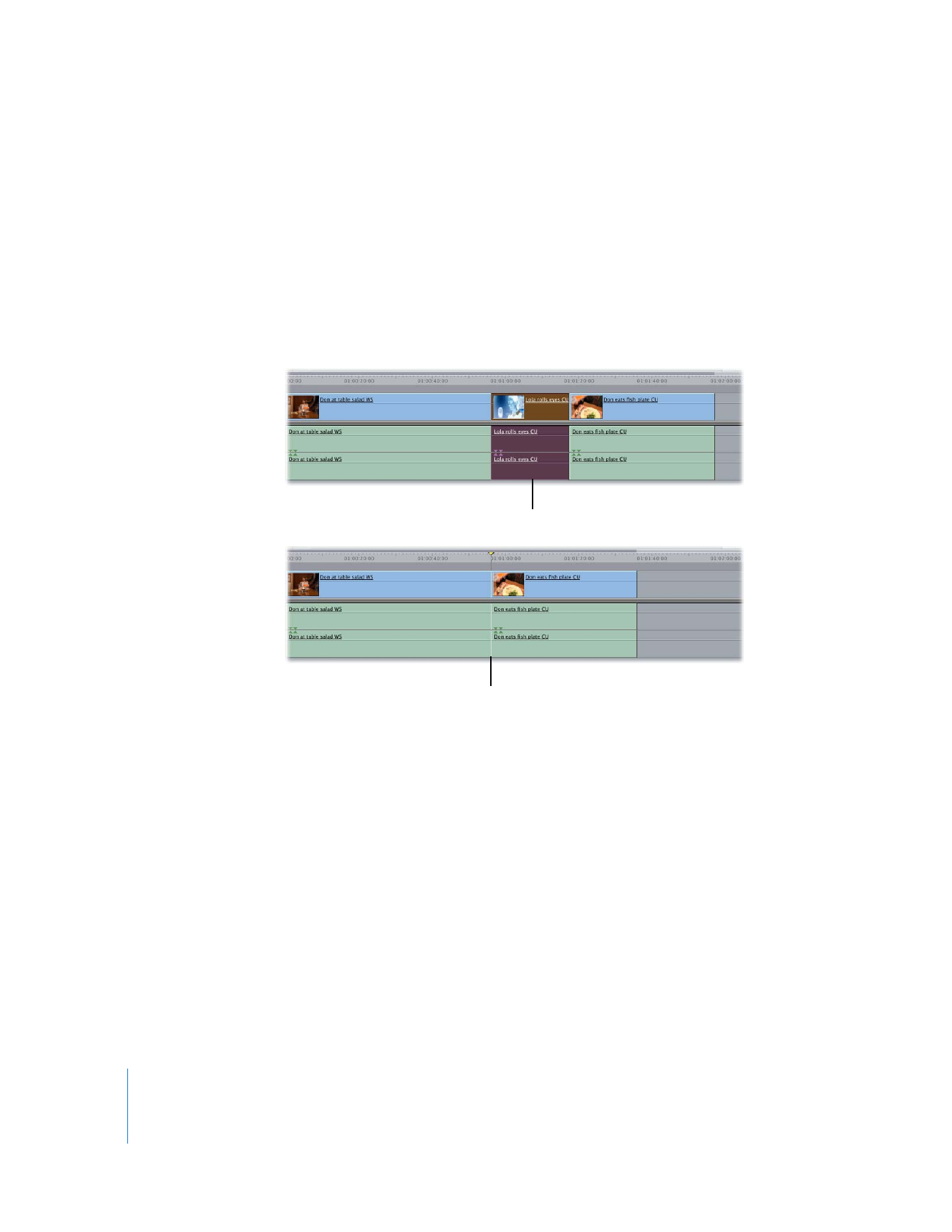
202
Part II
Rough Editing
To delete a clip item and close the gap left behind:
1
Select the item or range of items you want to remove.
2
Do one of the following:
 Choose Sequence > Ripple Delete.
 Control-click the selected clip item or items, then choose Ripple Delete from the
shortcut menu.
 Press Shift-Delete.
 Press Shift-X to cut the material, if you want to paste it somewhere else.