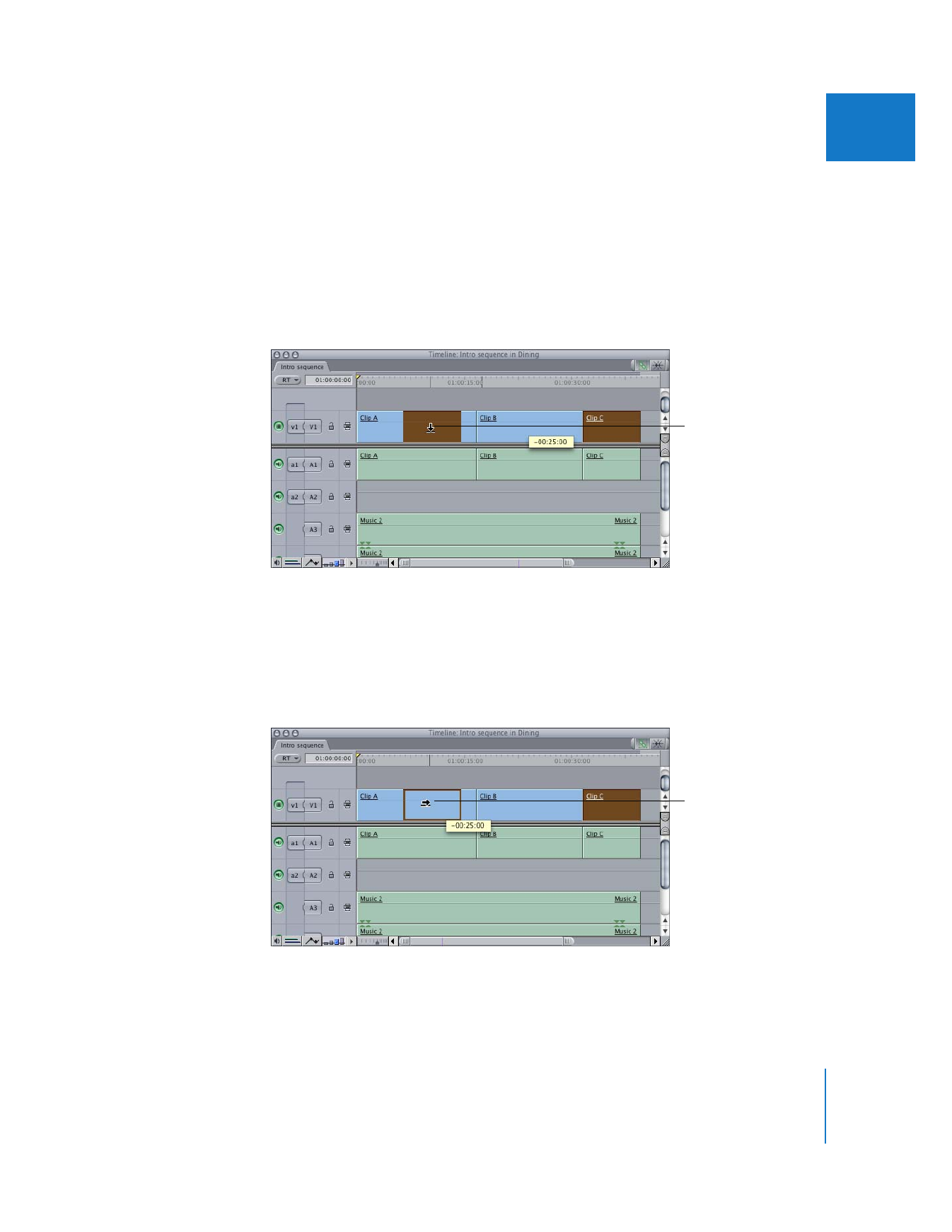
Moving by Dragging
When dragging a clip to a new location, you can do either an overwrite or insert edit,
depending on your use of a keyboard modifier.
To move a clip to a new position by dragging (and do an overwrite edit):
1
In the Timeline, drag the clip to the desired location. (The pointer looks like a
down arrow.)
2
Release the mouse button.
To move a clip to a new position by dragging (and do an insert edit):
1
In the Timeline, drag the clip to the desired location.
2
Press and hold down the Option key (after you’ve started dragging the clip).
The pointer looks like a right arrow.
3
Release the mouse button.
The arrow pointing down
indicates that an
overwrite edit will be
performed.
The arrow pointing right
indicates that an insert
edit will be performed.

192
Part II
Rough Editing
To move a clip to another track while keeping its horizontal position in a sequence
the same:
1
In the Timeline, select the clip you want to move.
2
Press the Shift key while dragging it vertically to the new track.
The clip will be at the same timecode location, but on another track.