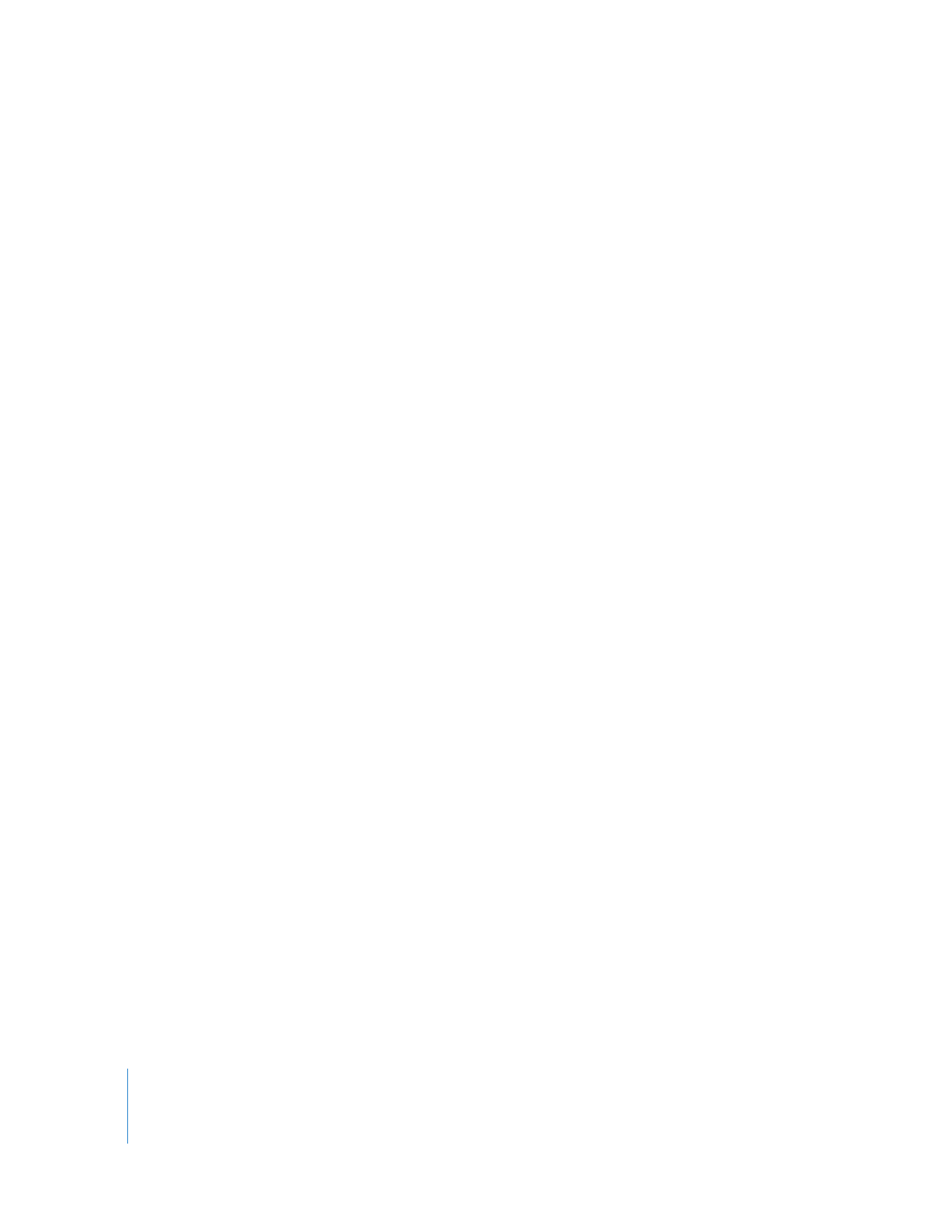
Moving Audio Items from One Track to Another
at the Same Frame
From time to time, you’ll want to move an audio clip up or down to an adjacent track,
but keep its In and Out points at the same location in your sequence. You might
do this to:
 Move a sound effect to another track to make room for another clip
 Organize the audio clips you’ve edited into your sequence into separate dialogue,
music, and effects tracks
 Place one actor’s dialogue on one track and another actor’s dialogue on
another track
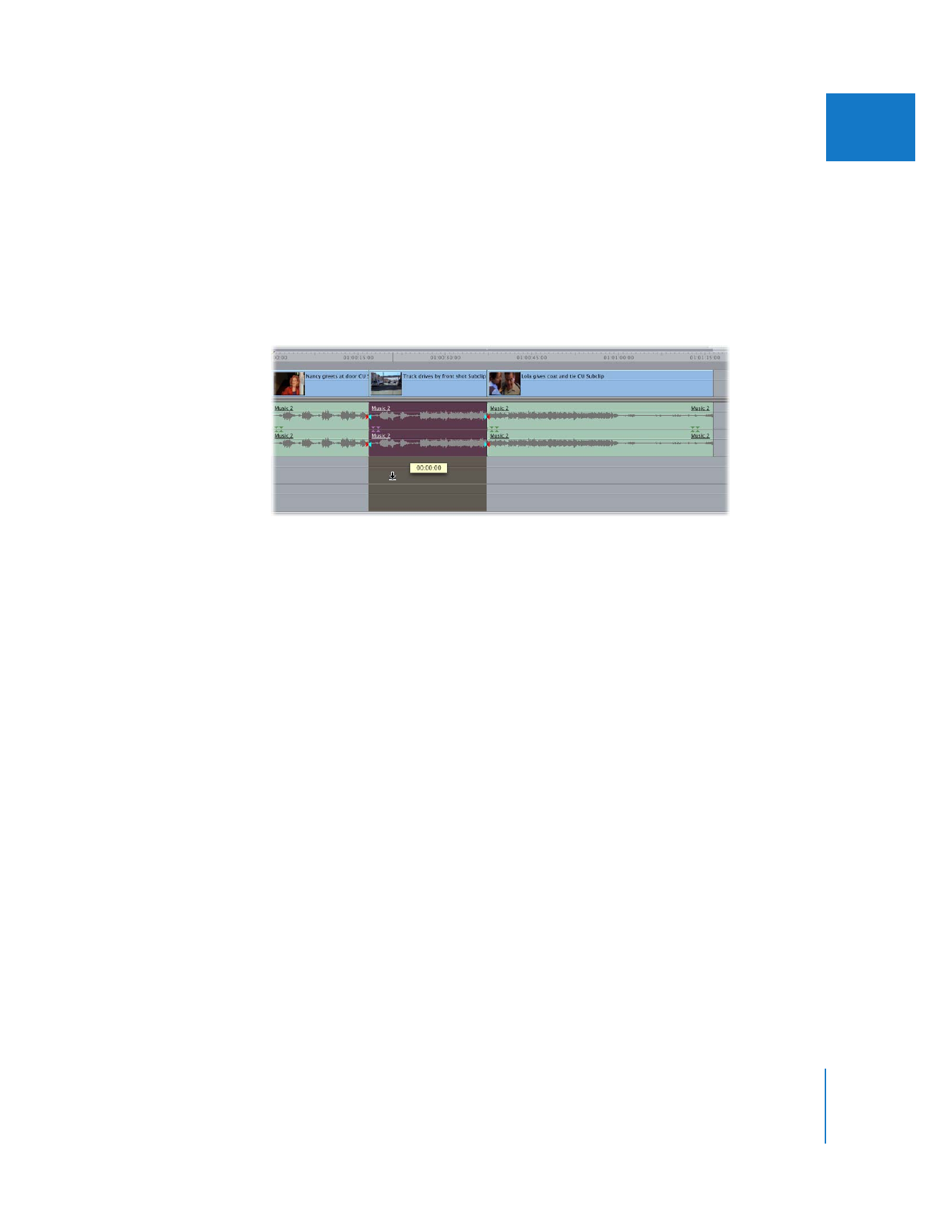
Chapter 17
Audio Editing Basics
305
II
To move a clip to an adjacent track without changing its position in the Timeline:
1
Press and hold down the mouse button over the clip in the Timeline.
2
Press and hold down the Shift key.
3
Drag the clip up or down to an adjacent track.
Note: As you move the clip up and down into other tracks in the Timeline, you’ll notice
that it’s constrained from moving forward or backward in your sequence. It can only
move up and down. This works for both audio and video clips.