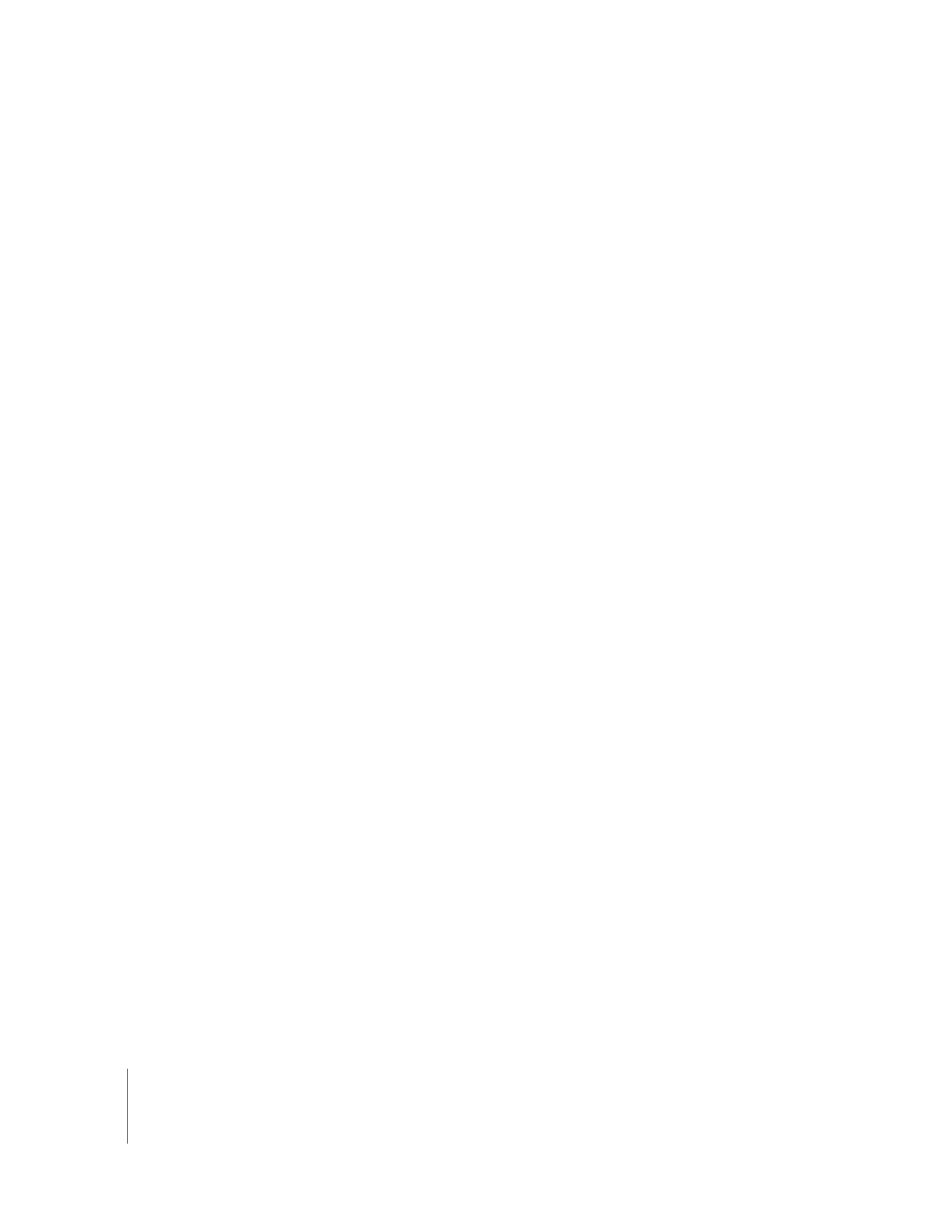
Opening Audio Clips in the Viewer
Many clips contain both video and audio items. To look at an audio clip item, you need
to open the clip in the Viewer and then click one of the audio tabs.
To open an audio clip from the Browser:
1
Do one of the following:
 Drag the clip to the Viewer.
 Double-click the clip in the Browser.
 Select the clip and press the Return key.
2
If the clip contains both video and audio items, click one of the audio tabs (labeled
Mono or Stereo, as described next) in the Viewer to see the waveform display.
To open an audio clip item from the Timeline:
1
Do one of the following:
 Double-click an audio clip item in your sequence.
If the audio clip item is linked to other items, all of the clip items are opened in the
Viewer in separate tabs. If the audio clip item is part of a stereo pair, the stereo clip
item appears in a Stereo tab in the Viewer. Otherwise, it appears in a Mono tab.
 Drag a clip item from your sequence to the Viewer.
 Move the Canvas or Timeline playhead over the clip item you want to open, then
press the Return key.
Note: Make sure the track that contains the clip item is the lowest-numbered track
with Auto Select enabled.
2
If the clip contains both video and audio items, click one of the audio tabs (labeled
Mono or Stereo, as described next) in the Viewer to see the waveform display.
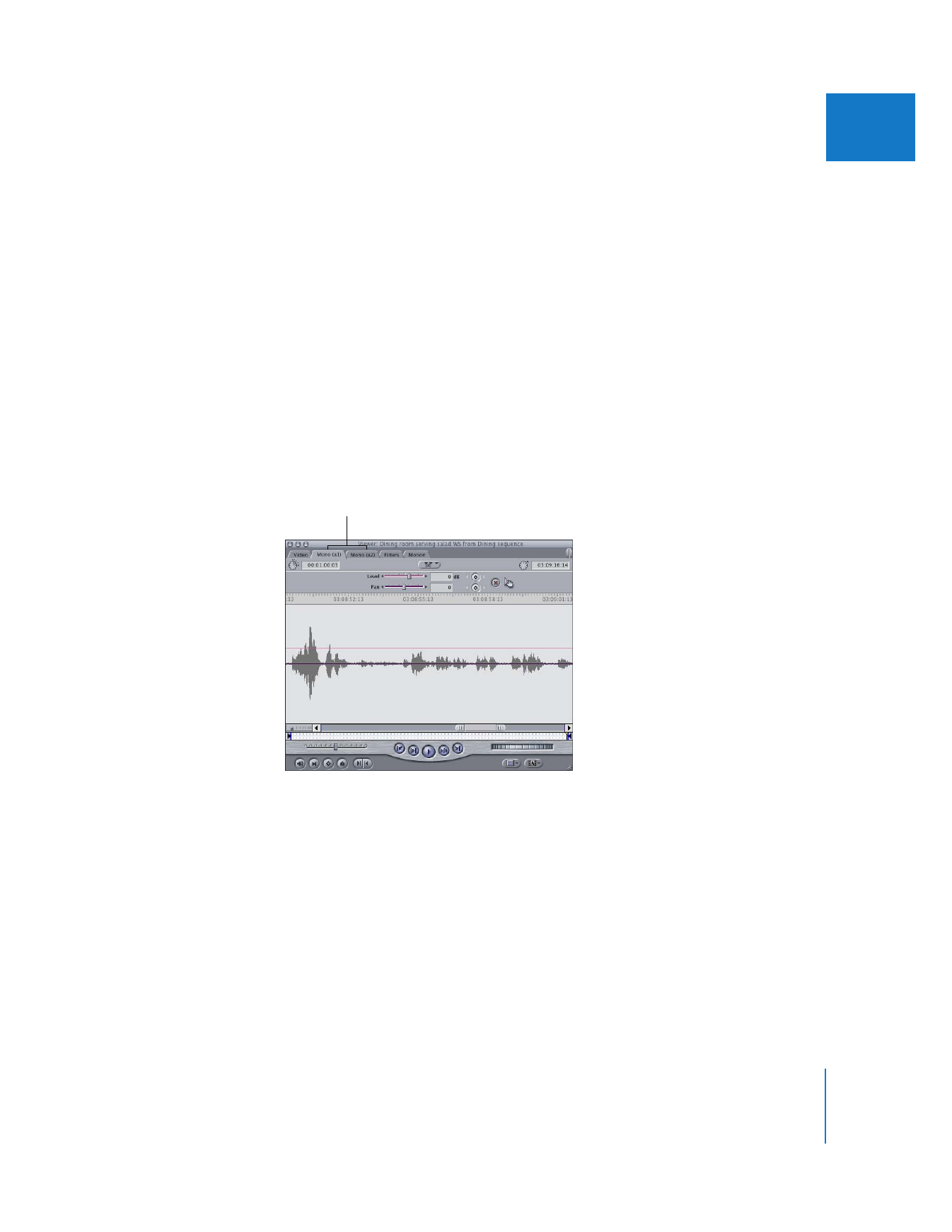
Chapter 17
Audio Editing Basics
293
II