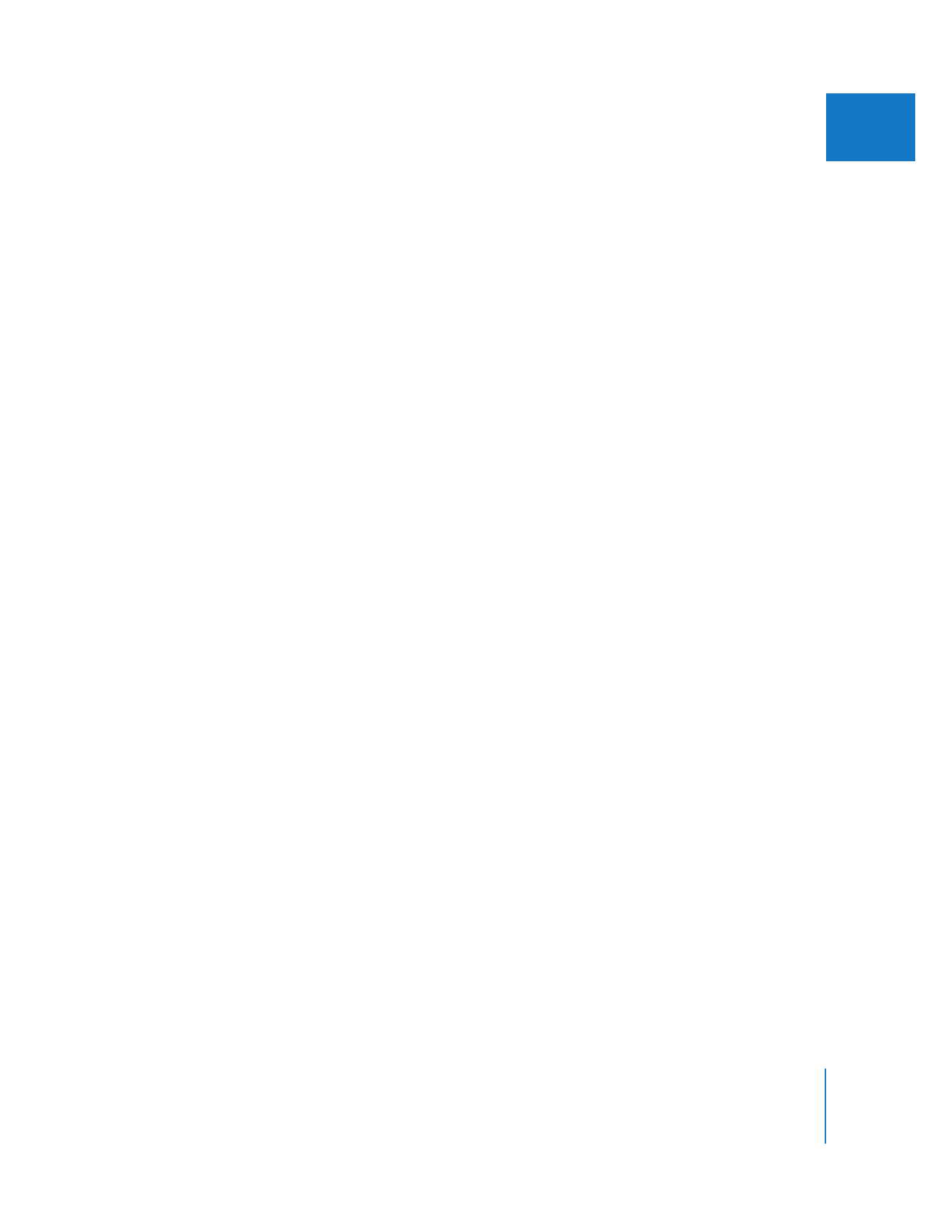
Using the J, K, and L Keys to Hear Subtle Details
When an audio clip is displayed in the Viewer, you hear a fragmented version of the
sound as you drag the playhead (or scrub through the clip). You can drag the playhead
in the ruler above the waveform in the Viewer or in the waveform display area to scrub
through the clip. This can be extremely useful for quickly navigating through a clip, but
will probably not be very helpful for making detailed audio edits.
To hear audio more clearly as you move through it at different speeds, use the J, K, and
L keys to play your clip in the Viewer. Unlike the scrubber bar, which skips samples to
give the illusion of faster playback at the cost of stuttery-sounding audio, the J, K, and L
keys actually shift the pitch of the audio you’re playing back, enabling you to hear all
the subtle details of the audio at various speeds, both slower and faster than real time.
To learn more about using the J, K, and L keys for scrubbing, see Volume I, Chapter 8,
“Navigating and Using Timecode in the Viewer and Canvas.”