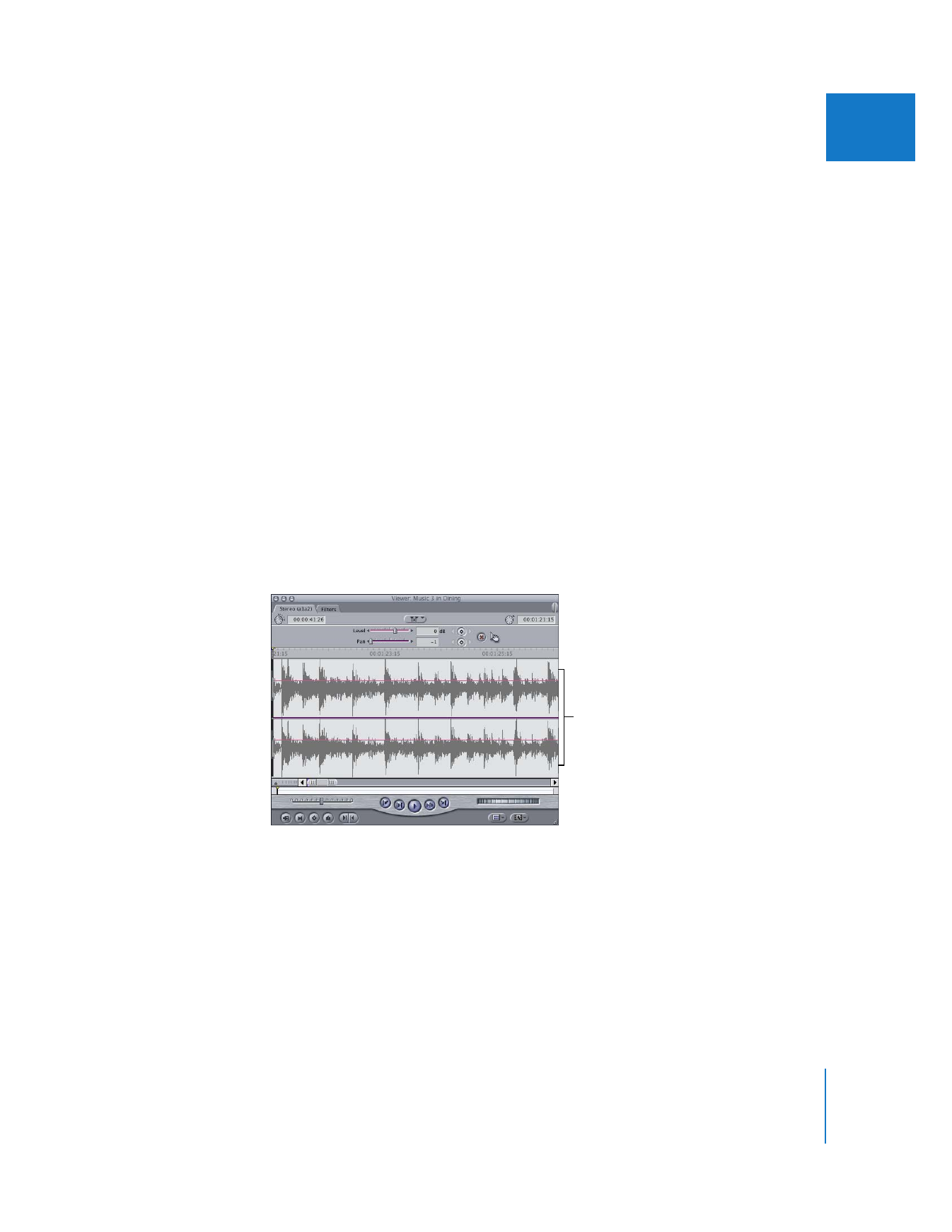
Using Waveform Displays to Help You Edit Audio
As you work in Final Cut Pro, waveform displays can be very useful for navigating
through parts of your audio and seeing at a glance how the levels in a track indicate
things like the words and pauses in dialogue and the beats in a piece of music.
Waveforms are displayed in the audio tabs of the Viewer.
Waveforms for a stereo
pair of audio items
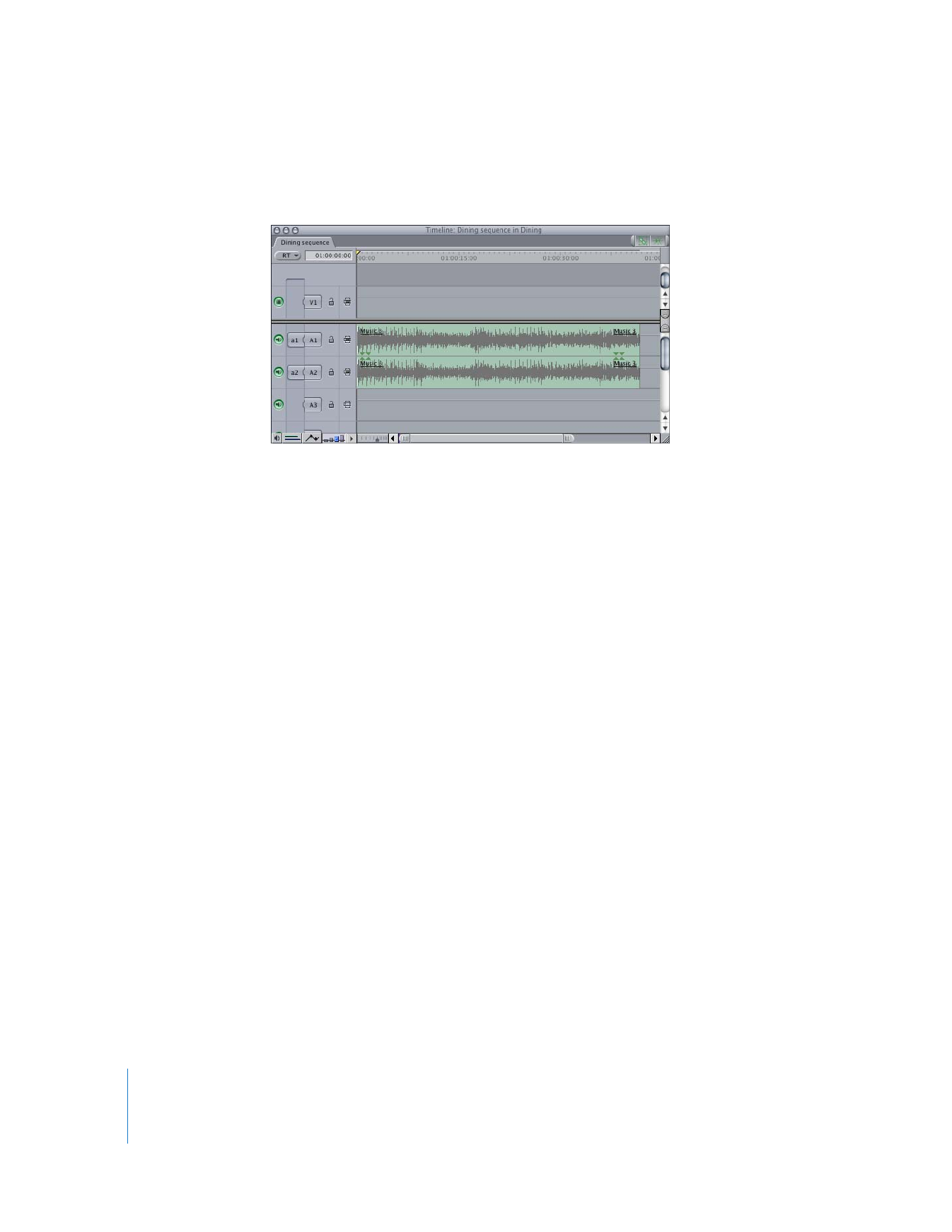
288
Part II
Rough Editing
You can also view waveforms in the Timeline, but you need to explicitly turn them on
(see “
Displaying Waveforms in the Timeline
” on page 301).
Viewing waveforms should not take precedence over listening to audio tracks during
playback. When you’re making editorial decisions, the waveform display is no substitute
for your own ear.
For example, even though a particular frame of a waveform may look like a good place
to cut into a drumbeat or a spoken word, the only way you’ll know for sure is to play
through the clip and listen carefully. Setting your edit points even a few frames too
early or too late can make a big difference, and it’s time-consuming to zoom in and out
of a waveform display repeatedly to see a high level of detail.
Use the J, K, and L keys to shuttle through your clips, and learn to listen for the edit
points you want. Once you have set In and Out points, you can use the Play In to Out
(Shift-\) and Play to Out (Shift-P) commands to preview your edits. As you do this, you’ll
find yourself trimming one or two frames at a time and then setting new edit points,
repeating the process until you’ve found the perfect audio editing points.
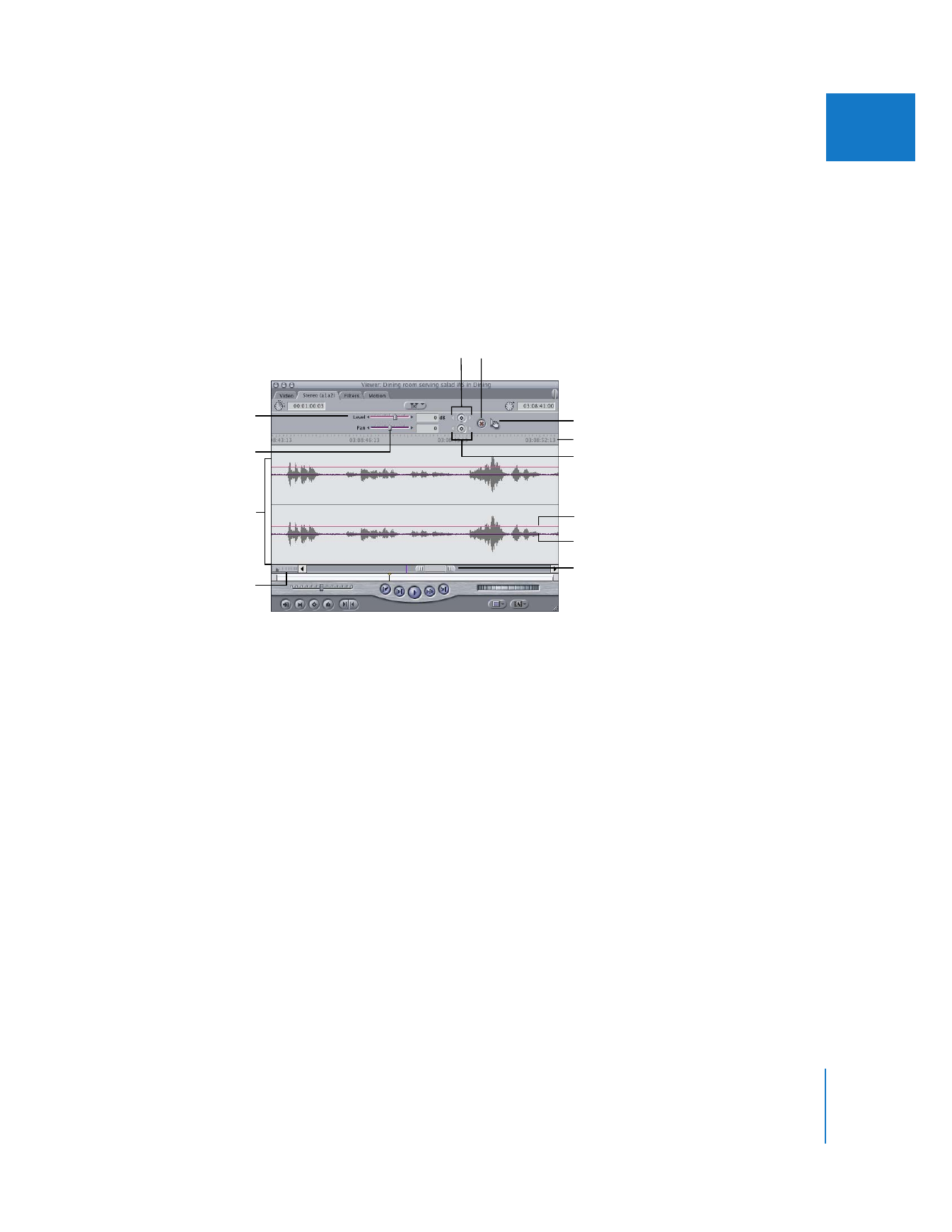
Chapter 17
Audio Editing Basics
289
II