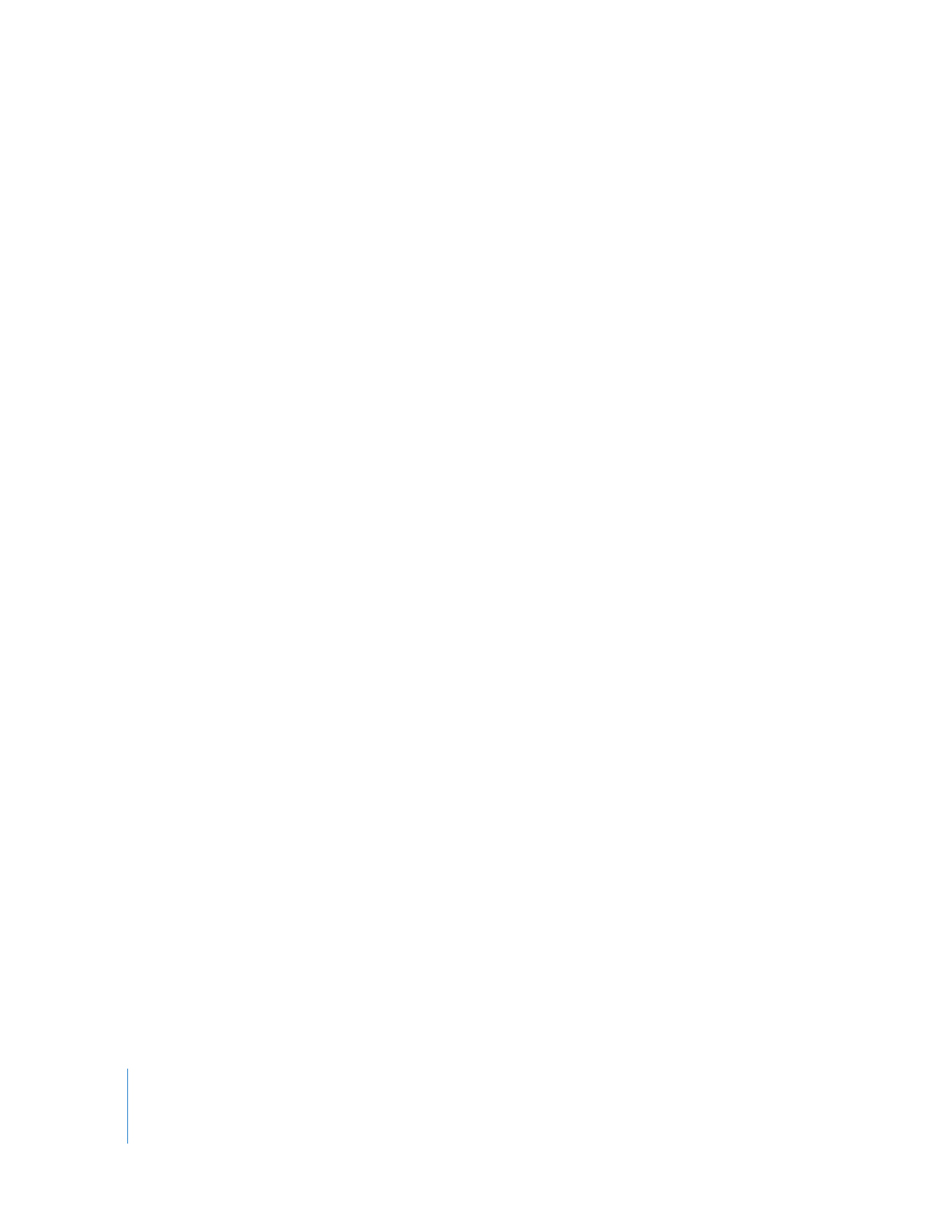
Opening Sequence Clips in the Viewer to Change Durations
You can open a sequence clip in the Viewer to adjust its duration. Any changes you
make to that clip in the Viewer modify the clip in the edited sequence. How these
changes occur also depends on the editing tool that’s selected.
To open a sequence clip in the Viewer from the Timeline for further editing, do one
of the following:
m
Double-click the sequence clip in the Timeline.
m
Select the sequence clip, then choose View > Clip (or press Return).
m
Position the playhead at the In point of the clip in the Timeline (using the Up or Down
Arrow key) or anywhere within the clip in the Timeline, then press the Return key. The
clip on the lowest-numbered Auto Select–enabled track opens in the Viewer, and the
Viewer playhead is at the same frame as the one under the Timeline playhead.
The video and audio tabs that appear in the Viewer depend on whether the clip item
you open from the Timeline is linked to other clip items, and whether linked selection
is turned on.
 If a clip item is linked to other clip items and linked selection is turned on, all items
associated with the one you’ve opened in the Viewer are also opened. Video and
audio clip items open in their own Viewer tabs.
 If linked selection is off, or items in the Timeline aren’t linked, only the item you
selected will be opened in a tab in the Viewer.
When a sequence clip opens in the Viewer, the tab that appears in front depends on
what you clicked in the Timeline.
 If you double-clicked a video clip item, the video tab will be in front in the Viewer.
 If you double-clicked an audio clip item, the audio tab will be in front in the Viewer.
 If you double-clicked either the filter bar or the motion bar in the keyframes area of
an item in the Timeline, the corresponding Filters or Motion tab will be in front in the
Viewer. For more information, see Volume III, Chapter 14, “Changing Motion
Parameters.” You can also refer to Volume III, Chapter 12, “Using Video Filters.”
 If you had a sequence clip already open in the Viewer with the Filters tab in front,
another sequence clip opened in the Viewer appears with its Filters tab in front
as well.
Changes made to a sequence clip apply only to that clip, and do not affect the master
clip in the Browser. You can verify that a clip opened in the Viewer is a sequence clip
instead of a Browser clip by checking that the scrubber bar displays sprocket holes, and
that the name of the clip in the Viewer has “from Sequence Name” appended to it
(where “Sequence Name” is the name of the sequence where the clip is located).
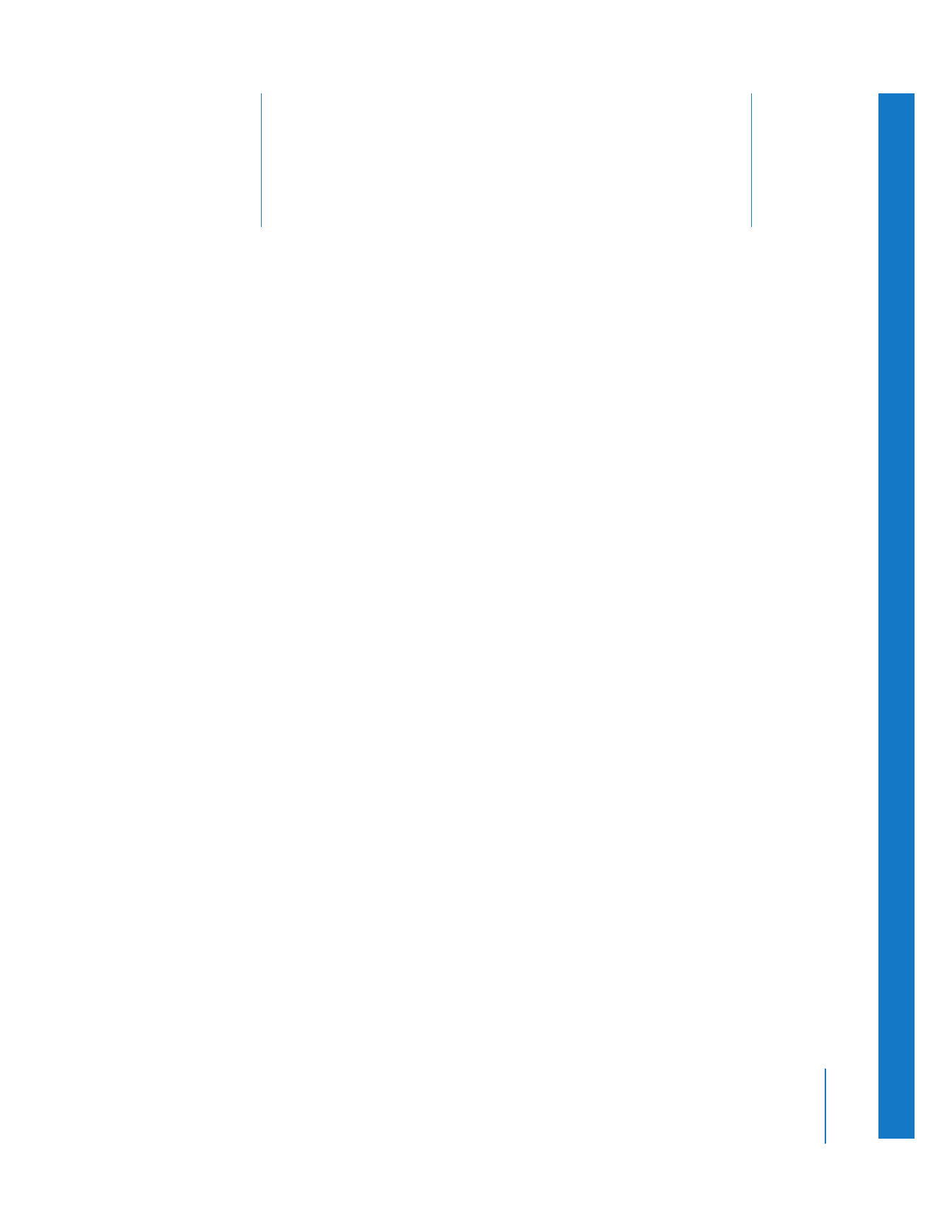
14
213
14