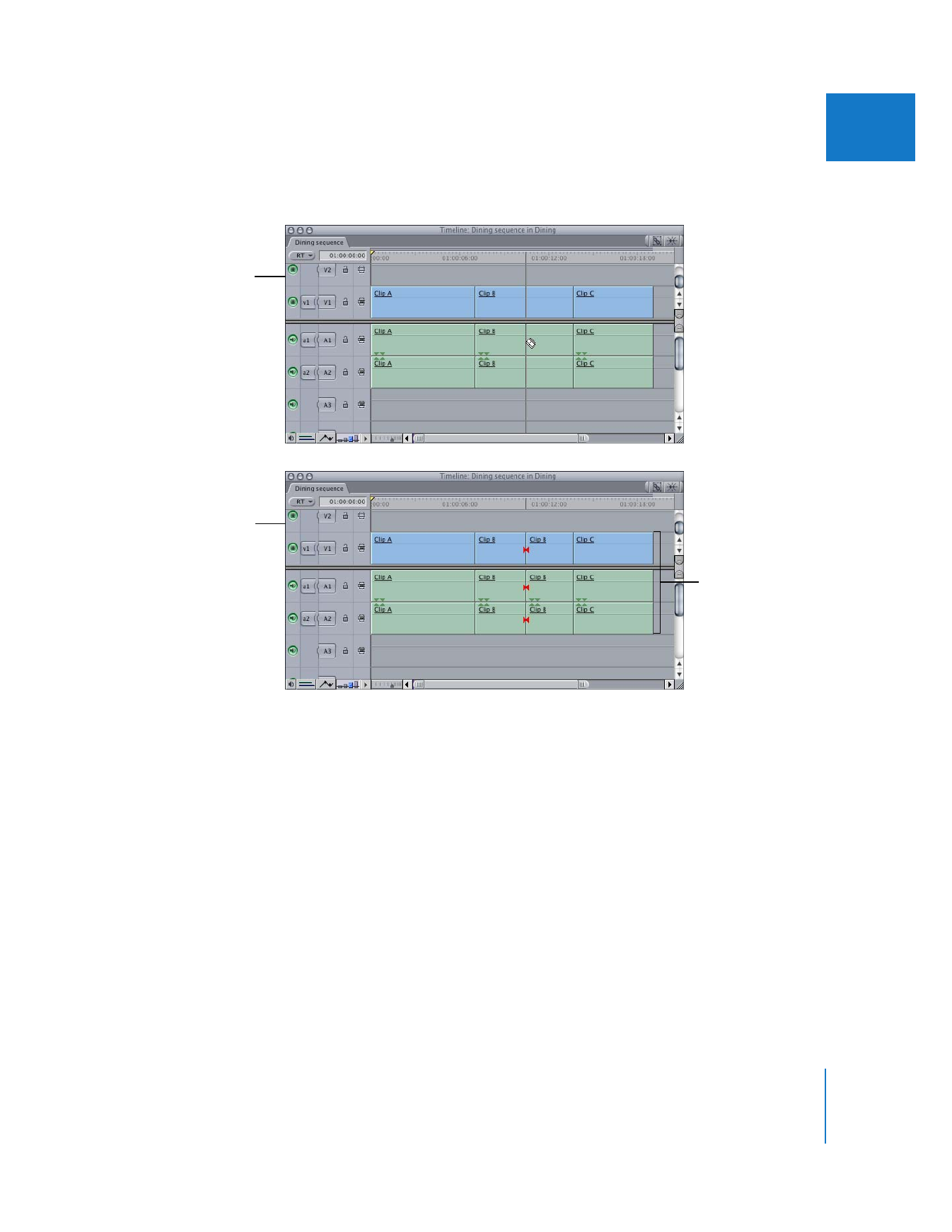
Using the Add Edit Command to Cut Clips
The Add Edit command in the Sequence menu (Control-V) is similar to the Razor Blade
All tool, cutting all clip items in the Timeline at the current position of the playhead.
However, only clip items on tracks with Auto Select enabled are cut.
It can be very handy to use the keyboard shortcut for the Add Edit command during
playback of your sequence, so that you can make cuts as the playhead moves along the
Timeline. Each time you add an edit during playback, a red marker appears at the
position of the cut you just made. When playback stops, each of these markers is
replaced by a cut.
To cut all clip items at the playhead position:
m
Choose Sequence > Add Edit (or press Control-V).
Note: Only clip items on tracks with Auto Select enabled are cut.
Before
The Razor Blade All
tool lets you cut clips
across all tracks.
After
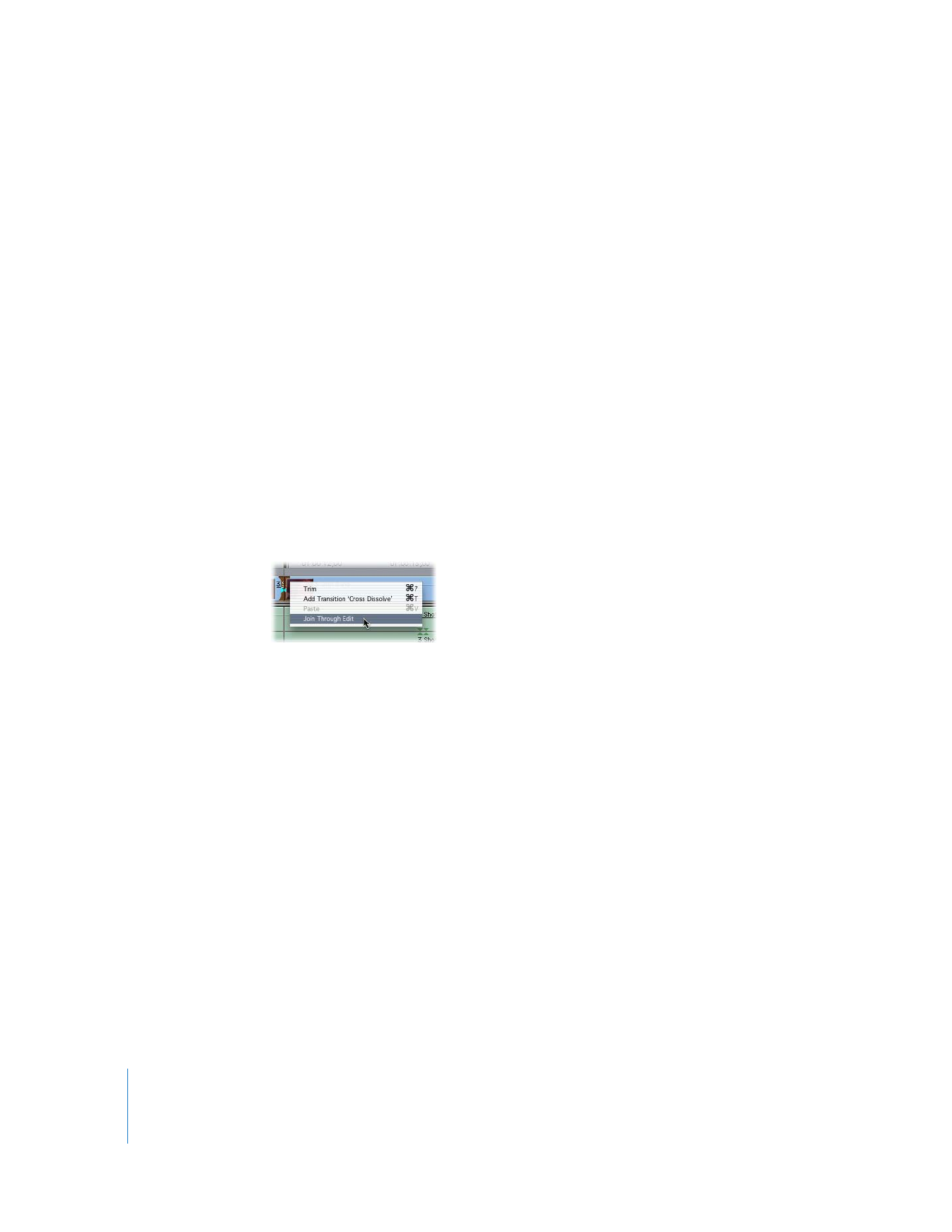
210
Part II
Rough Editing