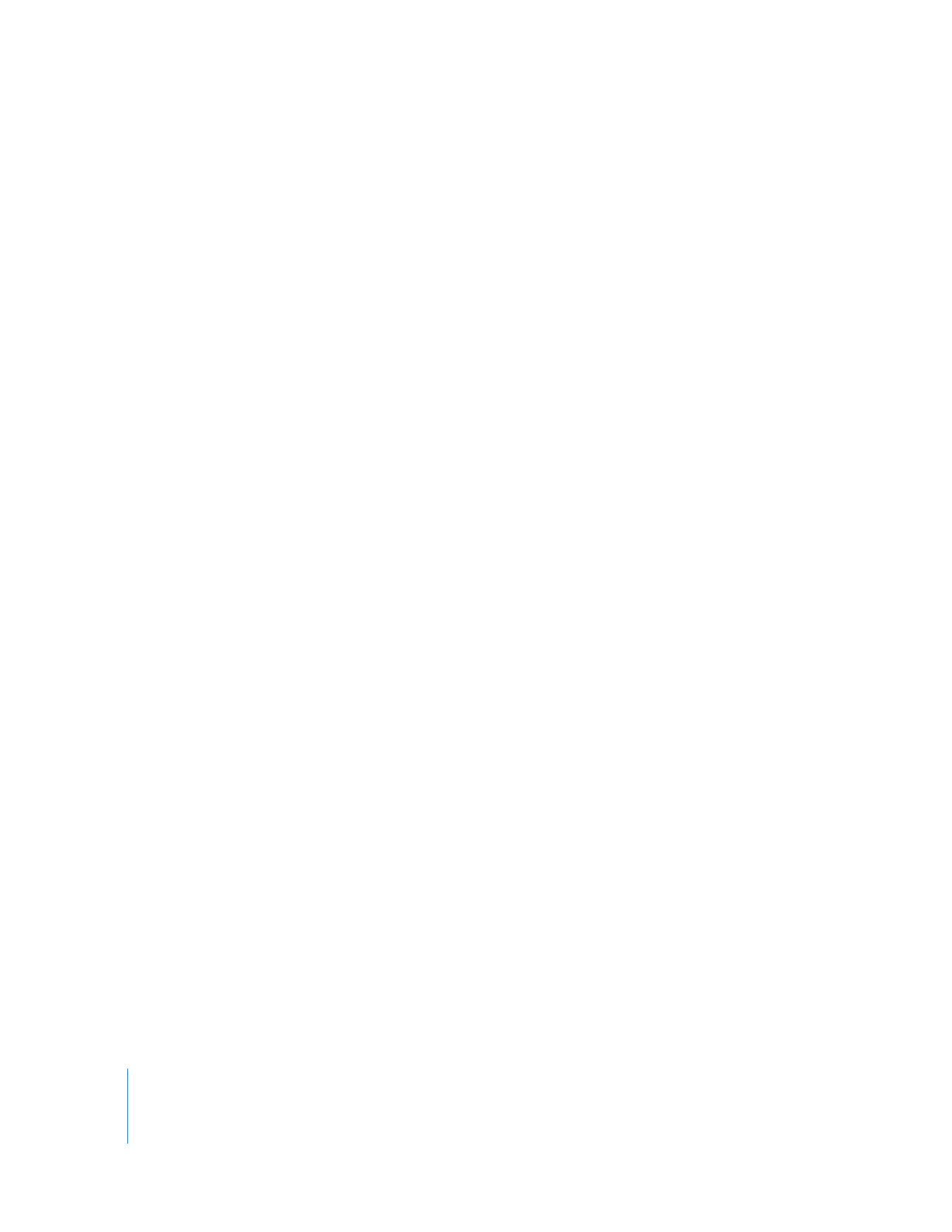
Dragging Clips to the Timeline
An easy way to edit clips into your sequence is to drag them from the Browser or
Viewer to an open sequence in the Timeline.
To add part of a clip to a sequence:
1
Double-click a clip in the Browser to open it in the Viewer.
2
Specify In and Out points for the clip.
For more information, see “
Setting Clip In and Out Points in the Viewer
” on page 103.
3
Drag the clip from the Viewer to your sequence in the Timeline.
To add an entire clip to a sequence:
1
Double-click a clip in the Browser to open it in the Viewer.
2
Choose Mark > Clear In and Out (or press Option-X) to delete the clip’s In and
Out points.
3
Drag the clip from the Browser to your sequence in the Timeline.
If you’ve arranged clips in the Browser according to the order you want them to appear
in your sequence (creating a storyboard), you can drag all of them to the Timeline to
quickly create a rough edit. If you want, you can also specify In and Out points for each
clip in your storyboard, and then drag them to your sequence.
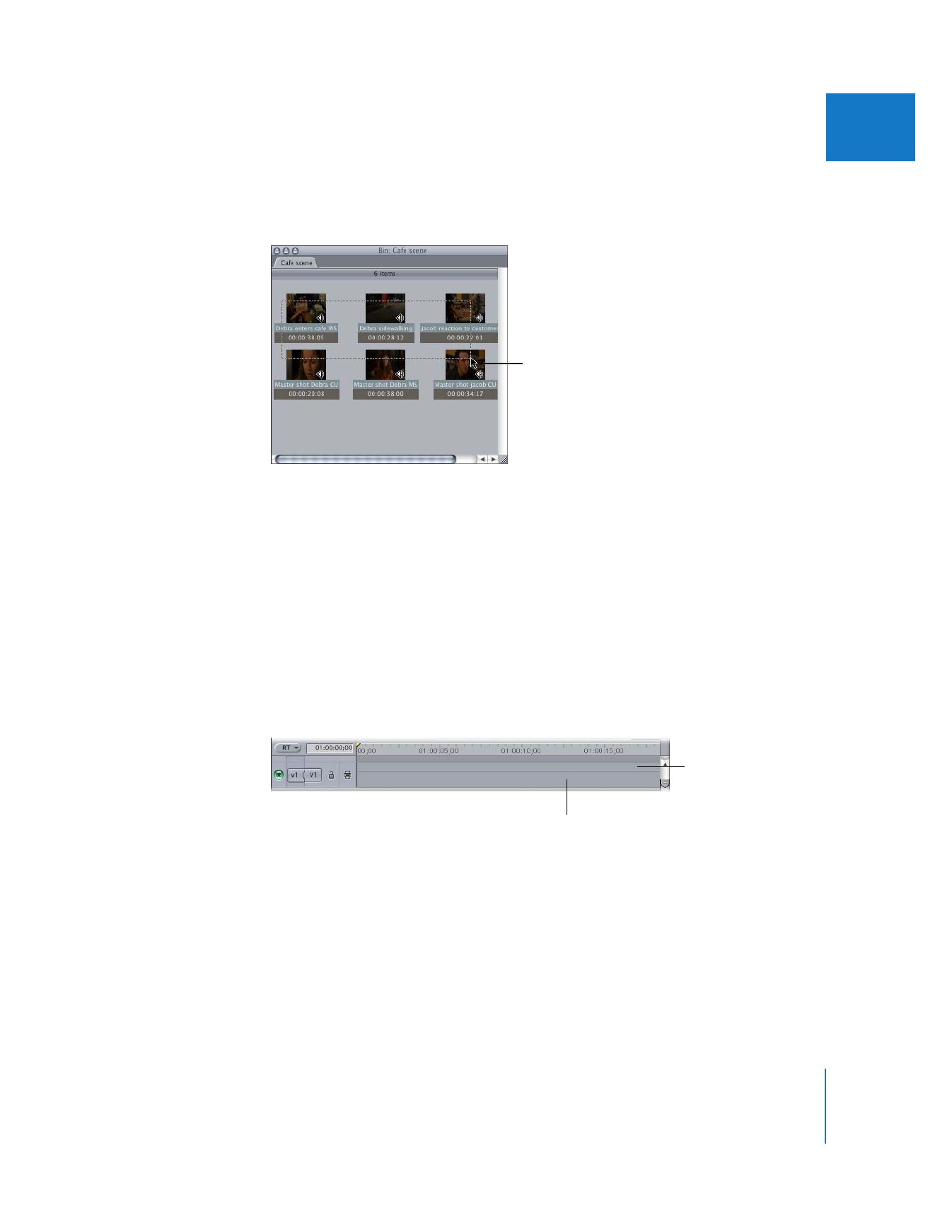
Chapter 9
Drag-to-Timeline Editing
139
II
To edit multiple clips into a sequence at the same time:
1
Select the group of clips you want to edit into your sequence by dragging a box
around them in the Browser.
For more information, see “
Preparing a Sequence Order in the Browser
” on page 96.
2
Drag the group of clips directly into your sequence in the Timeline.
The clips appear in your sequence according to how they’re organized in the Browser.