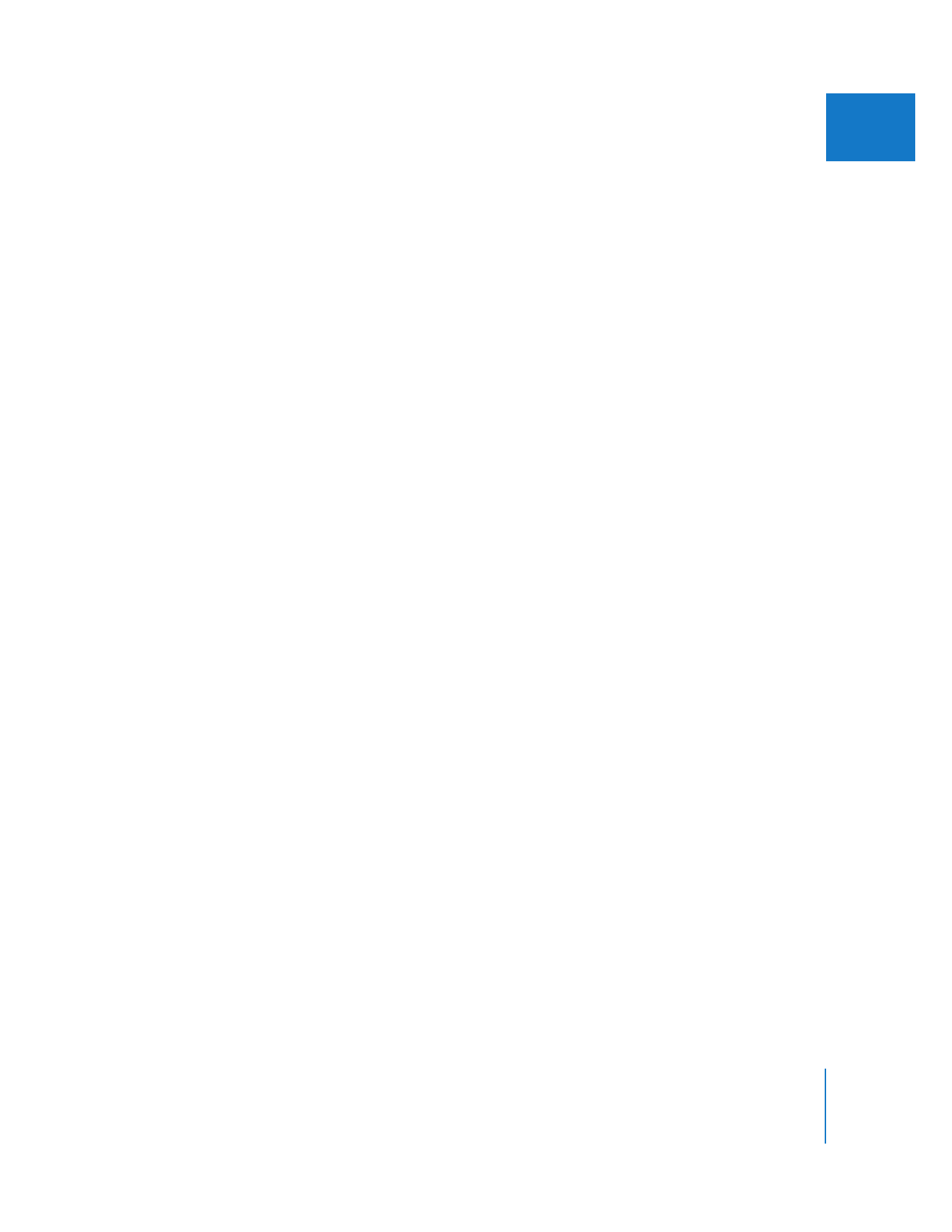
Direct Methods for Selecting Content in a Sequence
As with many applications, the most basic way to select items in the Timeline is to click
them. There are different selection tools designed to help you make such selections as
easily as possible when working with a lot of material in a sequence.
The following can be selected in the Timeline:
 Clip items: Any audio, video, or graphics clip item. This includes multiple items or a
range of items.
 A range of content: A range of content (for example, parts of clips) instead of a whole
clip or group of clips.
 Transitions: Transitions such as dissolves or wipes that occur between two items in
the Timeline. You can select these in order to trim or delete them.
 Edits: The point where two items meet can be selected for further editing. This
includes the point where a clip item meets a gap.
 Gaps: The space between two clip items on the same track can be selected in order
to close it or fill it with media.
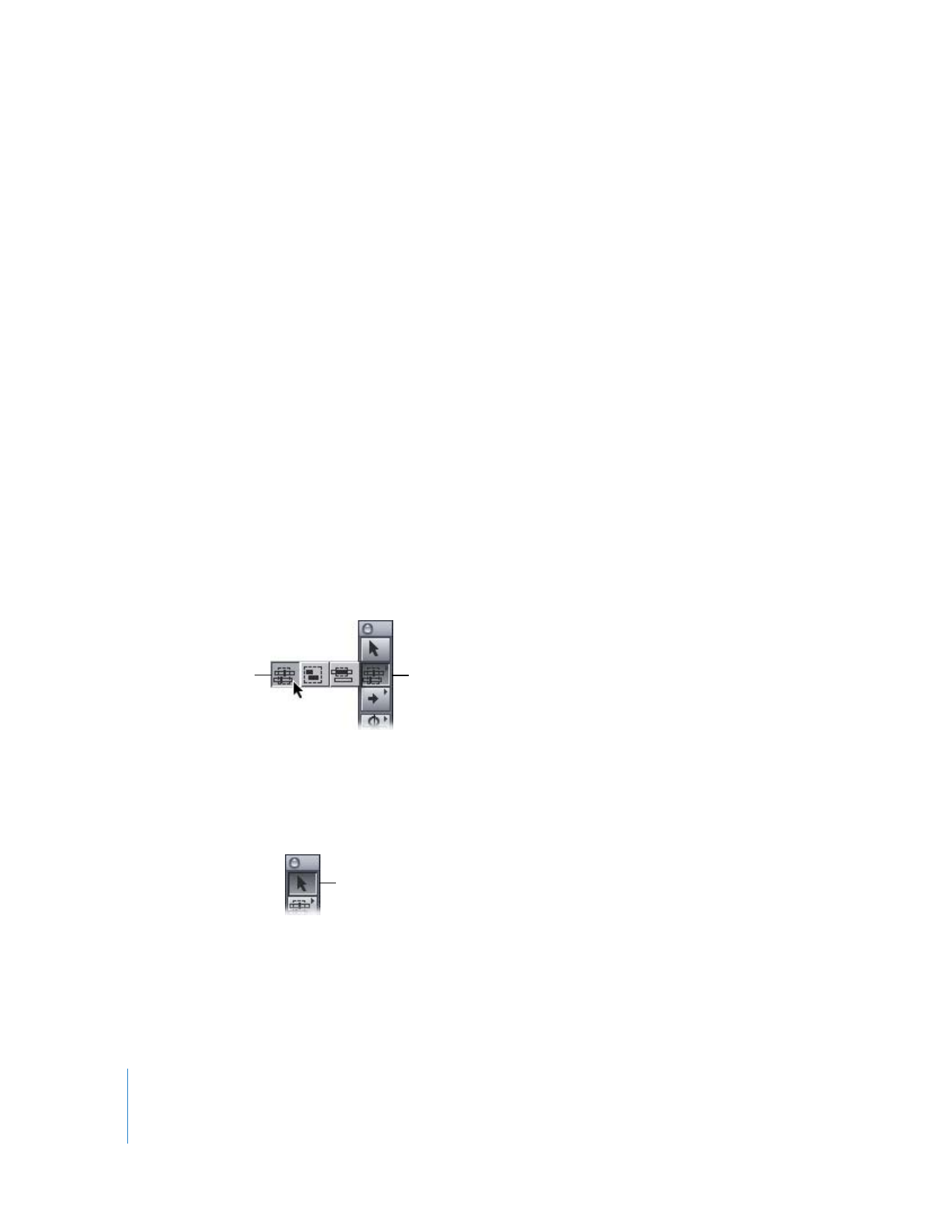
174
Part II
Rough Editing
The following cannot be selected in the Timeline:
 Filter and motion bars and their keyframes: You can double-click a bar directly in the
Timeline to view filter or motion details in the Viewer. Even though you can’t select
the keyframes, you can move them by dragging them.
 Tracks: Tracks themselves can’t be selected, although the contents of tracks can be
selected using the track selection tools.