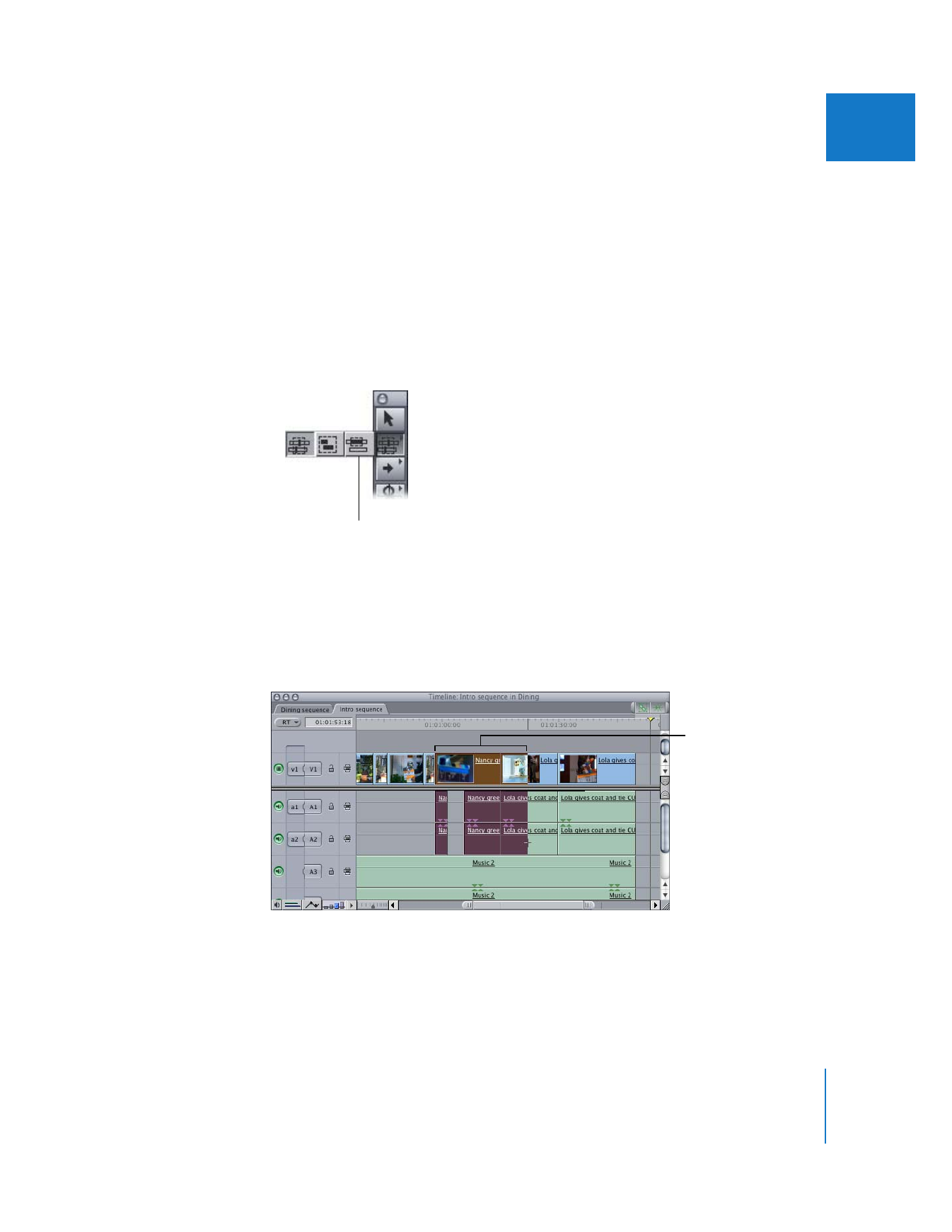
Selecting a Range of Timeline Content
When you want to copy, cut, or move an area of content that is not specified by clip
boundaries, you can either select the area with the Range Selection tool, or use In and
Out points to make a vertical selection across tracks. For more information about using
In and Out points to select a range of content, see “
Using Auto Select to Specify Tracks
for Selections
” on page 185.
To select a portion of a clip item:
1
Do one of the following:
 Select the Range Selection tool in the Tool palette.
 Press the G key three times, so the Range Selection tool is displayed in the
Tool palette.
2
Click a clip item where you want to start your selection, drag to the right until you
reach the end of the portion of the clip you want to select, then release the
mouse button.
Range
Selection
Drag with the Range
Selection tool to select
an entire clip and part of
a second clip.
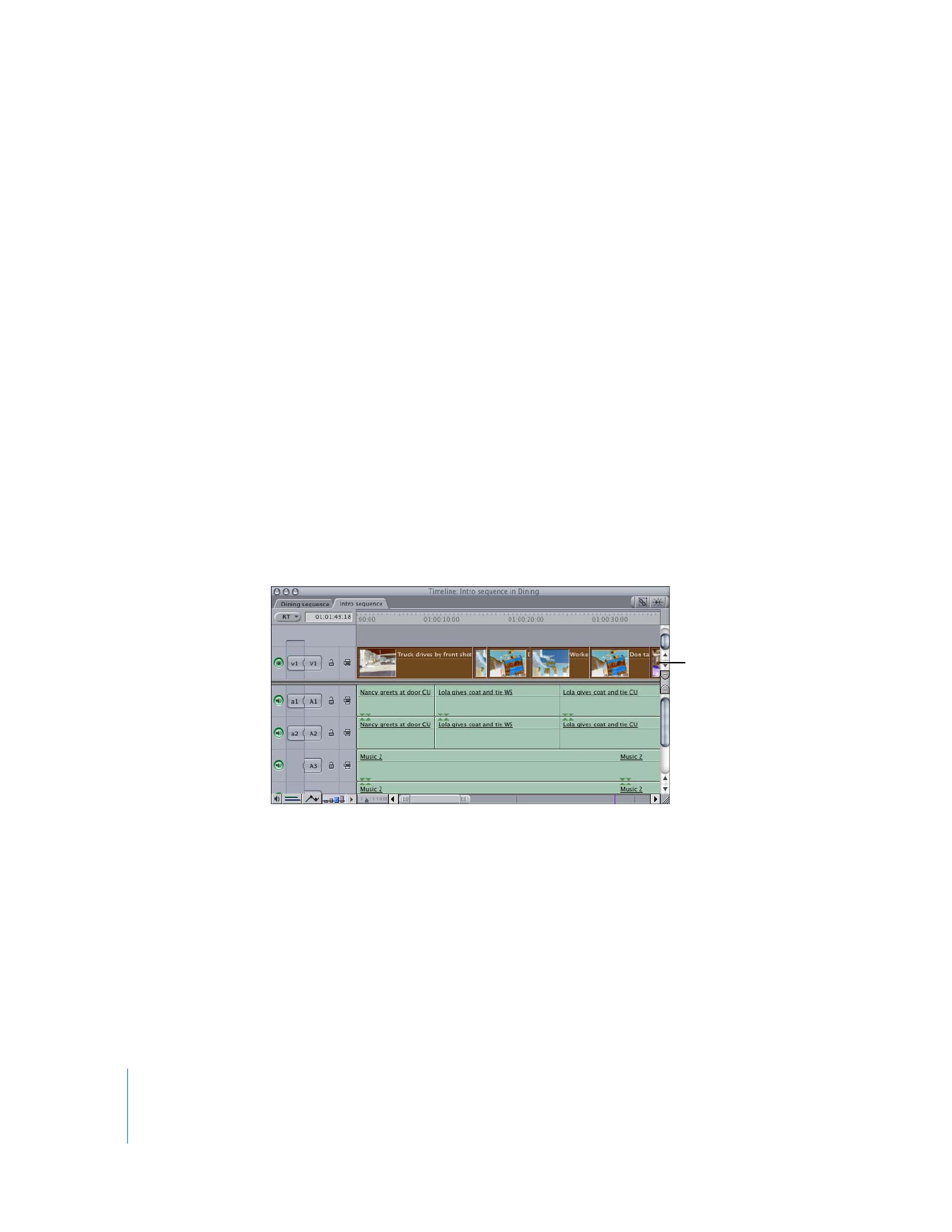
180
Part II
Rough Editing