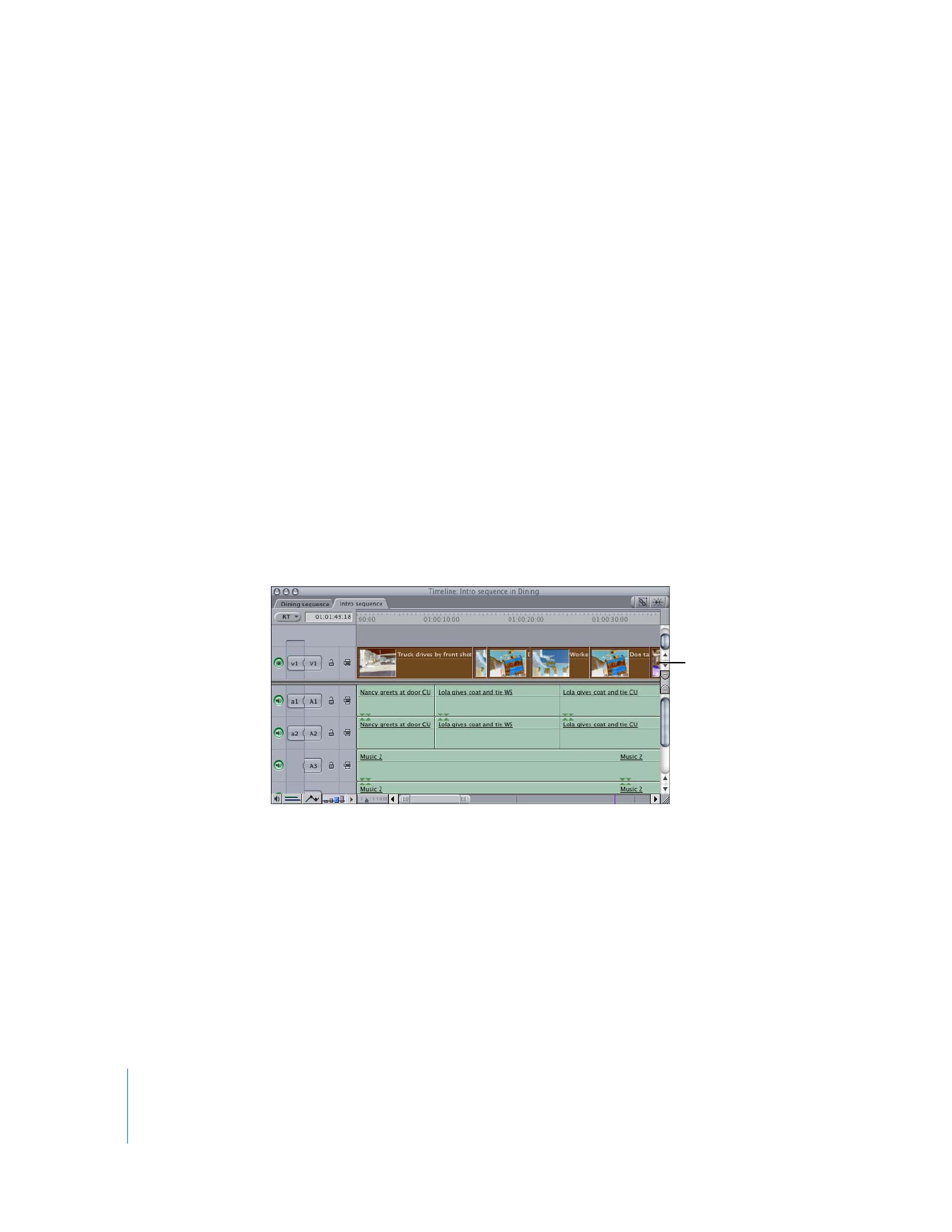
Selecting All Clip Items on a Track
Sometimes you may find that you want to select all of the clip items on a track in order
to drag them to close a gap or to create space to accommodate new clip items in your
sequence. After selecting a track’s contents, you can perform different operations on all
the track’s items at once, such as moving, copying, or deleting them.
The track selection tools provide many additional ways of selecting some or all of the
content of one or more tracks in your sequence.
Note: When selecting the contents of a track, remember that linked items on other
tracks will also be selected if linked selection is enabled. If you don’t want to select
linked audio or video clip items, disable linked selection first. (See “
Linking and
Unlinking Video and Audio Clip Items in the Timeline
” on page 218.)
To select all the clip items on a single track:
1
Do one of the following:
 Select the Select Track tool in the Tool palette.
 Press the T key three times, so the Select Track tool is selected in the Tool palette.
2
Click anywhere in the track. All clips in the track are selected, as well as any items linked
to those clips.
You can also select all items before or after a specified clip item. For example, if you
want to select all clip items in track V1 except for the first item, you can use the Select
Track Forward tool.
All clips in V1
are selected.
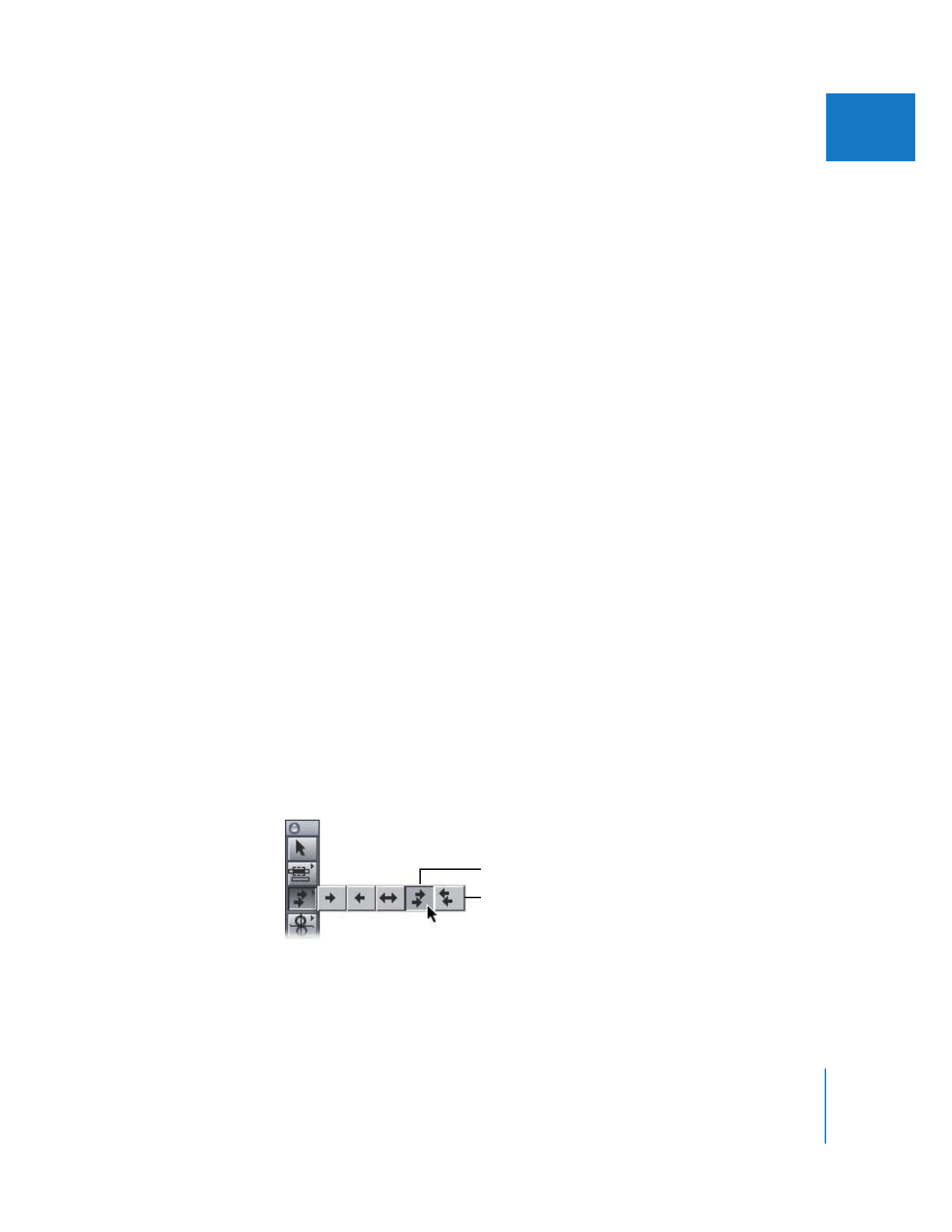
Chapter 11
Finding and Selecting Content in the Timeline
181
II
To select all clip items after a specified item on a single track:
1
Do one of the following:
 Select the Select Track Forward tool in the Tool palette.
 Press the T key once, so the Select Track Forward tool is selected in the Tool palette.
2
Click a clip item in the Timeline.
The item you click and all items after it are selected.
To select all clip items before a specified item on a single track:
1
Do one of the following:
 Select the Select Track Backward tool in the Tool palette.
 Press the T key twice, so the Select Track Backward tool is selected in the Tool palette.
2
Click a clip item in the Timeline.
The item you click and all items before it are selected.
∏
Tip: You can temporarily disable linked selection by holding down the Option key
while clicking a clip item.