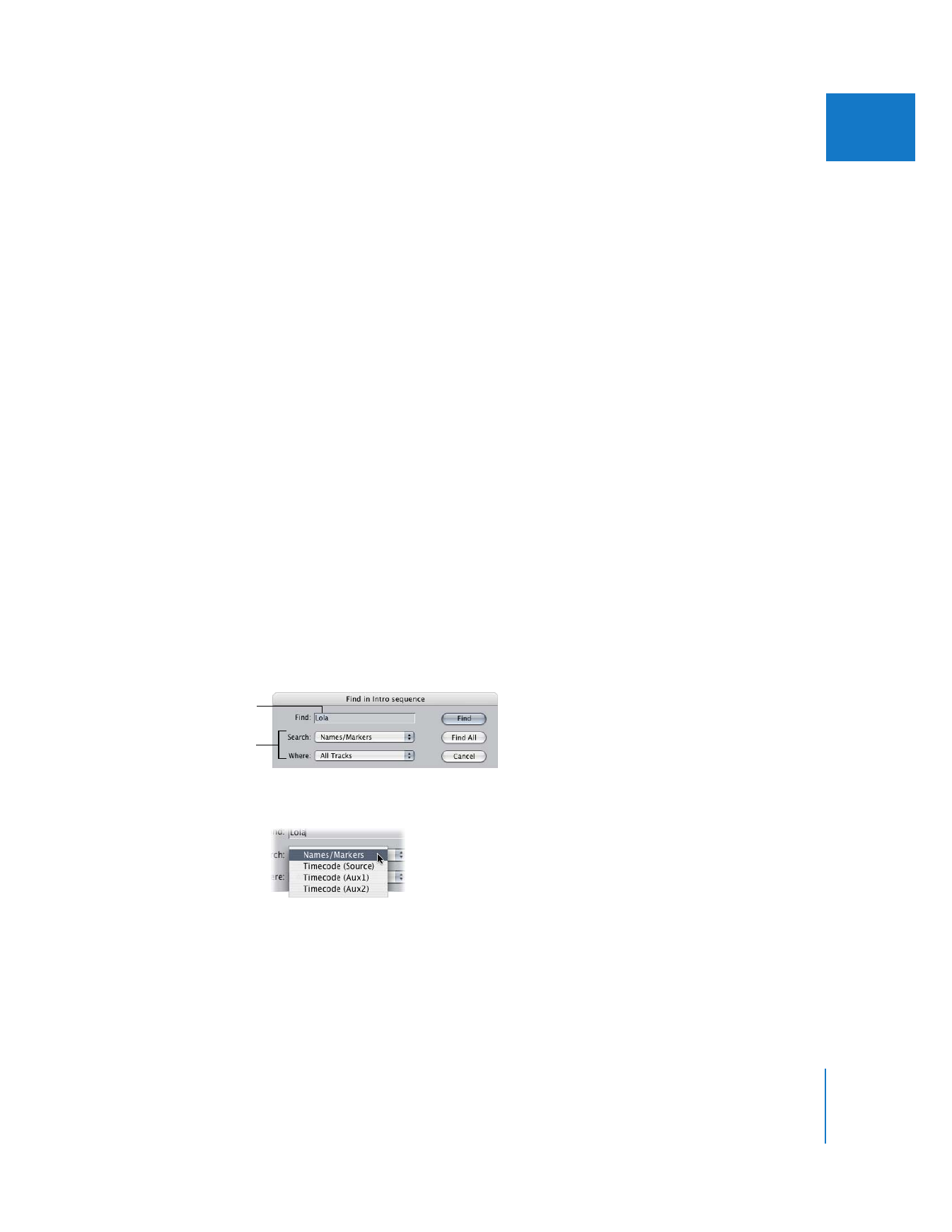
Finding and Selecting Based on Search Criteria
In a large sequence you may want to locate a clip in the Timeline with a particular
name, timecode number, or marker text, but it would take a lot of effort to find it by
visually scrolling and scanning. Final Cut Pro can search your sequence for you and
select clips that meet your criteria. You can search for individual items that meet the
criteria, or select all matching items at once.
To search for clip names, marker names, marker comments, or timecode numbers
in a sequence:
1
Open a sequence in the Timeline.
2
Do one of the following:
 To search for individual occurrences of an item starting at the beginning of a sequence,
press Home to position the playhead at the start of the sequence.
Note: On a portable computer, hold down the Function (Fn) and Left Arrow keys to
position the playhead at the start of the sequence.
 To search for individual occurrences of an item after a certain point in the Timeline,
position the playhead where you want to start the search.
 To find an item everywhere it appears in the sequence, place the playhead anywhere in
the Timeline; in this case, you use the Find All option, so it doesn’t matter where the
playhead is positioned.
 To search a selected portion of a sequence, set sequence In and Out points (see step 6).
3
Choose Edit > Find (or press Command-F).
4
Enter the text or timecode number you want to search for.
5
Choose the type of item to search for from the Search pop-up menu.
 Names/Markers: Search for the text in clip names, marker names, and marker comments.
 Timecode: Search for any source or auxiliary timecode in a clip.
Enter the desired
text here.
Choose additional
search options.
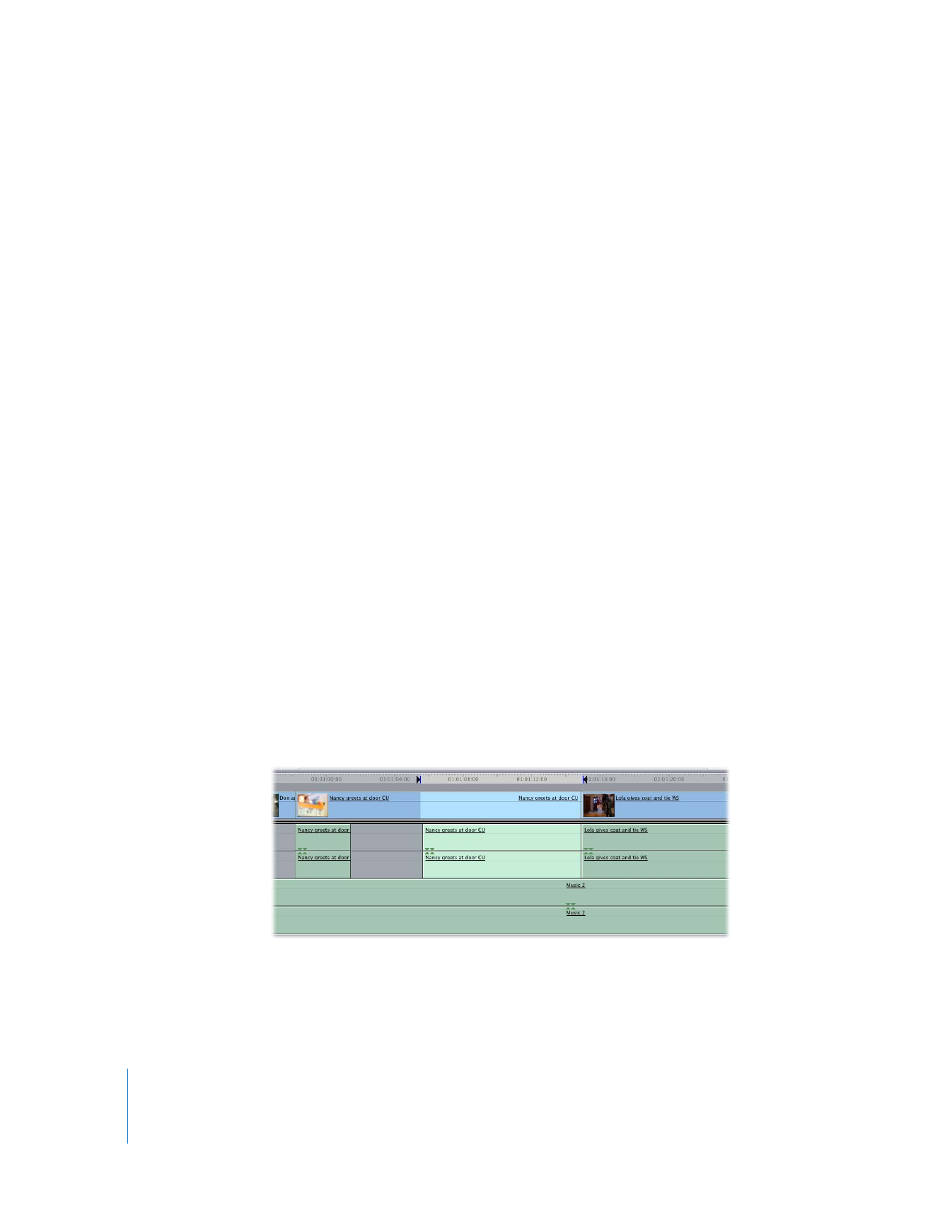
184
Part II
Rough Editing
6
Choose which tracks to search from the Where pop-up menu.
 All Tracks: Search all tracks in the sequence.
 Auto Select Tracks: Search only tracks with Auto Select enabled.
 From In to Out: Search between the sequence In and Out points on all tracks.
7
To search, do one of the following:
 Click Find to find the item.
Final Cut Pro finds the first item that matches the selected criteria from the current
position of the playhead to the end of the sequence. It does not find clips that begin
before the position of the playhead, nor does it wrap around to the beginning of the
sequence. If a clip name is matched, the clip is selected.
 Click Find All to find all clip items that match the search criteria.
All clip items that are found are selected in the Timeline. When a marker is found, the
playhead is positioned at the nearest marker after the playhead.
To cycle through items in the Timeline that match the search criteria:
m
Follow the steps above, then choose Edit > Find Next (or press Command-G or F3).
To search for an item backward from the position of the playhead:
m
Follow the steps above, then press Shift-F3.