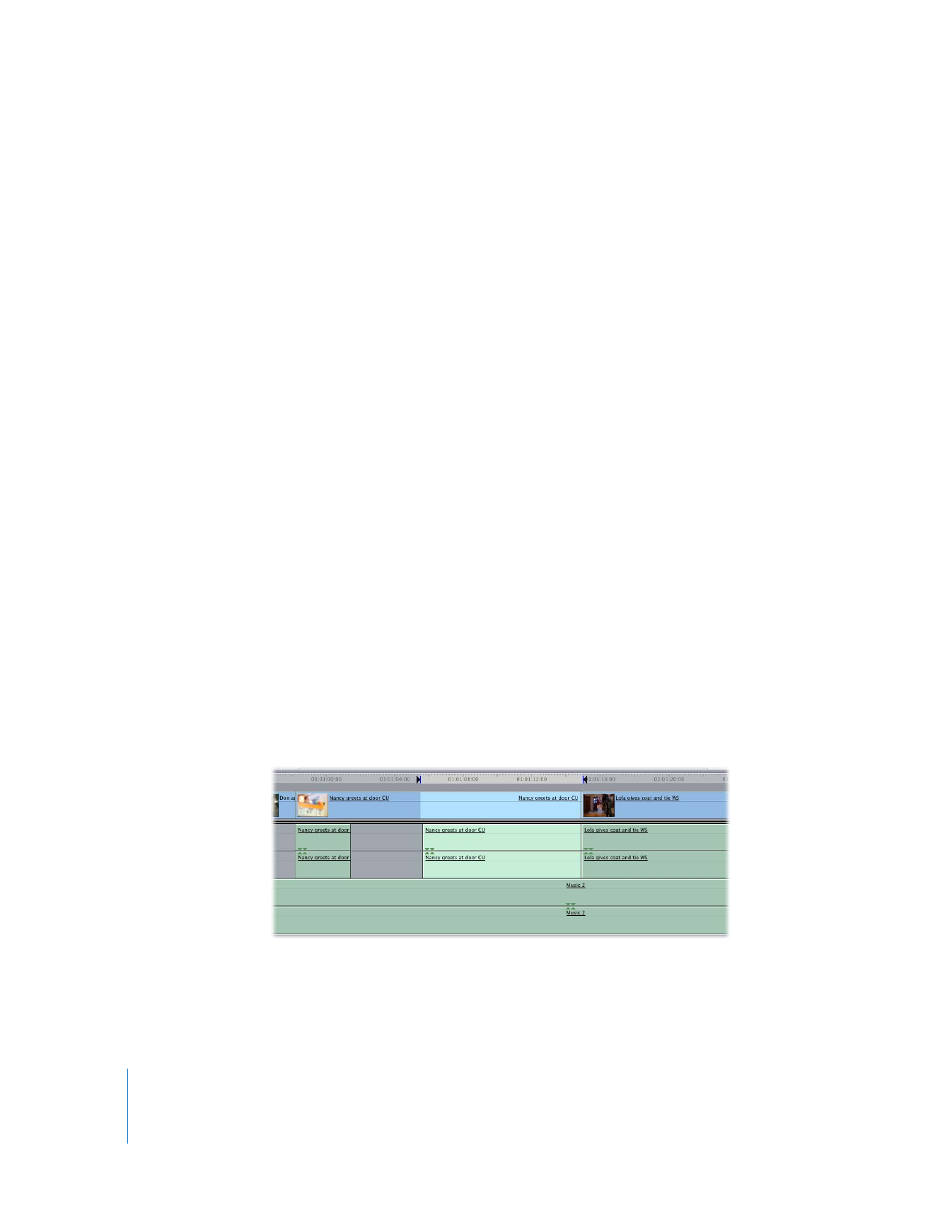
Selecting a Vertical Range Between In and Out Points
When you want to copy, move, or cut a selection of content that ranges vertically
across multiple tracks, a quick method is to select it by setting In and Out points.
To select clip items between sequence In and Out points:
1
Set In and Out points in either the Canvas or the Timeline.
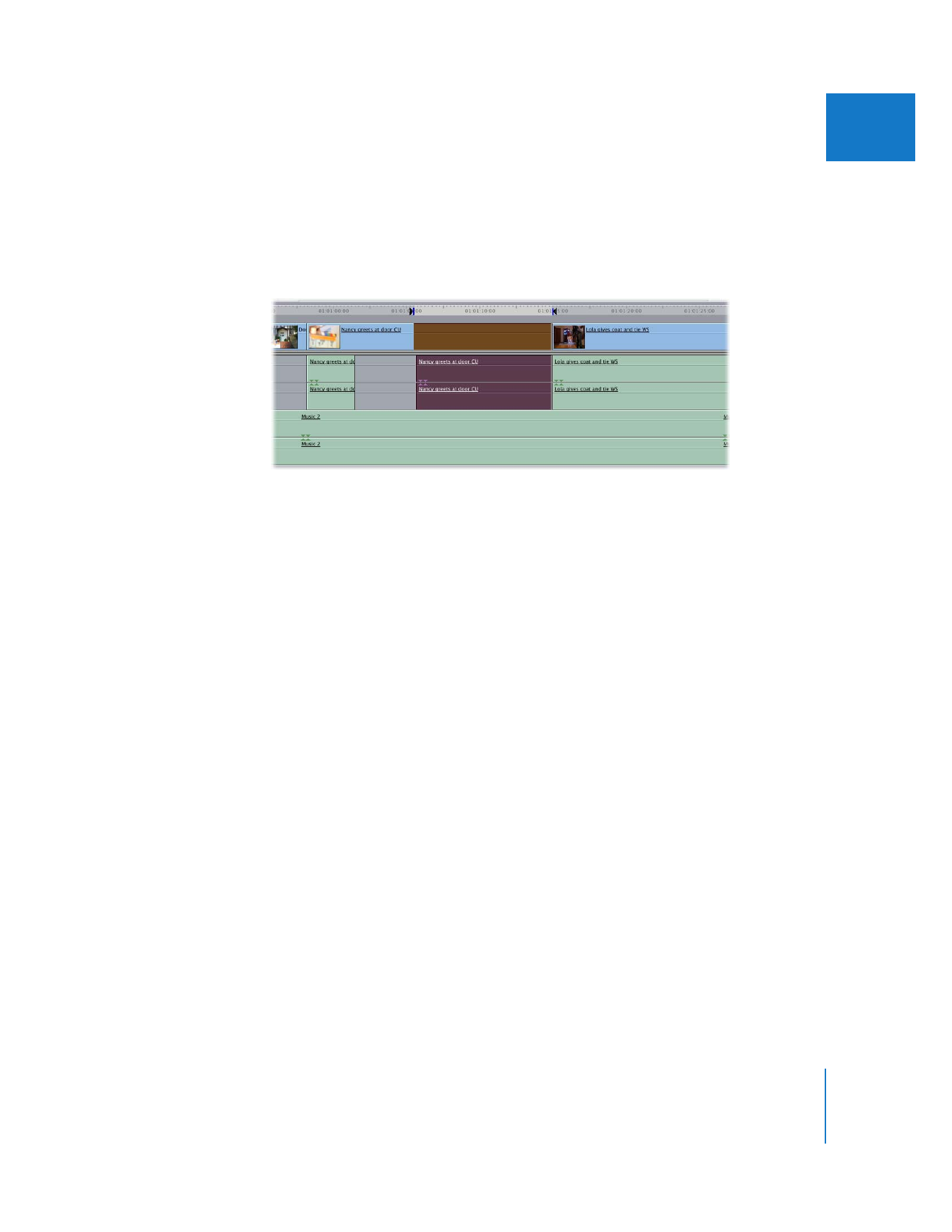
Chapter 11
Finding and Selecting Content in the Timeline
185
II
2
In the Timeline, enable the Auto Select controls for tracks that contain clip items you
want to select.
For more information, see the next section, “
Using Auto Select to Specify Tracks for
Selections
.”
3
Choose Mark > Select In to Out (or press Option-A) to select your clips.
Only the parts of clip items between the In and Out points in tracks with Auto Select
enabled are selected.
Final Cut Pro also allows you to create In and Out points from the current Timeline
selection. For more information, see “
Setting In and Out Points Based on a Selection
in the Timeline
” on page 113.