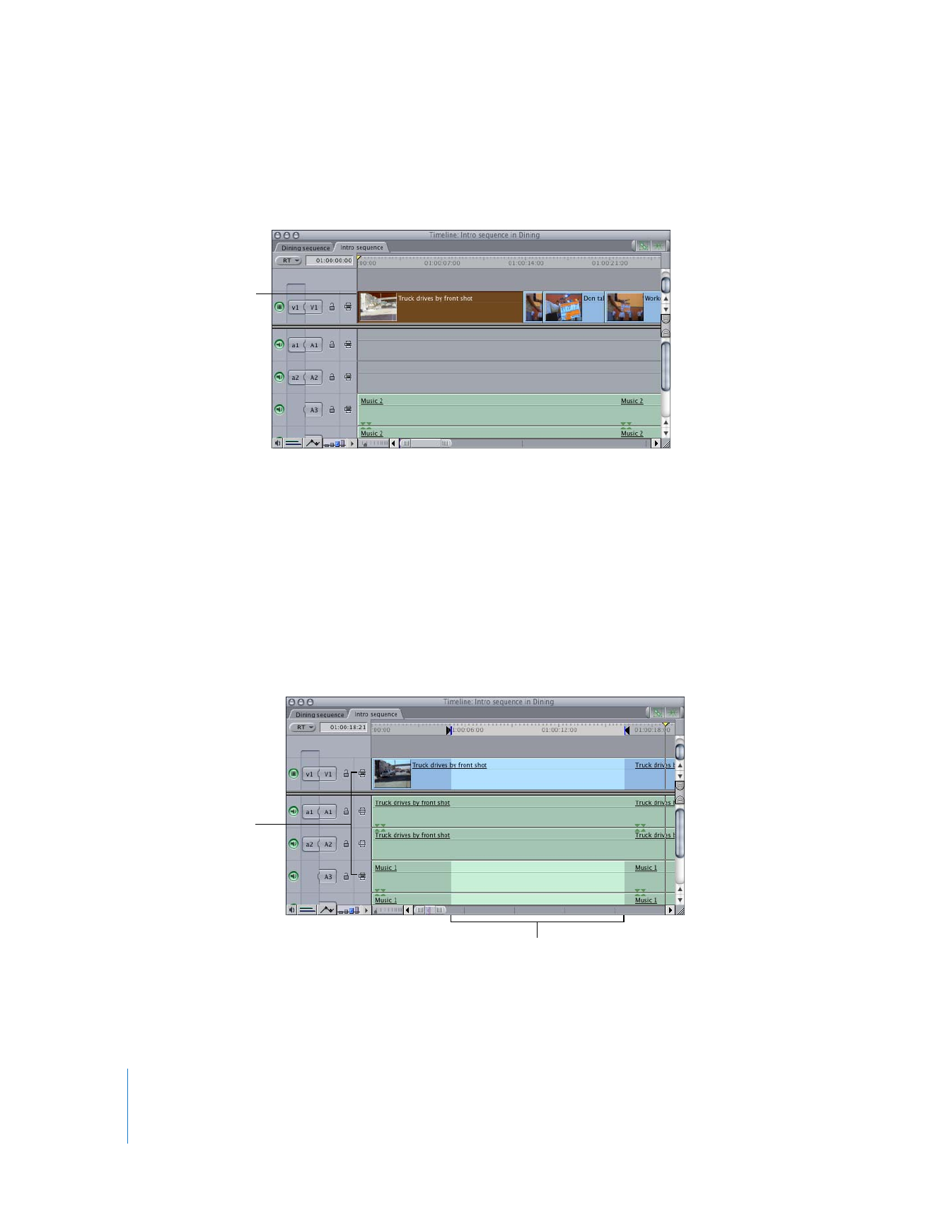
Identifying Selections in the Timeline
When you click a clip in the Timeline, it’s highlighted to indicate it’s selected.
Even if there are no clips highlighted, Final Cut Pro usually considers something in the
Timeline to be selected. This occurs in two situations:
 If no clips are highlighted and there are no In or Out points set, clips under the
current position of the playhead are considered selected for many commands. For
example, if you choose a filter from the Effects menu, it is applied to any clips under
the playhead, even if nothing in the Timeline appears to be selected. This makes
editing faster because you don’t always need to explicitly select a clip to affect it.
 If sequence In and Out points are set and no clips are selected, any content between
the In and Out points is selected on all tracks with Auto Select enabled. The selected
area is highlighted.
Auto Select controls are further explained in “
Using Auto Select to Specify Tracks for
Selections
” on page 185.
The selected clip is
highlighted.
Auto Select is turned on
for these two tracks.
The highlight indicates
what is selected.
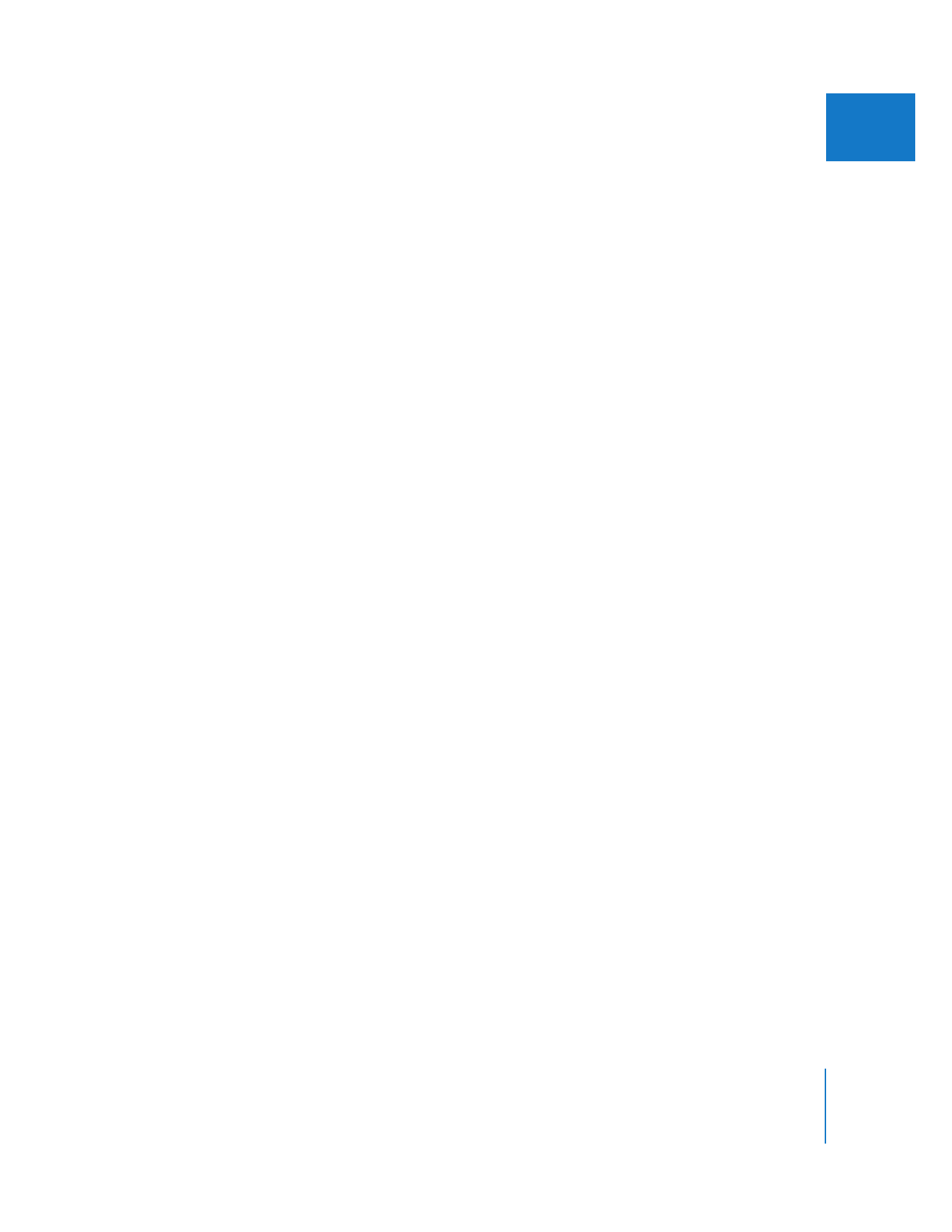
Chapter 11
Finding and Selecting Content in the Timeline
173
II