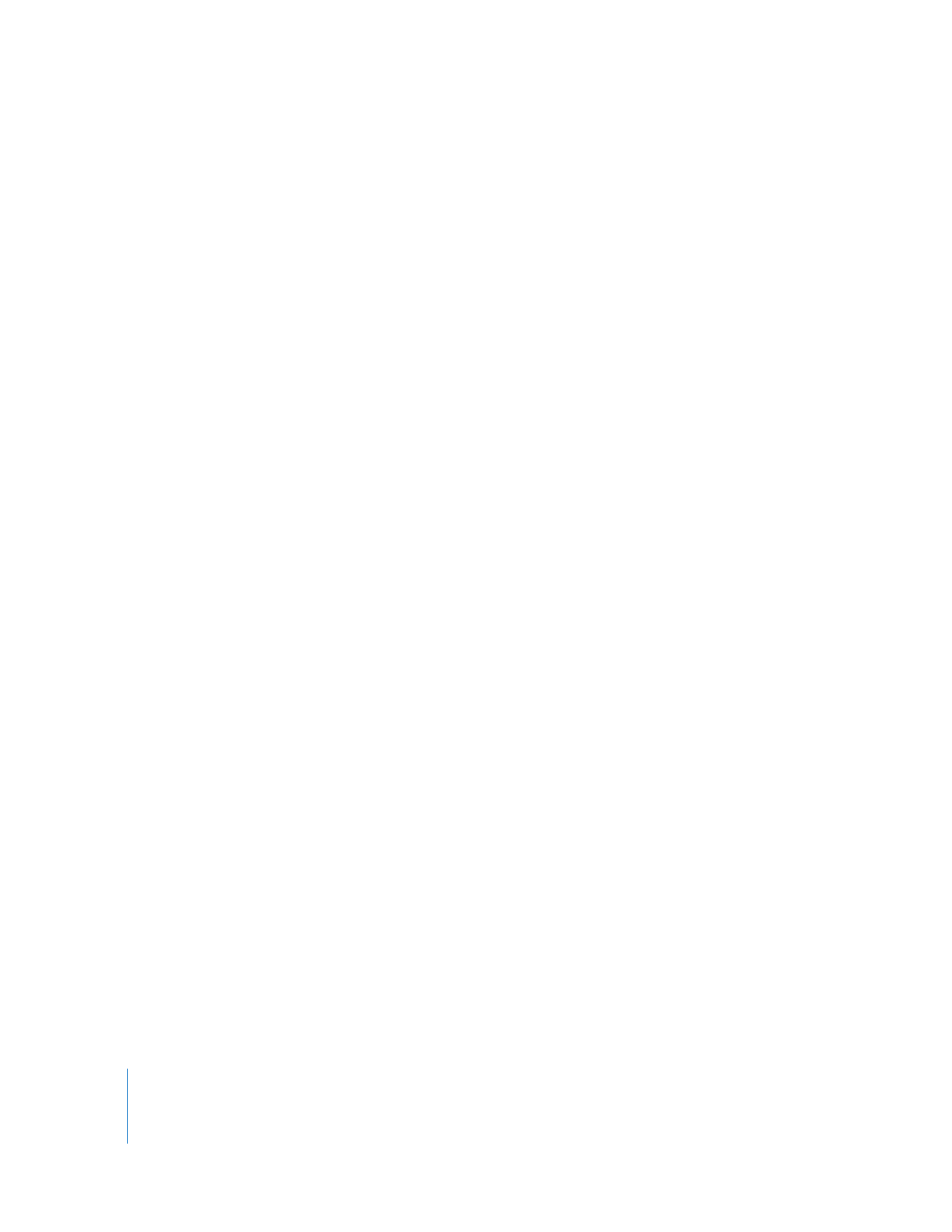
Getting Clip Items Back in Sync
There are three ways to get clip items with out-of-sync indicators back into sync:
 Move the clip item back into sync with the Move into Sync command in the
out-of-sync indicator shortcut menu. This moves the clip item’s position in the
Timeline, if possible.
 Slip the clip item back into sync with the Slip into Sync command in the out-of-sync
indicator shortcut menu. This slips the clip item’s In and Out points simultaneously,
leaving the clip position the same in the Timeline. For more information, see
“
Slipping Clips in the Timeline
” on page 321.
 Redefine the sync relationship between the clip items so that the current relationship
is considered to be in sync. You do this by choosing Modify > Mark in Sync.