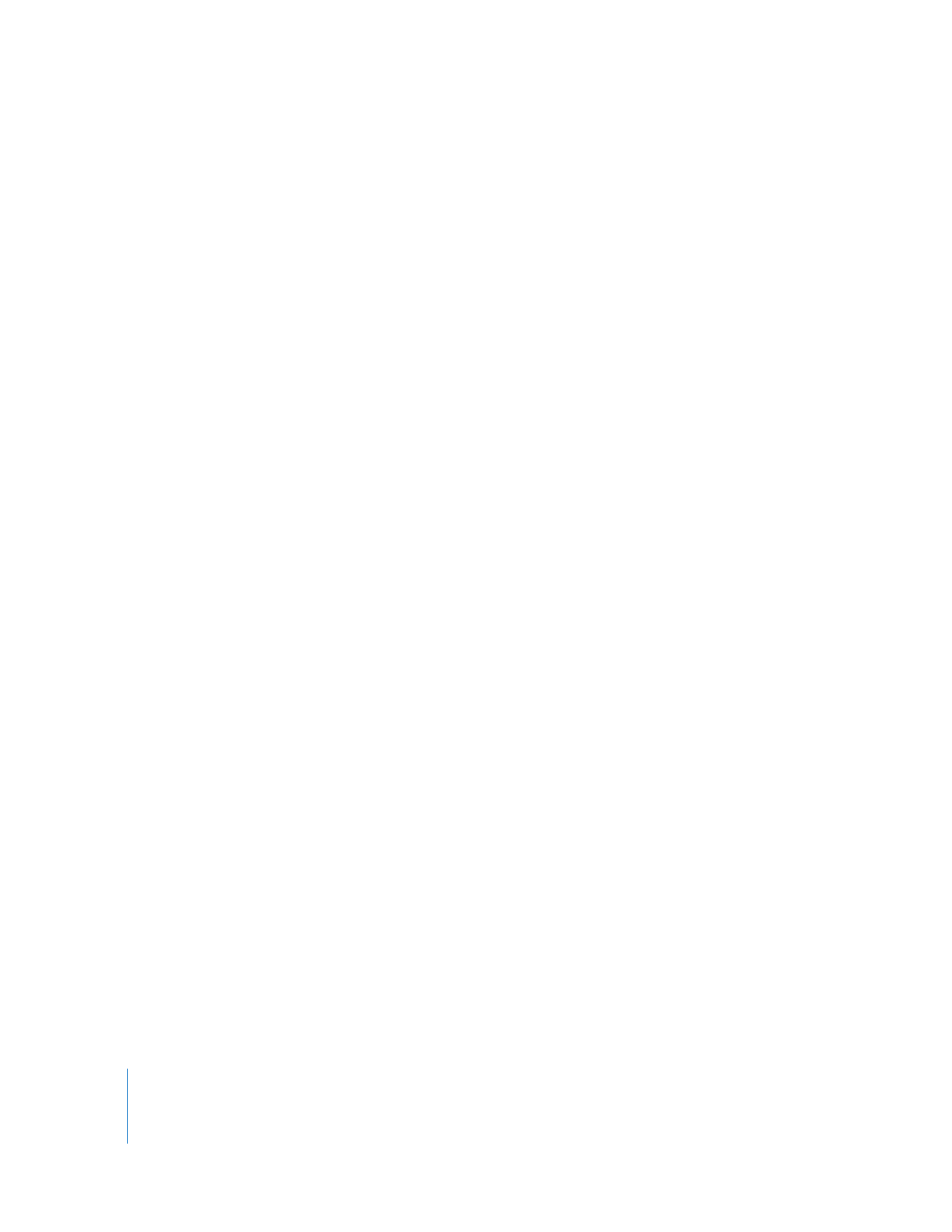
Moving a Clip into Sync
Moving an out-of-sync clip item back into sync means repositioning the item in the
sequence so that it’s once again in sync with the video or audio anchor item to which
it’s linked. You can only move a selected item into sync if there’s enough room on the
track in which it appears. If another clip is in the way, the selected item moves as far as
it can and then a message says “Unable to put item in sync. Another item is in the way.”
To move a linked clip item into sync, do one of the following:
m
In the Timeline, Control-click the clip item’s out-of-sync indicator, then choose Move
into Sync from the shortcut menu.
m
Select the clip item that is out of sync, then type the negative timecode offset value
that appears in the out-of-sync indicator and press Return.
For example, if a clip item’s out-of-sync indicator displays “4:12”, select the clip item and
enter “–4:12”, then press Return.
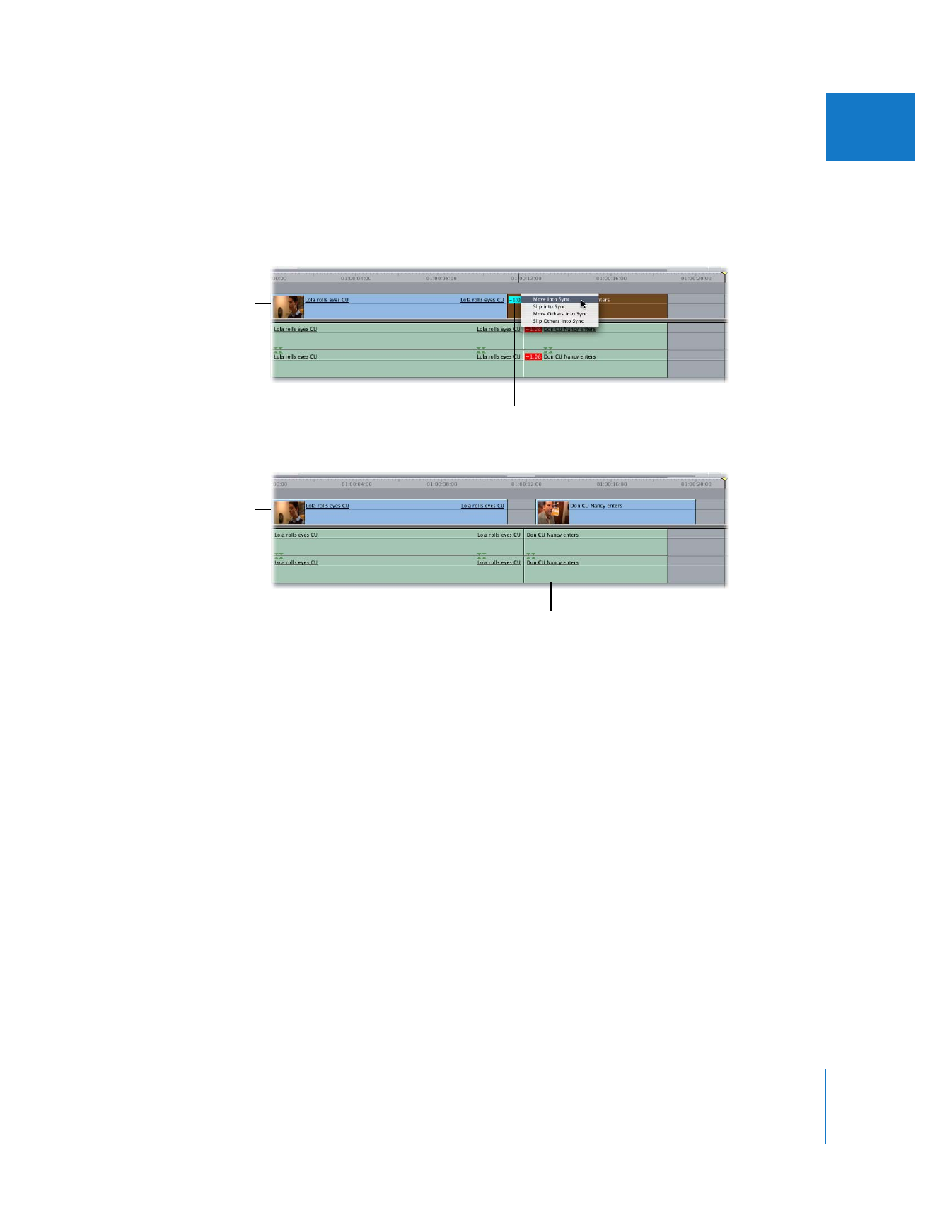
Chapter 14
Linking and Editing Video and Audio in Sync
223
II
If the item is an anchor item (either the sole video item among linked items, or the
topmost audio item if there is no video item), it moves into sync with the topmost
out-of-sync audio item in the group, starting on track A1 and going down. Otherwise,
the selected item moves into sync with the anchor item to which it’s linked.