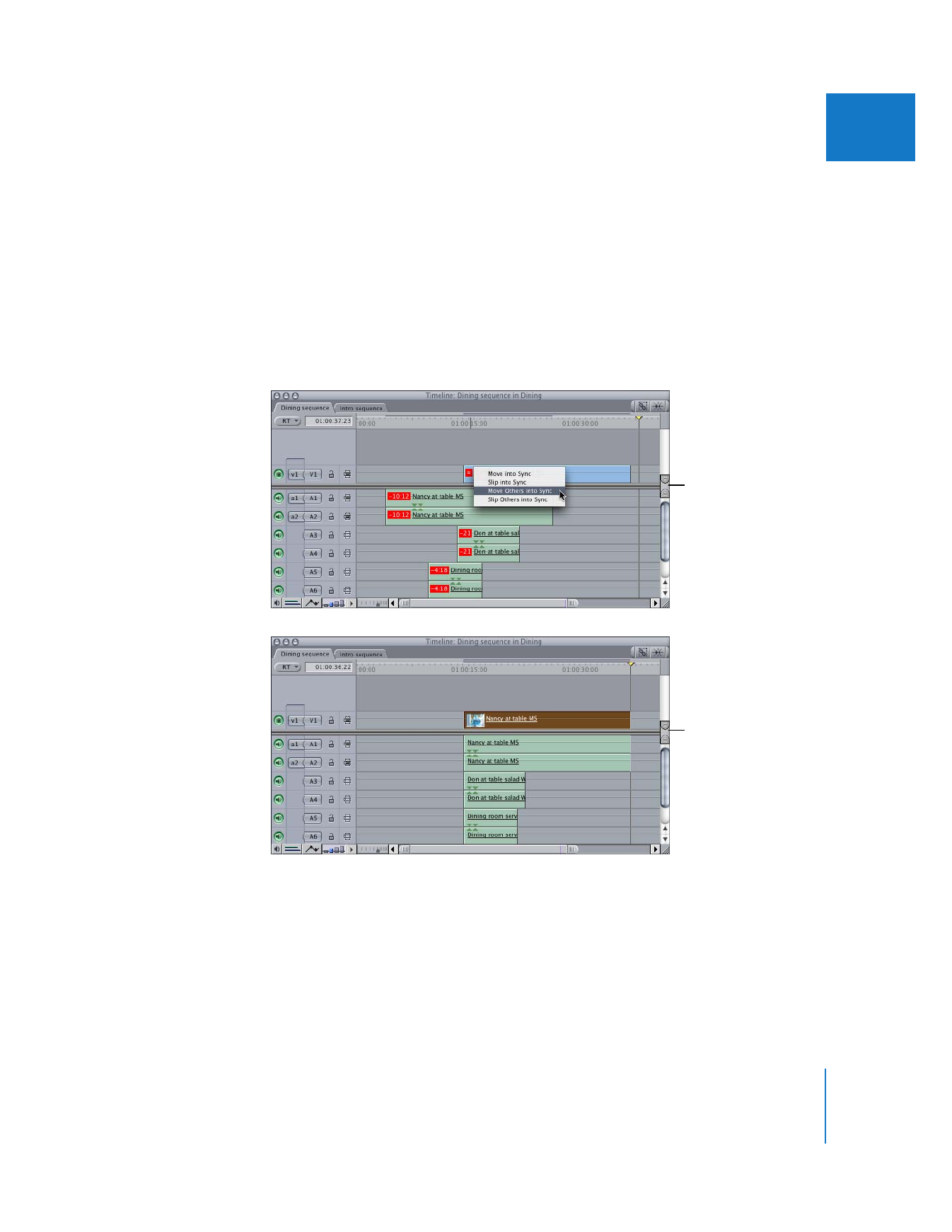
Moving or Slipping All Clip Items into Sync at Once
In cases where multiple audio items are out of sync by varying amounts from an
anchor video or audio item, you have an additional option available to manage the
sync relationships of all linked items at once.
To move all out-of-sync clip items into sync with the anchor item:
1
In the Timeline, Control-click the out-of-sync indicator on the anchor clip item—either
the sole video item in a group of linked items, or the topmost audio item if there is no
video item among the linked items.
2
Choose Move Others into Sync from the shortcut menu.
Before syncing
After syncing
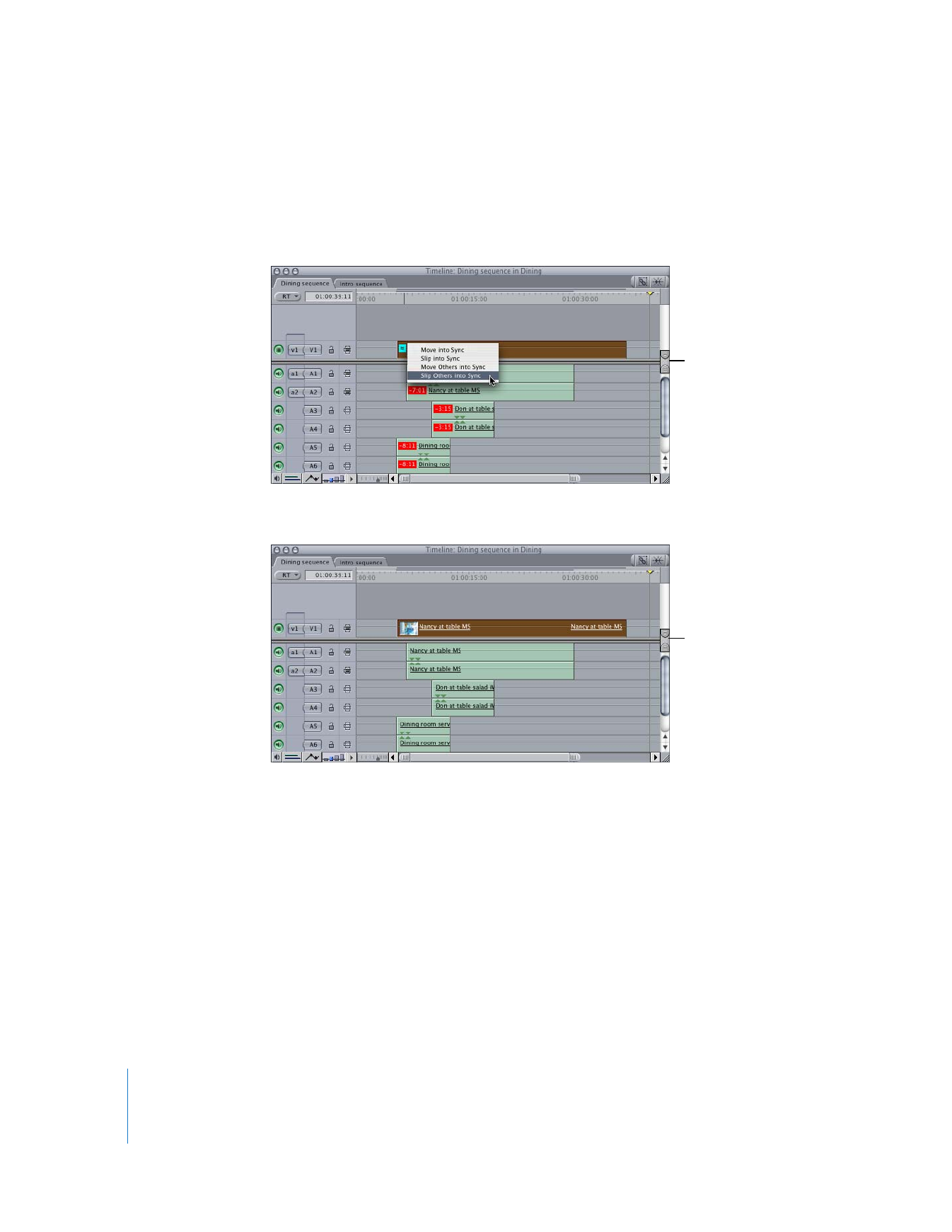
226
Part II
Rough Editing
To slip all out-of-sync clip items into sync with the anchor item:
1
In the Timeline, Control-click the out-of-sync indicator on the anchor clip item—either
the sole video item in a group of linked items, or the topmost audio item if there is no
video item among the linked items.
2
Choose Slip Others into Sync from the shortcut menu.