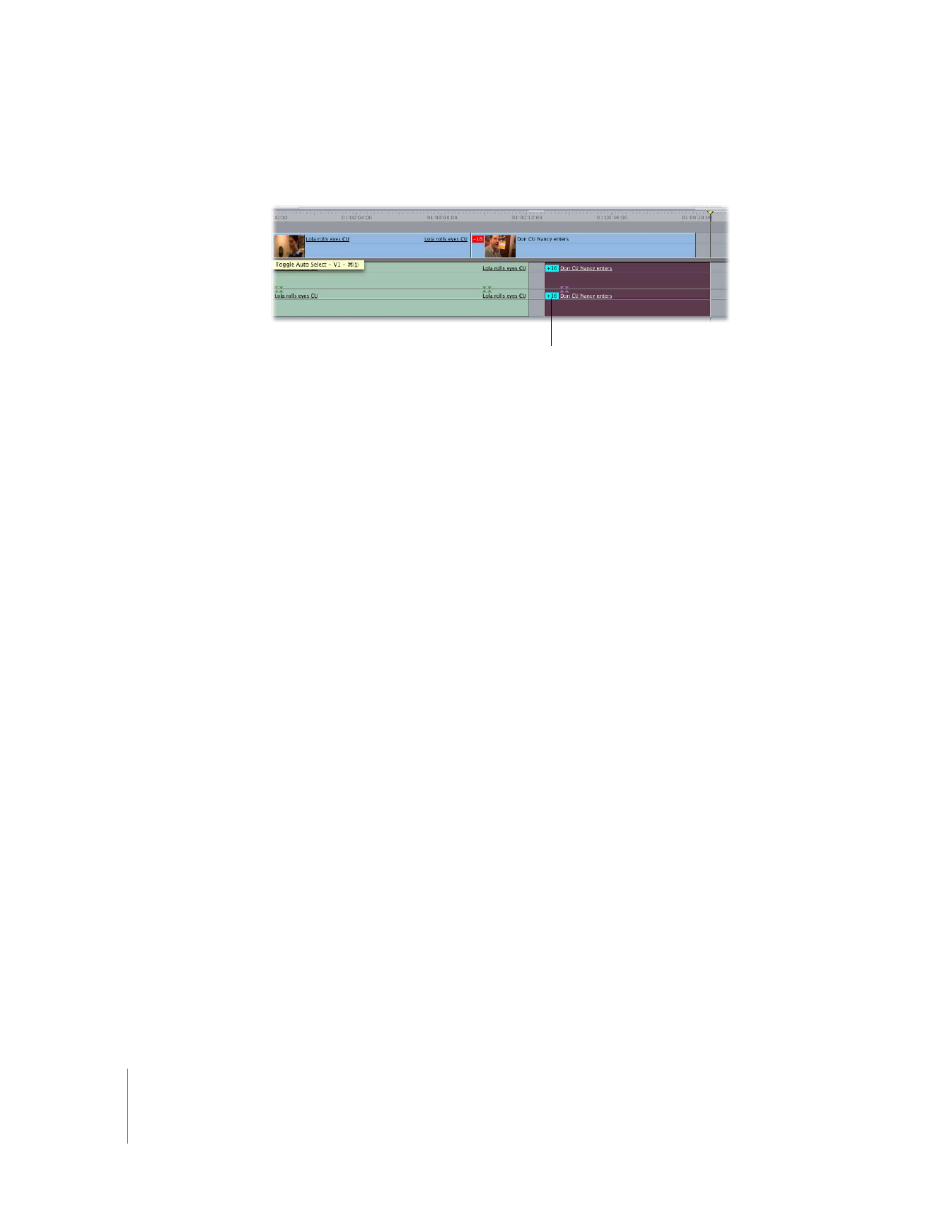
Learning About Linking Behavior in Audio Channel Pairs
In addition to linking video or audio clip items together, you can also link pairs of audio
items together in stereo pairs. Stereo linking is a specific kind of audio item linking,
limited to two audio clip items that are parallel in the Timeline.
Stereo pairs allow you to control audio levels, pan settings, and effects for two audio
items at once. Any modifications made to one item in the pair affect the other item. This
is convenient when you are working with audio such as music, stereo sound effects, or
any other audio recorded in stereo. One item of a stereo pair cannot be selected
separately, even if you turn off linked selection using the Linked Selection button.
For more information about stereo audio, see Volume III, Chapter 1, “Audio Fundamentals.”
The out-of-sync indicators
show the new offset, not
the original offset.
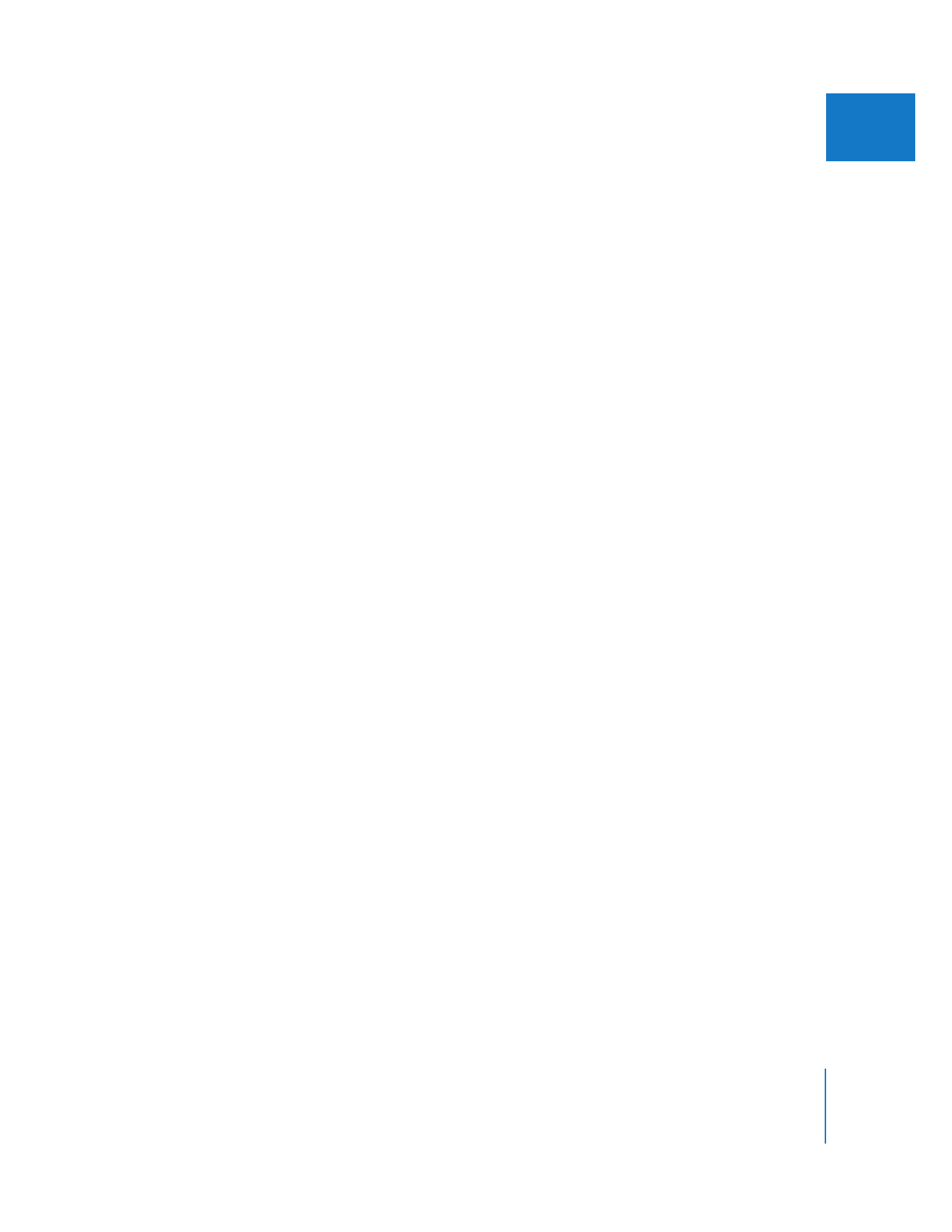
Chapter 14
Linking and Editing Video and Audio in Sync
229
II
If a clip contains two mono audio channels:
 In the Timeline, each mono audio item is treated like any other linked item. Clicking
one item selects both items with linked selection on; with linked selection turned off,
you can select one at a time.
 In the Viewer, each mono channel has its own tab, named Mono (a1) and Mono (a2),
Mono (a3) and Mono (a4), and so on, depending on how many channels the clip has.
Levels, pan settings, and filters applied to one mono channel are not applied to
the other.
If a clip contains a stereo pair of audio channels:
 In the Timeline, the pair is treated as a single linked item. Stereo pair items are always
the same length, and they cannot be modified or selected independently. If you
select a stereo pair of audio items in the Timeline, you must select both together,
even if linked selection is turned off.
 In the Viewer, the stereo pair appears in a single tab, called Stereo (a1a2). If multiple
stereo pairs are linked together, the numbers used by each successive stereo pair
increase, for example, Stereo (a3a4), Stereo (a5a6), and so on. The waveforms of both
audio channels are displayed in this one tab, and any levels or effects applied to one
track are automatically applied to the other.
Details on creating or separating stereo pairs are given in Chapter 17, “
Audio Editing
Basics
,” on page 285.